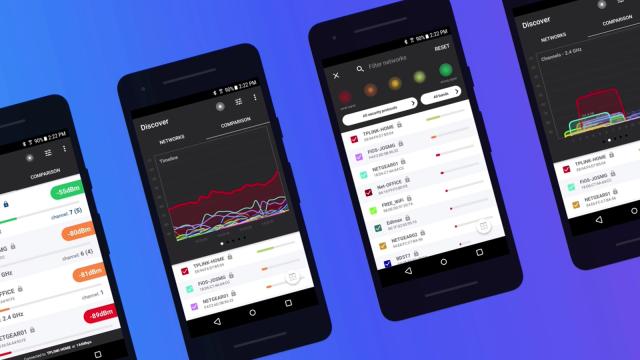Troubleshooting your Wi-Fi can be an exercise in frustration. Why aren’t you getting the speeds you promised? Why does your phone lose connection behind the fish tank? Just how much of a difference is your new mesh router making? To answer these and more questions, you need to install a Wi-Fi analyser app on your phone.
A Wi-Fi analyser app does exactly what you’d expect it to: analyse your wireless network. Basically, it gives you an overview of how strong your Wi-Fi is and how congested the network is, which is useful for troubleshooting problems on your home network and optimising it so it’s giving you the coverage you need.
There are some differences between what you’ll see on Android versus iOS, however, which is why you’ll find some differences between the tools here. Some aren’t Wi-Fi analysers in the traditional sense, but can detect connection speeds and give you a report on the devices connected to your network.
Whether you want to see if any uninvited guests are hooked up to your network, or find the best spot in your attic to get a strong Wi-Fi signal, or figure out if your router’s default Wi-Fi channel is interfering with other devices around it, these apps can help.
NetSpot WiFi Analyser (free, Android)
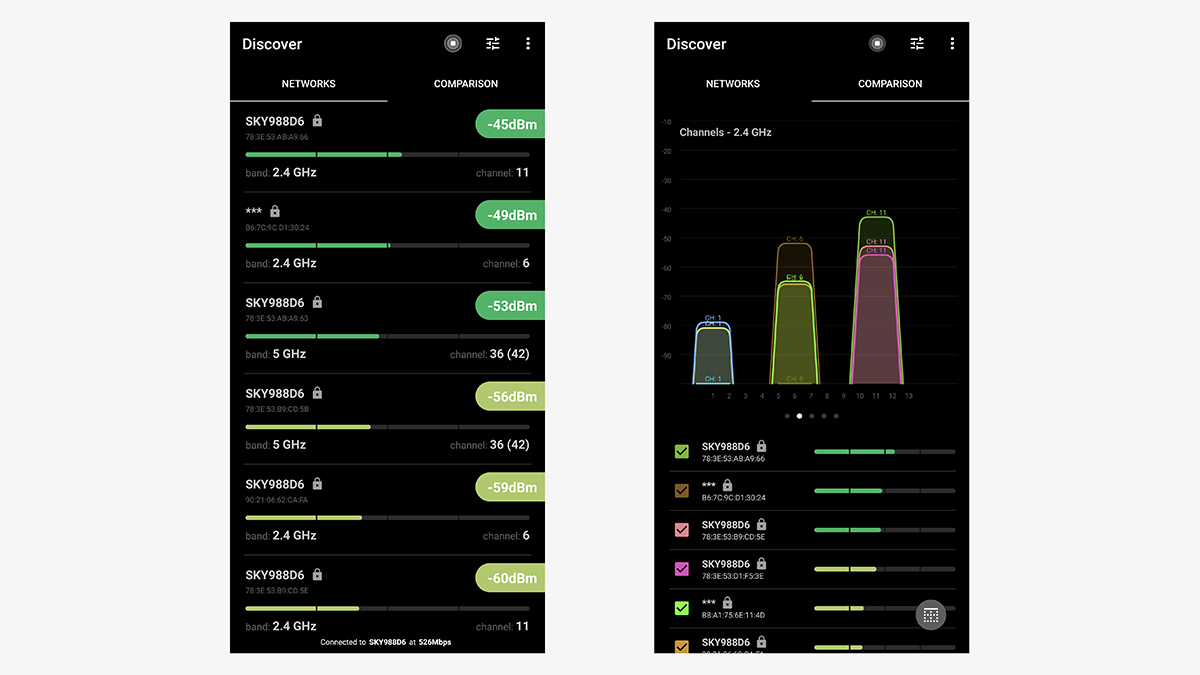
NetSpot WiFi Analyser offers an accessible introduction to Wi-Fi analysis. See the strength of the signal you’re getting across multiple bands in real time, filter through long lists of networks easily (by security or strength, for example), and see which channels might be overlapping. It won’t show you every device connected to your network, but it’s a good app to have in your toolkit.
Fing (freemium, Android, iOS)
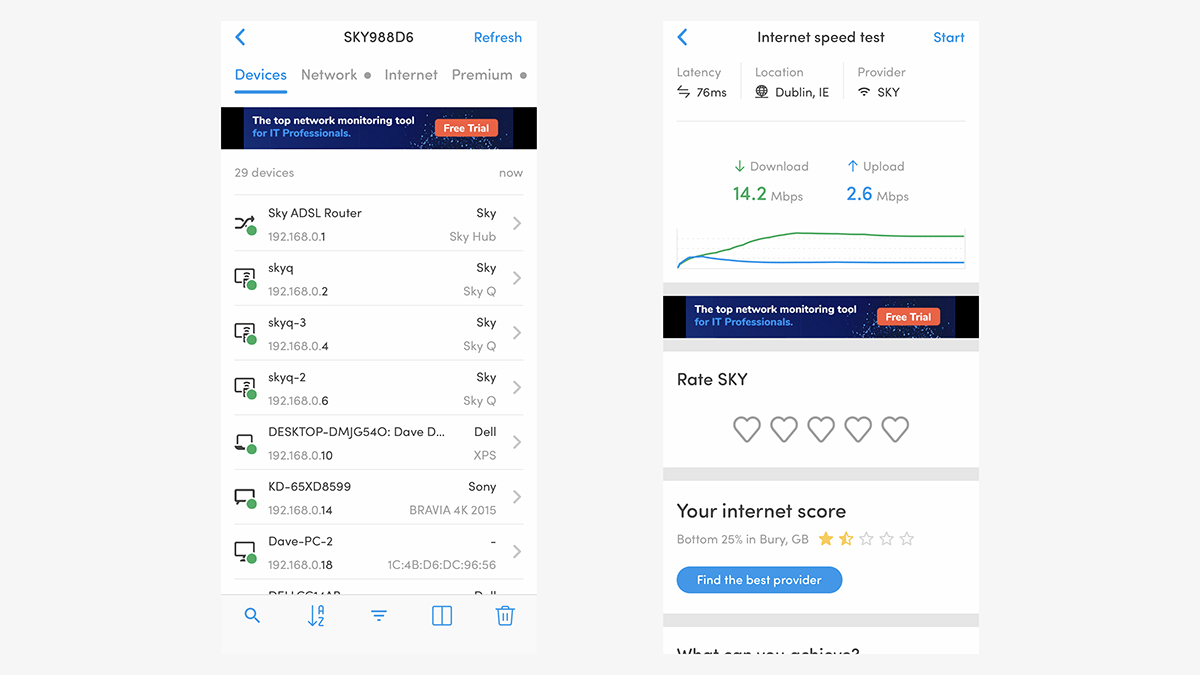
Fing is slick and clean and easy to use ” it’ll show you which devices are connected to your network, how fast your overall Wi-Fi speeds are, and how your router is configured (including which ports are currently open). Fing won’t be able to show you how Wi-Fi signal strength varies as you move around the house, so it’s not quite as good as some other apps for troubleshooting connection problems (though you can keep retesting the speed).
WiFi Analyser (free, Android)
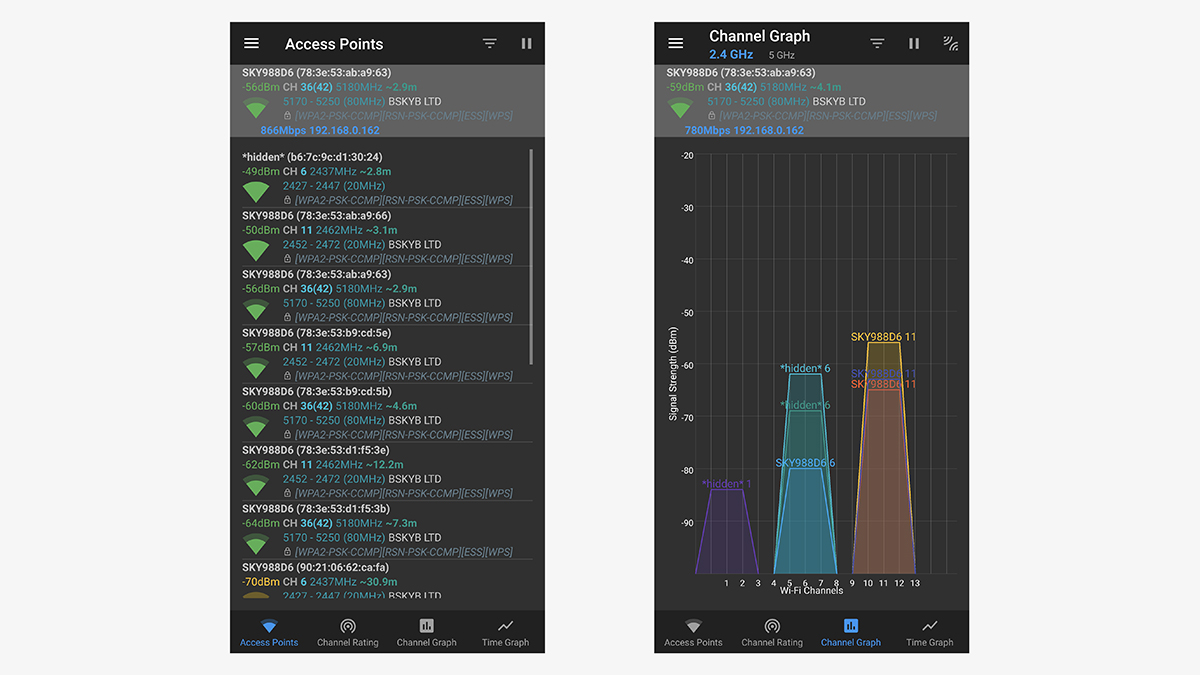
If you’re interested in the technical details of your local Wi-Fi network, then WiFi Analyser delivers. Look up information such as the signal strength of nearby networks and the best 2.4GHz and 5GHz channels for your devices to operate on, all updated in real time while you have the app open. In fact, there’s so much data here it can be daunting for beginners, but if you take the time to learn the ropes then you’ll find it very useful.
Wi-Fi Sweetspots (free, Android, iOS)
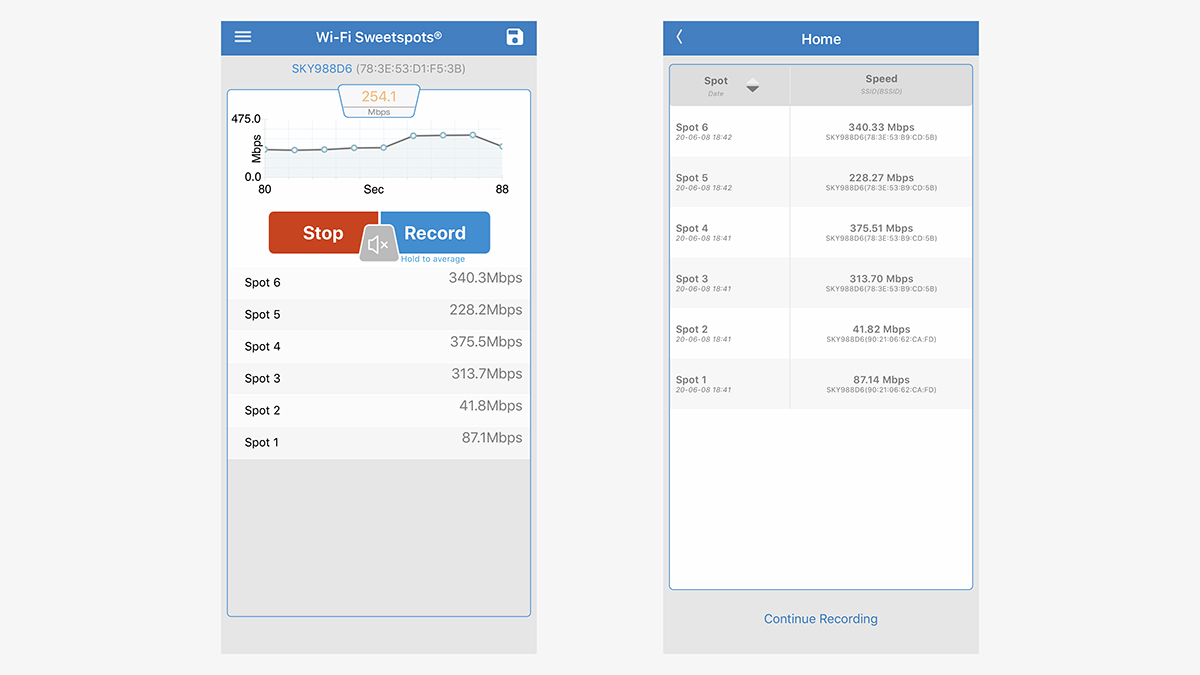
Wi-Fi Sweetspots asks you to take a tour of your home, recording Wi-Fispeeds as you go. It’s not the most scientific of methods, and you might need a few loops of your property to get a decent reading, but it can act as a handy way of measuring signal strength. It’s most useful on iPhones, where more advanced scanning apps aren’t available, but there’s an Android version, too.
WiFi Monitor (freemium, Android)
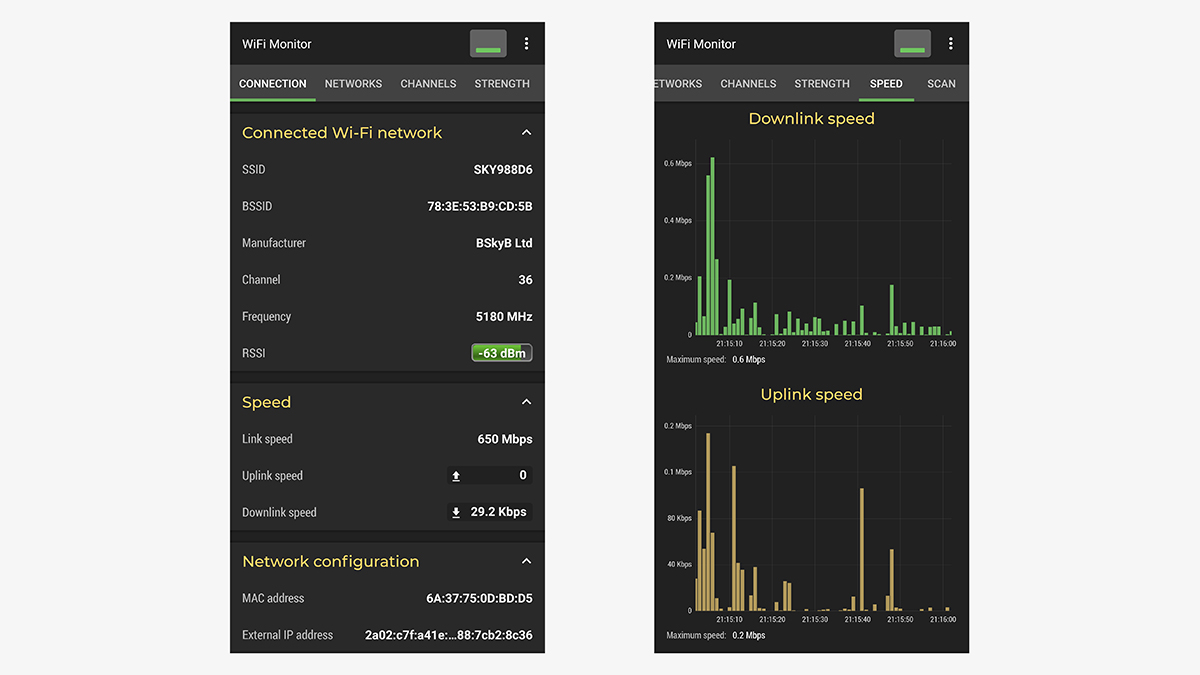
WiFi Monitor is another capable, informative Wi-Fi analyser tool that is one of the most comprehensive around. You can track both signal strength and connection speed in real time as you move around your home, filtering out networks that you’re not interested in, and there’s a chart showing wifi channel interference, too. All of the features can be used free of charge, though you can opt to make a small donation to remove the ads.
Network Analyser (freemium, Android, iOS)
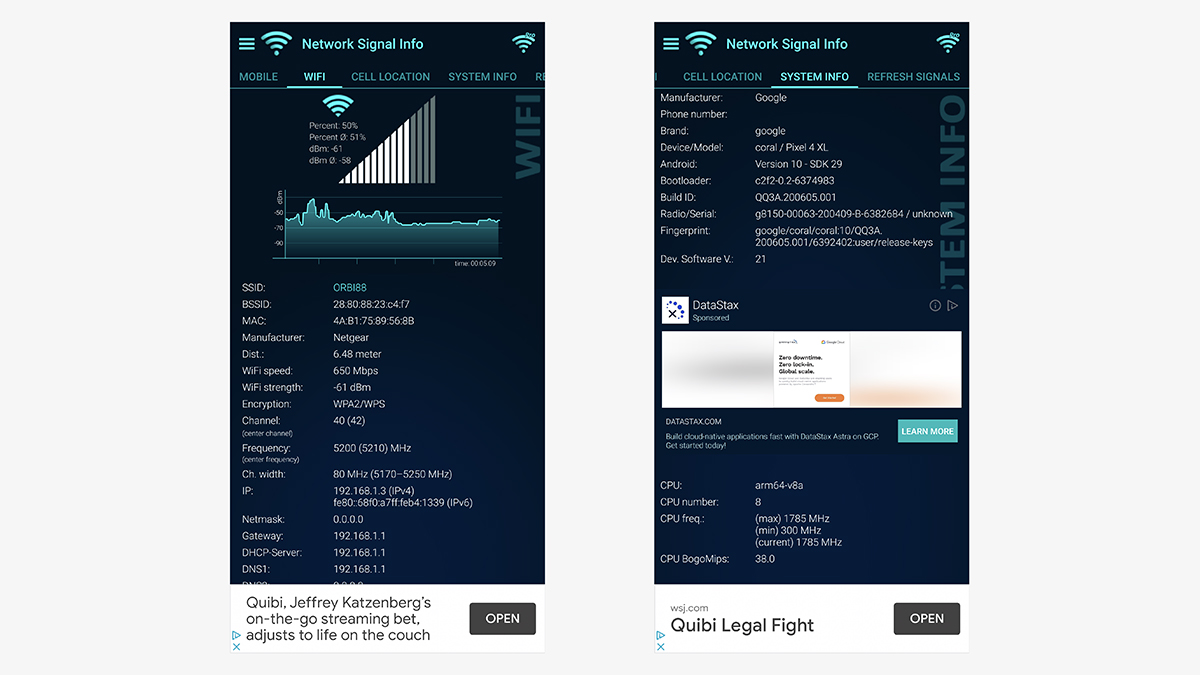
Network Analyser feeds back plenty of information about your local network and can be an invaluable tool in helping to diagnose problems on it. You get readings on everything connected to your network, as well as key details on the network itself, and the app also includes a ping tool. More advanced features are available in the $6 pro version of the app, including a router port scanner and built-in upload and download speed tests.
Network Signal Info (Android)
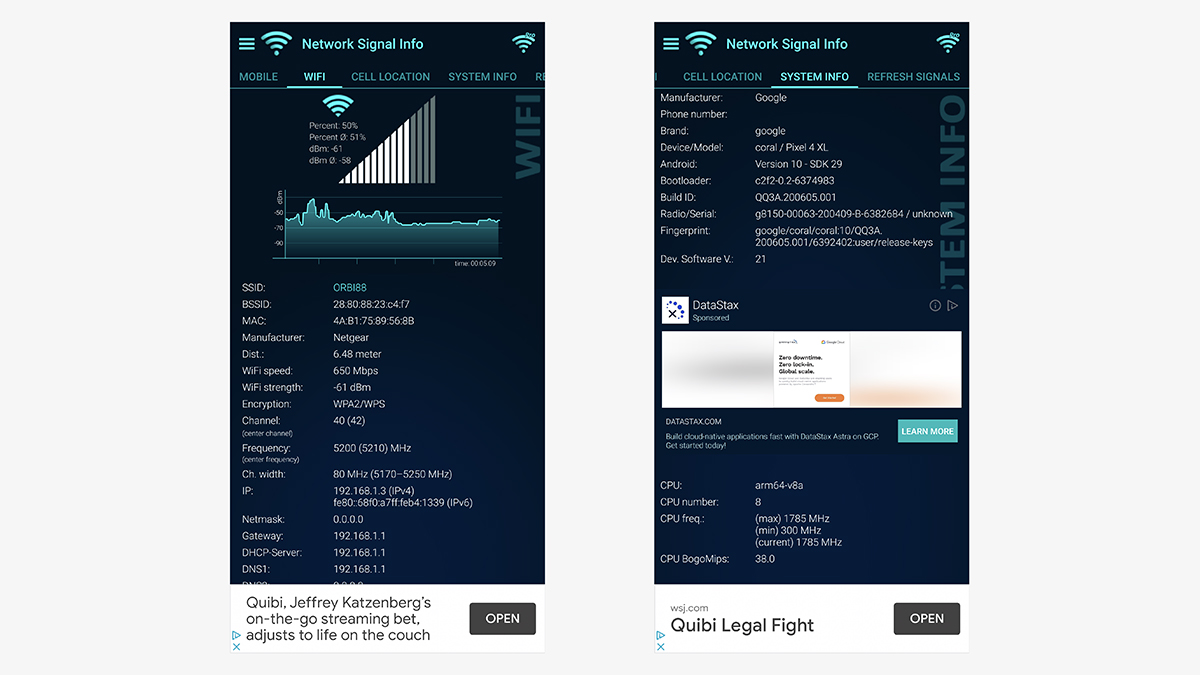
Network Signal Info isn’t content with just checking the speed and stability of your Wi-Fi connection. It can run similar scans on your cellular link to the internet. While it doesn’t have quite as long a list of features as some other apps, Network Signal Info is very good at what it does, and will give you a detailed rundown of Wi-Fi strength from anywhere in the home. Upgrade to the pro version for some useful extras and to remove the ads.
Scany (iOS)
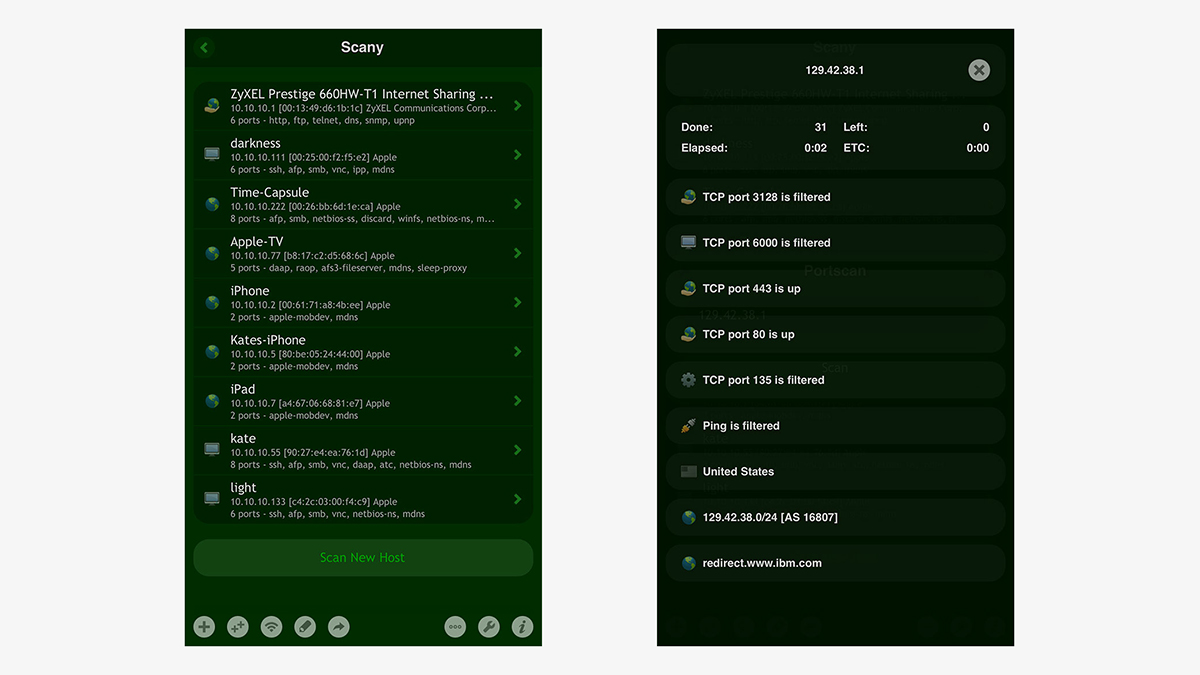
Undoubtedly one of the most comprehensive network scanners you can get on iOS, Scany reports back on router ports, devices connected to the network, firewall status, and more, and it features a full set of networking tools (covering ping, traceroute, whois, and remote wake). It’ll cost you $9, but if you spend a lot of time setting up and troubleshooting networks, then it’s a worthy investment.