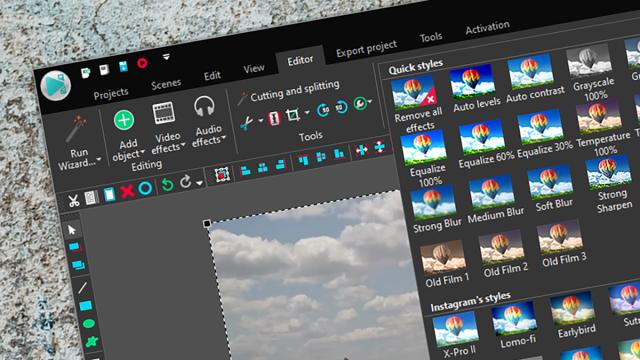Video editing is easier than it’s ever been, with the barrier to entry becoming less pricey every year. As long as you have some decent footage to work with, you can turn it into something presentable — and dare we say professional — using programs that won’t cost you anything. Here are six of the best free video editors to help you unleash your inner Oscar-winning director.
iMovie (macOS)
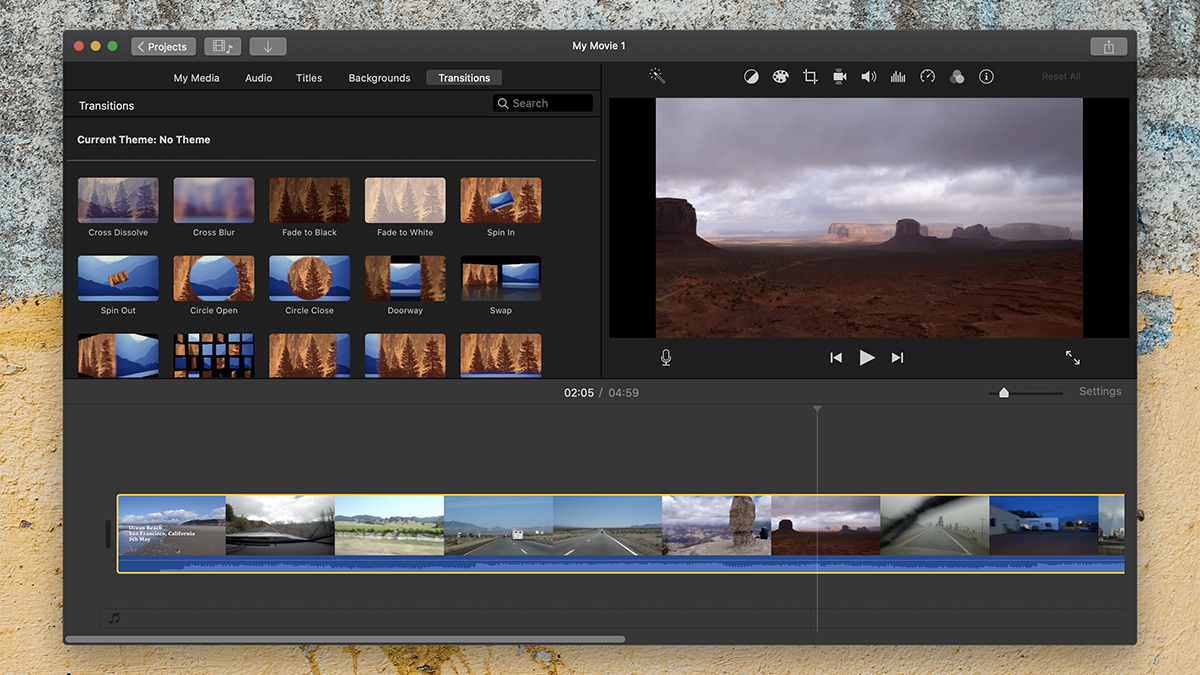
Apple’s iMovie isn’t the most sophisticated video-editing app on the market, and you can’t use it if you’re on Windows or Android, but for those who are all-in with Apple devices, it’s a great free tool. It lets you jump between Mac, iPhone, and iPad, if you need to.
The classic timeline-based approach used by iMovie is simple enough for beginners to get their heads around, but it also offers some more advanced options and effects for those who need them. You can crop and stabilise clips, reduce noise, speed up or slow down footage, and access all the standard scene-trimming and splitting tools you might expect.
Audio, transitions, and titles are well handled — assuming your aims aren’t too ambitious — and the program also comes with a number of auto-fix features sharpen your films with minimal effort. If you’re using a Mac, it’s at least worth trying out iMovie first to see if it suits you.
YouTube (web)
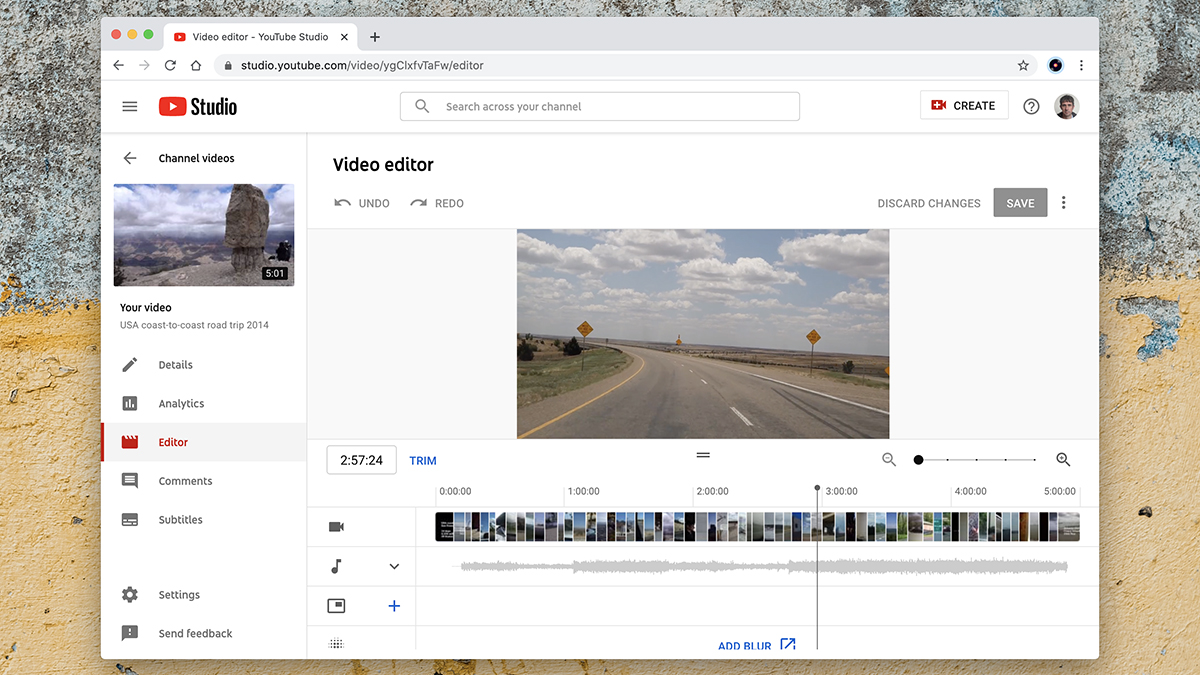
If you’re planning to upload your finished masterpiece to YouTube, why not edit it there as well? The YouTube Editor runs in your browser, but it’s not particularly easy to find: You need to open one of your own videos from your channel page and then click Editor on the left to find it.
YouTube’s editor is more of an application for applying minor tweaks to an existing piece of footage rather than combining several different videos together, but there’s still quite a bit to explore. You can split and trim clips, drop in extra audio tracks, and apply a blur.
Another option available in the YouTube Editor lets you configure the final screen for your video (including which clips viewers are directed to next, for example). While you don’t get anything special like a title card editor or a transition tool here, if you want something basic and fast for shaping up YouTube clips, it gets the job done.
HitFilm Express (Windows, macOS)
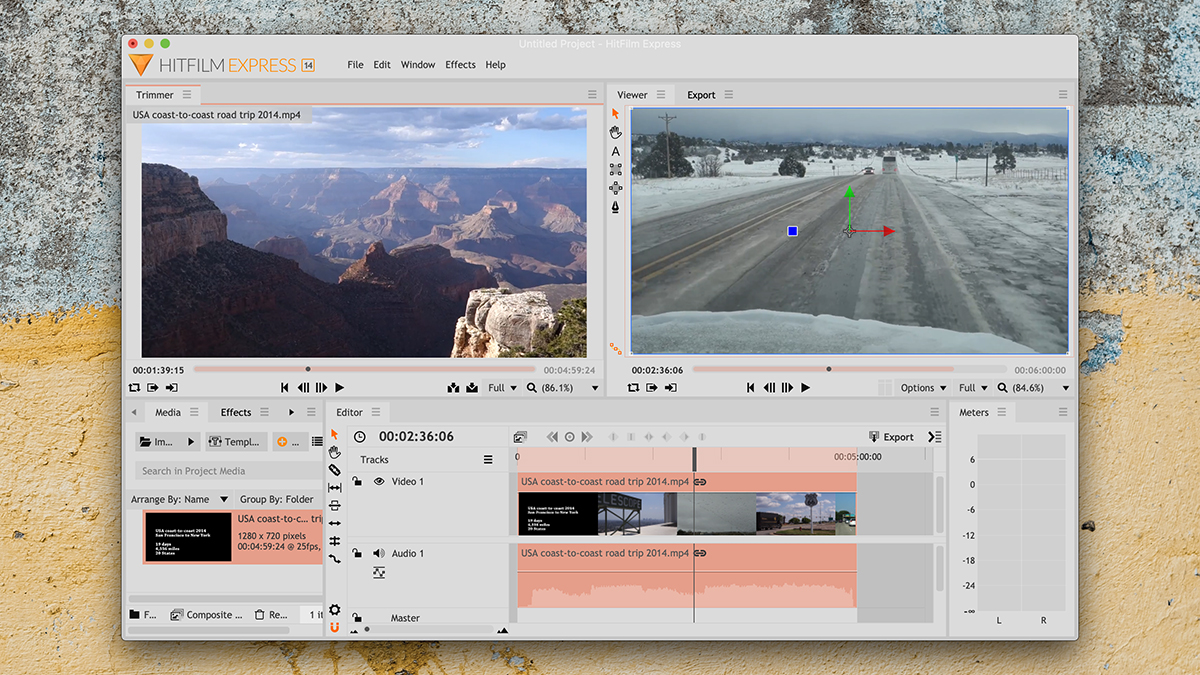
Kudos to HitFilm for releasing a free version of its video editor alongside a more fully featured, premium version aimed at professionals. If you’re a casual filmmaker, you’ll find more than enough functionality built into the basic version — especially if you like to take full control over the process, rather than click through a list of template choices.
The program interface is clean and accessible, with support for an unlimited number of video and audio tracks, as well as all the features you’re going to need to add titles and transitions. If you want to really dig into your video editing, you’ll find tools for adding animations and composite scenes, too.
Another plus for HitFilm Express is that you’ll find a wealth of resources for the program online — so if there’s anything you don’t understand, you can usually find the answers you need on the web. If you want to extend the capabilities of HitFilm Express further, you can pay extra for plug-ins covering everything from green screen effects to realistic lightning and fire simulations.
OpenShot (Windows, macOS)
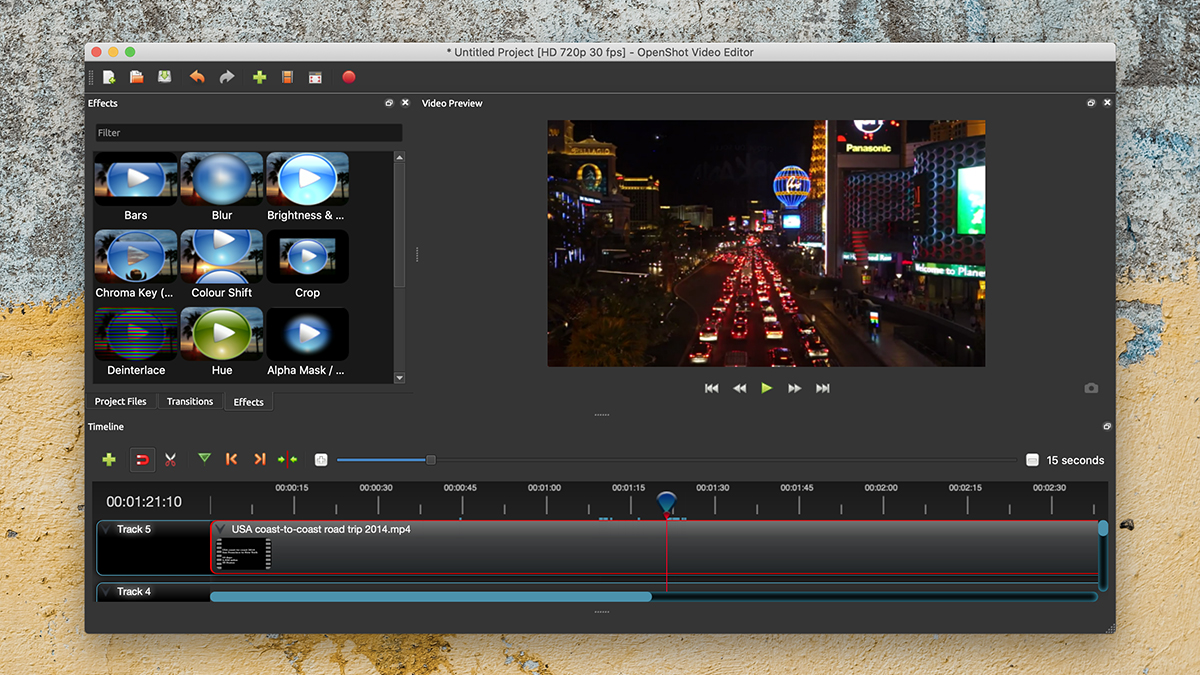
OpenShot is open-source software, so there are no paid-for add-ons, no big tech companies in the background, and no need to register a free account either. You just download it and get started, though it can be a little slower and more buggy than some of our other picks.
You get an unlimited number of video and audio tracks to work with on your timeline, and in most cases you won’t need to waste time wondering how to do something — it’s all fairly intuitive. The software includes hundreds of transitions and dozens of titles to play around with, which you can customise as needed.
It’s not the most polished video editor we’ve ever come across, but it provides all of the features that most users will need in an interface that’s straightforward enough for just about anyone to operate. Once you get more confident with making movies, you can use OpenShot to create more advanced effects with animations and even compositing.
Shotcut (Windows, macOS)
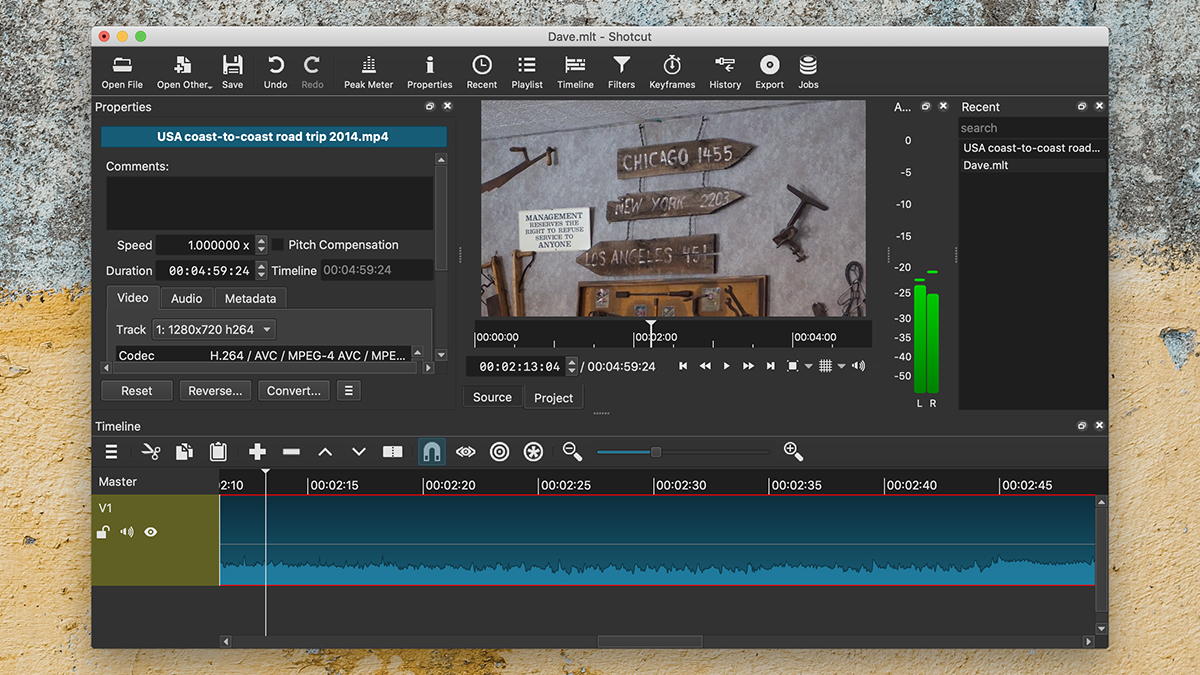
Like OpenShot, Shotcut is an open-source video editor put together by volunteers and with publicly available code and plug-ins. There isn’t really much difference between OpenShot and Shotcut — they’re both very capable, both a bit rough around the edges, and both produce some really nice-looking results, so you may as well try them both out.
Shotcut adopts the familiar timeline-based interface, so getting your video and audio into shape is as simple as dragging and dropping elements into position. You can mix and match clips that use different resolutions and frame rates, and a broad range of popular formats are supported. Splitting and combining clips is very straightforward, as is dropping in effects like brightness and colour adjustments.
You’ve got plenty of filters and effects to play around with, for both video and audio, covering everything from fade ins to voiceovers. It maybe doesn’t have as many advanced bells and whistles as some of the other options here, but when it comes to getting your video and audio arranged and processed, Shotcut is hard to beat as a free video editor.
VSDC (Windows)
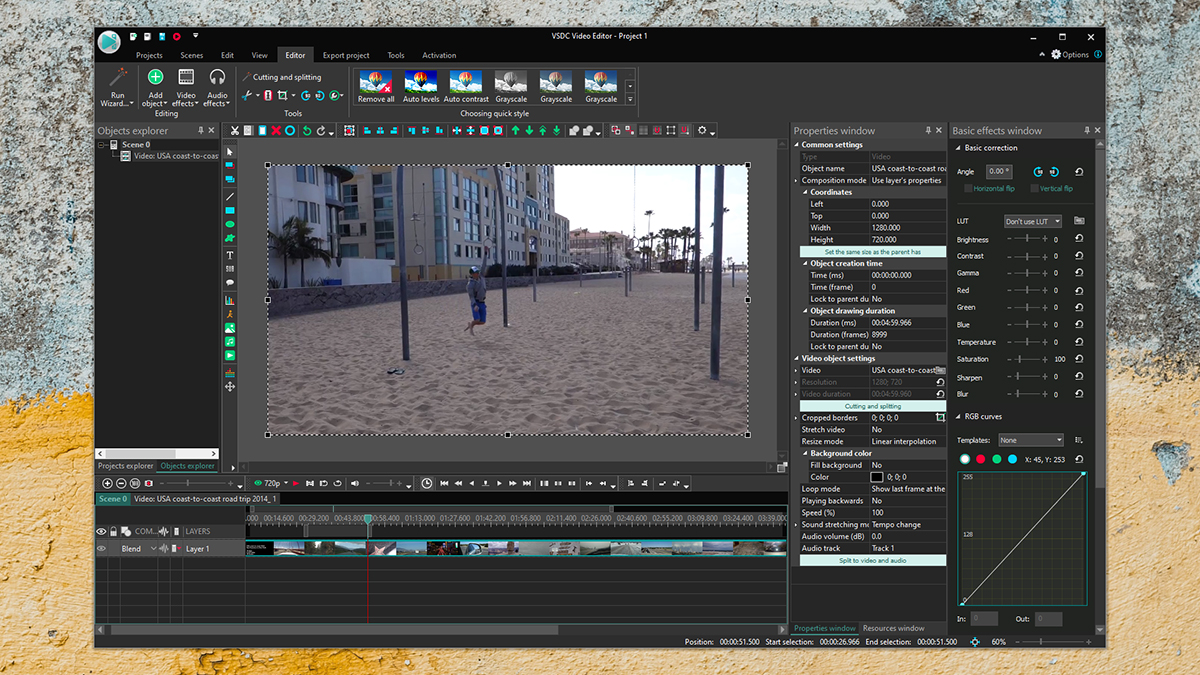
There’s both a free and premium version of the VSDC video editor, but as long as you’re not attempting anything too complex, the free version has plenty of features to offer. If you decide to upgrade later, you get access to extras such as video stabilisation and more complex chroma key (green screen) settings.
The program’s interface is a standard timeline-based editing layout, with the ability to drop in video clips, audio clips, titles, transitions, shapes, animations, and more. It’s not the easiest interface to use, but that’s testament to the variety of different ways you can use this app to manipulate video clips.
VSDC also manages to strike a good balance between being accessible for beginners and giving more advanced users the kind of pixel-by-pixel control they want (when it comes to cropping or colour adjustments, for example). It’s definitely a video editor that rewards you for spending a substantial amount of time with it.