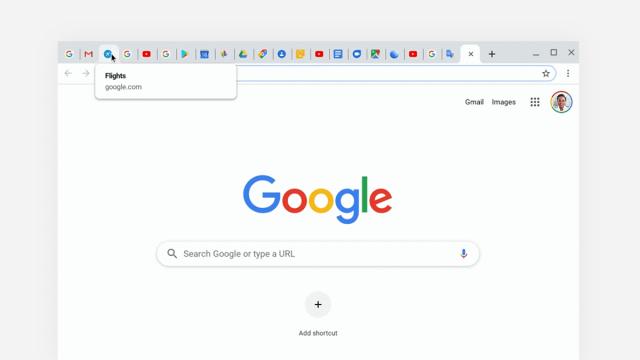We do just about everything inside a browser nowadays—stream movies, write essays, chat with friends, edit photos—and serious slowdowns inside this key bit of software can have a serious impact on how much we get done. With that in mind, these are the reasons that your browser is slowing down, and what you can do to fix it.
To begin with, websites continue to get ever more complex: More interactive elements, more graphics to render, more notifications, and yes more advertising, tracking, and analytics. All this weight places more demands on our browsers and the system resources underneath… which is to say it might not just be your web browser that’s slow, it might also be the computer underneath.
Then there’s the habit we have of lining up browser tab after browser tab in our daily journey across the web—links of note, articles we keep meaning to get back to, and all those apps we need at our fingertips. One tab for email, one for music, one for the social media feed… it all adds up.
With each browser tab potentially requiring a lot of data to be juggled at once, and a lot of processing to be carried out, it’s no wonder that browsers can start to suck up precious RAM. Open up Task Manager in Windows or Activity Monitor in macOS and you might be a little perturbed at just how much memory Chrome or Firefox is using up.
In some ways though, this isn’t a problem. All that RAM usage helps make the web run faster—modern-day browsers like to keep separate tabs in their own allotted space, so if one crashes, the others aren’t affected. They also like to apply certain tricks (such as loading pages ahead of time) to make your browsing experience smoother. All very convenient, but all needing RAM.
In terms of the slowing down of your browser, high RAM usage only really matters if your browser runs out of it—it’s then that your computer has to start using the (much slower) hard drive inside your system to cope. All the RAM your browser is using is actually keeping it running quickly and stably… until that RAM gets exhausted.
It’s also worth remembering that browsers can suffer from bloat just as easily as operating systems. How many extensions and add-ons have you got attached to your browser at the moment? And how many of those are you actually making use of? As useful as these add-ons might be, they mean yet more demands on your browser and on the system resources it’s using.
All of these reasons can potentially combine to cause a sluggish browser, and we haven’t even mentioned malware yet. If something untoward has taken root on your system, either as a dodgy app or an extension inside the browser itself, you might well see slowdowns as it wreaks its havoc (whether that’s trying to inject ads into your browser or mine cryptocurrency on your machine).
Speed up your web browser
Those are the problems… so what are the fixes? The first is to limit your browsing—which might not be a bad idea from a productivity and focus point of view anyway. Only keep open the tabs you actually need at any particular point, maybe bookmarking the ones you want to come back to.
Certain extensions can help: Cluster for Chrome lets you group tabs together, then close down and reopen groups on demand (so you don’t always have to keep everything open). The Great Suspender for Chrome simply suspends tabs that you aren’t using, automatically, while OneTab for Chrome builds on that idea and adds some extra features (such as tab grouping).
OneTab for Firefox is also available if you prefer Mozilla’s browser. As far as Firefox goes, we also like Total Suspender for Firefox which, you’ve guessed it, suspends inactive tabs. Tab Manager Plus is worth a look too, helping you to save your browser from getting overwhelmed with too many tabs and windows.
And the browsers themselves are getting better too—Chrome engineers are testing a Tab Freeze function for upcoming versions of the browser, where tabs are essentially put on pause after you haven’t been using them for five minutes, reducing the demands on your system (and on battery life, where applicable).
You could also try switching to desktop versions of certain apps (like Slack or Spotify) rather than keeping the web versions open all through the day. These programs are still going to need access to the web, but they’ll be running separately from your browser and that will take some of the weight off your browser’s shoulders.
We’ve just recommended some extensions but it’s also true that the fewer add-ons you have on top of your browser, the faster it’s going to run — open up your browser’s extension list and see if there are any gathering dust that can be safely dispensed with. In Chrome, choose More tools and Extensions from the menu, for example; in Firefox, the screen you need can be found by choosing Add-ons from the menu then Extensions.
On a more fundamental level, maybe consider upgrading your RAM to give your browser a bit more headroom when it comes to managing pages and tabs. Depending on your laptop or desktop, it’s not necessarily a difficult job, or an expensive upgrade—a quick web or YouTube search for your computer model and “upgrade RAM” should give you some idea of what’s involved.
The malware problem is easily dealt with—make sure you’ve got some effective security software installed on your system and keep it up to date. The tools you get built into Windows and macOS these days provide adequate basic protection, but there’s no harm in investing in extra software, especially if you think your system might have been compromised somewhere down the line.
As ever, make sure your browser is right up to date with the latest patches, which should apply the most recent optimizations and bug fixes added by the developers. These days it’s harder not to keep your browser updated, so we’re going to assume you’re already doing this anyway—but if you are neglecting updates, don’t.
Finally, the performance improvements you can get from clearing the browser cache are debatable, but it can occasionally make a difference—giving your browser and the sites it works with a clean slate again and removing any files that may have become corrupted or bloated. On the Chrome Settings tab, you need to click Advanced then Clear browsing data, for example, while on the Firefox Options page it’s under Privacy & Security and Clear Data.