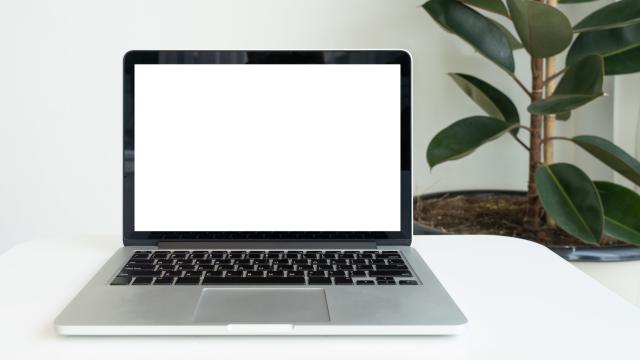The full reset remains a useful troubleshooting tool for if you’re having problems with a gadget. It’s also an essential step to take before you sell or recycle a device. And with cloud syncing and media streaming now the norm, getting everything back up and running is easier than it’s ever been. Here’s how to reset all of the gadgets you likely own.
We can’t cover every single hardware device out there of course, but broadly speaking, a reset will put your gadget back into its factory-fresh state. Missing files get replaced, corrupt files get wiped, badly configured settings are rolled back, and third-party plug-ins and add-ons — the source of many a device issue — get banished too.
Resetting a device used to be an absolute last resort, such was the associated hassle in getting everything back working again. Nowadays, everything from apps to contacts to photos is (usually) stored in the cloud, and can be synced back again relatively easily.
That said, you should always make sure you’re going to be able to get all your stuff back again before you do any resetting — do you know where all your pictures, movies, and music tracks are kept? Are you going to be able to get all your apps, programs, and games back again? Double-check, just to make sure.
Not that you have to get your phone, laptop, or whatever it is back to its original state of course: As well as using a reset to troubleshoot problems, you can also use it to give your devices a fresh start, without all that digital junk and clutter you’ve accumulated over the years, but again remember that everything you have installed will be wiped.
Here are quick instructions for the most popular devices — note that it’s best to reset devices when they’re connected to power, or with plenty of battery charge left.
How to reset an Android phone
Android phone software varies slightly between manufacturers, but in the latest stock Android, open up Settings then choose System, Advanced, and Reset options. Pick Erase all data (factory reset) to complete the job — you get a warning screen and a list of all the accounts you have set up on your phone, then you tap Delete all data.
How to reset an iPhone or iPad
If you’re on iOS, open up Settings then pick General, Reset, then Erase All Content and Settings. A confirmation screen appears to make sure you really do want to reset your iPhone or iPad, and you might be asked to enter your Apple ID or device passcode. You can also reset your iOS device via iTunes on Windows or the Finder on macOS (Catalina).
How to reset a Windows computer
From the Settings pane, choose Update & Security, then pick Recovery. You’ll see a Get started button under the Reset this PC heading, which you need to click. The OS takes you through the steps of resetting your computer, including giving you the option to wipe or retain or your files — for the full effect (and if you have backups in place), choose to wipe.
How to reset a macOS computer
Turn your Mac off, and then while booting it up again, hold down Command+R. When the macOS Utilities window appears, you need to choose Disk Utility first to wipe the main hard drive on your Mac completely, then when that’s done, Reinstall macOS to get a fresh copy of the OS in place. For older Macs and more information, see here and here.
How to reset a Chromebook
Click on the system clock (lower right), then the cog icon to open up Settings. Choose Advanced and then Powerwash, at which point you’ll be asked to restart your Chromebook. When the device restarts, choose to continue the Powerwash process, and you’ll eventually be asked to sign in with a Google account and start from scratch again.
How to reset a Kindle
From the home page, tap Settings (the cog icon), then open up the menu (behind the three dots in the top right corner). Tap Reset Device, confirm your choice with Yes, and the process gets underway. All of your ebooks are safely stored on Amazon’s servers, but among the data that gets wiped are the wifi settings and any parental control options.
How to reset an Amazon Echo speaker
Smart speakers are relatively simple devices, but you might be in a situation where a reset is needed (if you’re selling yours, for instance). On the most recent Echo, Echo Plus, and Echo Dot, press and hold the microphone mute and volume down buttons for 20 seconds, until the ring glows orange. If you’re using a different Echo speaker, check this list.
How to reset a Google Home speaker
On the standard Google Home, press and hold the mute microphone button for 15 seconds. On the Home Mini it’s the reset button under the power cord (15 seconds), on the Home Max it’s the reset button near the power cord on the back (12 seconds), and on the Nest Hub it’s the two volume buttons on the back held down simultaneously (10 seconds).
How to reset a Sonos speaker
Sonos doesn’t recommend a full speaker reset unless you’re selling it, but here’s how it’s done: Unplug the speaker, then plug it back in while holding down the Connect button (the infinity symbol) until the light begins flashing amber and white. That’s for the most recent generation of speakers — for older Sonos hardware, check here.
How to reset an Apple TV
Head into the Settings on your Apple TV, then choose System and Reset, and pick Reset again to confirm that you really are of sound body and mind and really do intend to reset. At the last step, you can choose Reset and Update to apply the latest tvOS version, rather than the one the device originally came with. Note that the process can take some time.
How to reset an Android TV
When it comes to smart TVs, there are all sorts of different options here that vary between models and manufacturers, so check online if you’re stuck. As far as Android TV goes (including Sony Bravia models), you can open up Settings then choose Storage & reset, Factory data reset, and Erase everything, then confirm your choice with Yes.
How to reset an Apple Watch
First unpair the wearable by going to the My Watch tab in the Apple Watch app for iOS, tapping your wearable, then the “i” button, and then Unpair Apple Watch. Alternatively, on the watch itself, go to the Settings app then choose General, Reset, and Erase All Content and Settings. Finally, you’ll need to tap on Erase All to confirm the action.
How to reset a Wear OS smartwatch
If you’ve got a Google-powered smartwatch that you want to troubleshoot or sell on somewhere, you can reset it by opening up Settings from the apps list, then choosing System and Disconnect & Reset. Tap the tick to confirm. On some watches, you’ll see Unpair with phone rather than Disconnect & Reset, but the end result is the same.
How to reset a Nintendo Switch
To do a full factory reset on a Nintendo Switch, open up the menu from the home screen and choose System Settings (the cog icon). Select System, then Formatting Options, then Initialise Console: Read through the information that tells you about what’s going to be deleted, and if you’re ready to take the plunge, choose Next then Initialise.
How to reset a PlayStation 4
Resetting any model of PS4 is a fairly straightforward process: You open up Settings (the toolkit icon), then you choose Initialisation and Initialise PS4, and pick the Full option (then confirm the action). Your other choice on the Initialisation screen is Restore Default Settings, but this won’t wipe everything from your PS4’s internal hard drive.
How to reset an Xbox One
To get a Microsoft Xbox One console back to its factory-fresh state, you need to press the Xbox button on your controller, then pick System, Settings, System, and Console info. Pick Reset console, and you get three choices on screen — to wipe everything, select Reset and remove everything, though you can also opt to keep your installed games and apps.