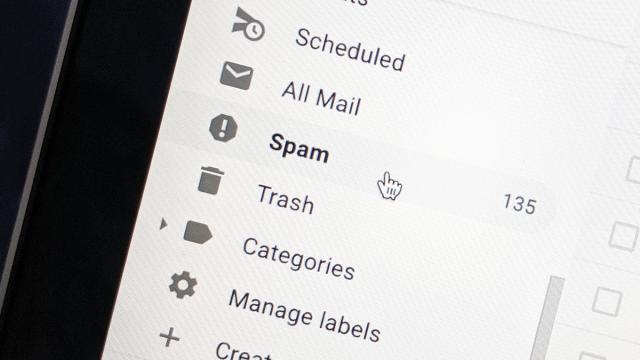Email, which is simple, convenient, and cheap, has a downside: Spam messages continue to bother just about anyone with an inbox to their name. While fighting back against the tide might seem futile, you’d be surprised at just how much you can cut down on unsolicited email without having to dedicate too much time or energy to the effort.
Train your email filters
Spam isn’t an unexpected problem: Most modern email services and clients come with spam-fighting tools built-in, even if they’re not always perfect at keeping unwanted messages out of your primary inbox. You can lend a hand by helping to train the algorithms that run these spam filters — even if you only flag a few emails a week, it can make a difference.
It’s just as important to mark messages that aren’t spam, as it is to flag messages that shouldn’t be making it into your inbox. We’ve written before about diving into your spam folder on a semi-regular basis just to make sure you’re not missing anything important, and to give your email apps some assistance in working out what is spam and what isn’t.
In Gmail on the web, just click the Spam button with an unwanted email open on screen (it’s the exclamation mark if you’re using icons rather than text on your buttons). On mobile, the Report spam button is behind the three dot icon (top right). If something has crept into your spam folder by mistake, open it and you can select Report not spam (on the web and Android) or tap the three dots (top right) and choose Not spam (on iOS).
If you’re using the default Mail app on Windows, with an email open you can click the three dots (top right) then Mark as Spam to flag a bad message or Mark as Not Spam to flag a genuine one. On Outlook on the web and on mobile, the options are the same and in the same place — behind the three dots that appear in the corner when you open a message.
For the Apple Mail users amongst you, on macOS there’s a Move selected messages to junk icon on the toolbar (a cross inside a box), and you can find the same option with a Cmd+click on any message. Delve into the Junk folder, and the icon turns into Move selected messages to Inbox, with the Cmd+click option there as well. On iOS, you need to tap the flag icon (bottom left) then either Move to Junk or Mark as Not Junk depending on how the message has been sorted.
We can’t go through every single email client out there but the spam reporting (and non-spam reporting) tools should be fairly easy to find no matter what your setup. The point is that with a little judicious pruning, your email application of choice should get better and better at keeping unwanted messages out of your way.
Guard your email address
Keep your email address well guarded and you’re less likely to find your inbox invaded with unwanted material. Keep your main email address off the web if you can (use a web form if you want to be contacted via your own website), and think about setting up a second, spare email address: It’s not too difficult to do on Gmail, or Outlook or Yahoo.
It’s easier than you might think to set up email aliases inside your existing accounts too (aliases are alternative email addresses that work in the same inbox and with the same account as your main one). You can do this on Gmail, Outlook, and iCloud with just a few clicks, and we’ve explained the process in detail here.
Use a second email address or an email alias when you’re signing up for new apps and sites, and you can then filter messages sent to that address away from your main inbox, but leave them ready to check whenever you like. If you start getting an overwhelming amount of spam to that address, you can shut down the address or alias completely.
In the same way that a few minutes training your spam filter can make more of a difference than you might think, so can unsubscribing from a few unwanted messages — though in this case we’re talking about legitimate promotional and marketing emails from companies you’ve interacted with, not out-of-the-blue spam that’s designed to choke up your inbox or even run some kind of scam.
Both Gmail and Apple Mail (on mobile) will offer up Unsubscribe links on messages that they detect that you can actually unsubscribe from. It may sound like a drop in the ocean just unsubscribing from a few mailing lists a week but it does make a difference in the amount of email cluttering up your inbox.
Emails sent speculatively to your email address to see if its active are different, and hopefully these should be caught by your spam filter immediately. It’s best to delete these unopened, once you’ve checked from the subject header that they are spam, because otherwise you’re alerting the sender that your address is in use — and that can quickly lead to yet more spam.
Use an extra service
There’s no shame in admitting you need some extra help to deal with the scourge of spam, and if the built-in algorithms provided by Google, Apple, or whoever manages your inbox just aren’t doing the job, you can call in additional support.
SaneBox — which starts from around $10 a month after a free trial — not only cuts out spam but learns which of your messages are most important to you as well, meaning less time wading through emails. It works at the server level with any email client or service.
Spamfighter (free for personal use for Windows) has been going a long time and does an effective job of stopping spam messages from reaching your inbox. It plugs into any email client (instructions are provided) and should give the built-in filters some extra guidance in cutting out spam.
We also like the MailWasher app (Windows only), which again can be configured to work with any email client — it’s free to use with a single email address, though a $60 purchase gets you support for more addresses, and extras like technical support. If you’re finding yourself overrun with spam, then a dedicated solution like MailWasher might be called for.
Finally, SpamSieve is $43 (after a free trial) and macOS only, but it comes highly recommended and seems to do an excellent job of keeping spam messages out of your inbox. It works with whatever email client you use on your Mac, and it comes with plenty of customisation options if you need to tweak how it functions.
As always, be wary when signing up for another service, particularly one that’s going to get access to your inbox (Unroll.me will happy auto-unsubscribe from mailing lists for you, for example, but bear in mind it uses aggregated, anonymised data taken from your inbox for market analysis). Check privacy policies and reviews from other users carefully.