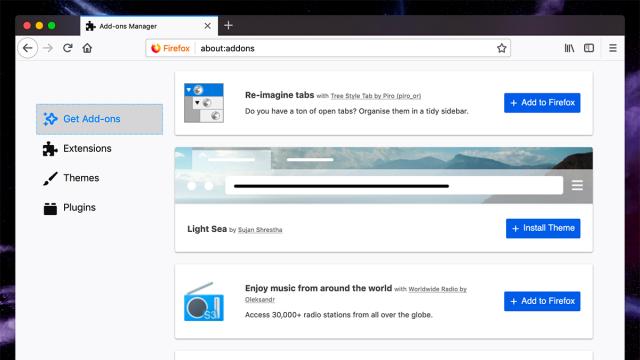Your time is precious, and you spend a lot of it inside a web browser — so shaving off seconds and minutes that you don’t need to waste can give you back a chunk of time in your day. These are the best ways to speed up your web browsing no matter what your browser or platform of choice.
Turn off images
Just the text, please, ma’am — if you’re only interested in the raw text content of a page then disabling image loading can really speed up your browsing. Of course you don’t get the full fat web experience, but it’s quicker.
To disable images in Chrome, go to Advanced, Site setting, Images from the Settings tab. In Firefox, open up the “about:config” page from the address bar and change the permissions.default.image value to 2. If you’re on Safari, go to Safari, Preferences, Advanced and tick Show Develop menu in menu bar — you can then open Develop and choose Disable images.
Change your DNS
The Domain Name System (DNS) your device connects to does the job of translating easy-to-read URLs into actual internet IP addresses. Typically the company that provides your internet chooses the DNS server you use, but there are options: Cloudflare, for example, or Google, or OpenDNS. These alternatives promise faster internet speeds and can often deliver them too.
Changing your DNS server of choice is fairly straightforward on Windows, macOS and iOS, though it’s a bit more involved on Android — we’ve written a full guide to the process that you can find here. In some cases you’ll get an app to help you along, like Cloudflare’s apps for Android and iOS.
Flush your DNS
DNS-related hack part two: Flushing your DNS basically means resetting the way sites get looked up on the web. While it can cause a slowing down of speeds in the short term (while your device gets used to where each site is again), over the longer term it can mean faster browsing because out-of-date entries are minimized.
On Windows, you need to open up the command prompt (search for it from the taskbar), then type “ipconfig /flushdns” and hit Enter. Over on macOS, open up the terminal (search for it from Spotlight), then type “sudo killall -HUP mDNSResponder”. For Android, clear the cache of your browser (via Apps & notifications in Settings); on iOS, open Settings then choose General, Reset, and Reset Network Settings.
Block ads and scripts
All kinds of browser extensions and plug-ins will cut down on website bloat for you, stopping everything from invasive ads to complicated input scripts from loading up. The good news is that many of these add-ons are easily customised so you can find a balance between speed and utility, just remember to allow ads on sites you want to support.
As we’ve said, you’ve got plenty of choice: NoScript, Ghostery, uBlock Origin, and Privacy Badger are among the best we’ve come across lately, covering all the popular browsers, and as an added bonus they protect you against getting tracked across the web by sites and marketers as well.
Use a mobile browser that saves data
Still on the data-saving theme, because the less data you have to load the less time you need to spend waiting — a select number of browsers include a data-saving mode that serves up compacted versions of websites. Google Chrome for Android is one: Open up the app menu then tap Settings and Lite mode to have Google compress data on pages before they reach you.
This is a trick that the Puffin Web Browser for Android and iOS specialises in — like the Lite mode in Chrome, it processes pages in the cloud so a lot of the heavy lifting is already done before the code reaches your mobile device. You can read more about the process here.
Tame your tabs
Having a multitude of tabs open in the background can really start to slow down the tab you’re working on as memory and other system resources get leached away. The Great Suspender is an extension that can help for Chrome, removing unused tabs from memory until you’re ready to go back to them.
Tab Suspender does a similar job for Firefox, saving your browser from having to juggle the demands of multiple tabs. OneTab is another excellent option for Chrome and Firefox, taking unused tabs out of the equation in a separate list until they’re needed and can be restored just as they were.
Settle for lower quality
If you’re having trouble with video buffering, you can ramp down the video quality on just about every site and app out there. On YouTube, the video quality option is behind the cog icon on the web and behind the three dots on mobile; on Netflix, head to your account page on the web and click Playback settings, or go into App settings on mobile.
Speaking of YouTube, here’s another trick for the web or mobile: The same settings menu that lets you change the video quality also lets you adjust playback speed, so you can burn through videos at 1.25x or 1.5x the original speed. Super Netflix will do the same job for Netflix inside Chrome.
Know your shortcuts
Nothing quite boosts productivity like a well-chosen keyboard shortcut or seven, and browser shortcuts can make a huge difference. If you’re not already using Ctrl+W (or Cmd+W) to close tabs and Ctrl+T (or Cmd+T) to open up new ones, see how much of a difference they make to your browsing progress.
Holding down Ctrl (or Cmd) while clicking on links opens them up in a background tab, while you can do the same trick with a mouse just by clicking on a link with the middle mouse button. You don’t get as many options on mobile, but pressing and holding on tabs in most mobile browsers gives you the option to open them up in a background tab.
Streamline your browser
We’ve talked before about ways to cut down on the bloat of your browser and how it can make a difference to how quickly you can get around the web. Going through your browser’s extensions and removing the ones you don’t need is a good start in making the program more lightweight, and if you’ve not done it in a while, you might be surprised at how much stuff you can jettison.
If the situation has got seriously bad, you can try uninstalling and reinstalling your browser, giving you a clean slate when it comes to aggregated data, out-of-date settings, and any general clutter that’s built up (that trick should work on mobile too).