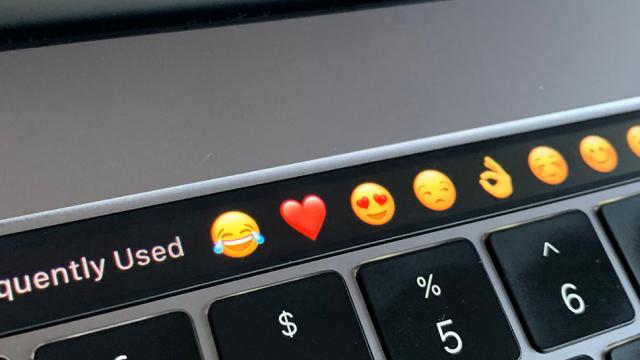It’s fair to say that the Touch Bar—that little display strip above the keyboard on newer MacBook Pro laptops—hasn’t been the most successful of Apple’s recent attempts at innovation. It mostly sits unloved and unneeded, sacrificing keys that were useful for not much benefit. There are apps that try to make the most of the Touch Bar though, and we’ve found them.
We’re only going to limit ourselves to mentioning one Apple app in the list, but dig around, and you’ll find that pretty much every native macOS program includes some Touch Bar shortcuts you might find useful.
Google Chrome
No seriously—Chrome actually has some decent Touch Bar shortcuts, maybe even better than the ones Safari has. Speeding around the web is all about knowing the right mouse and keyboard shortcuts, and Chrome adds Touch Bar shortcuts to that mix as well.
Refresh the page, go home, go forwards and backwards (of course), and more—the buttons we find useful are the ones for opening a new tab (faster than the keyboard and the mouse) and the search button that puts the cursor in the address bar ready for action.
Adobe Photoshop
Good old Adobe, helping out Apple wherever it can, whether that’s with Photoshop on the iPad or Touch Bar shortcut support for the MacBook Pro. There are a lot of features and functions in Photoshop, and the Touch Bar links make the application just a little easier to get around.
That means shortcuts for layer and brush settings, controls for zoom levels and the panes you see on screen, open up new images, pick colours, and more. Pro users are probably still going to gravitate towards keyboard shortcuts, but the Touch Bar can prove useful.
Spotify
If the point of the Touch Bar is to make a touchscreen Mac unnecessary, Spotify is one of the best examples of how that might work, including controls for shuffle, repeat, and volume.
As you would expect you can start and stop playback, and skip between songs in a playlist as well. There are also browser-style backwards and forwards buttons to make navigating between Spotify’s various screens very straightforward, and you get a search shortcut too.
Spark
Spark is one of the best email clients for the Mac, no matter which company is providing your email, and it’s also decided to embrace the Touch Bar, starting with all the common message functions—archiving, snoozing, pinning, trashing, and so on.
Spark’s set of Touch Bar shortcuts lets you search through your messages, compose new emails, mark messages as read or unread, reply or reply all to incoming emails, and more. You can even use it to auto-fill email addresses when you’re composing a new message.
1Password
Password-remembering manager extraordinaire 1Password also has some solid Touch Bar support to take advantage of. The main way you’re going to use it is to create new entries in the 1Password database: New login details, secure notes, identity records, and so on.
You’ll find the Touch Bar comes in handy in various other places in 1Password as well, including when you’re searching through your stored records for something important. There’s also a shortcut button for instantly locking access to the 1Password macOS app.
Microsoft Office
Microsoft can be friendly towards Apple when it wants to be, and there’s more evidence for it in the Touch Bar support you get across all Office apps on Mac: Launch presentations in PowerPoint, format text blocks in Word, build a chart in Excel, and more.
Across all the apps you can load in recent files, switch between display modes, and copy and paste text and images when needed. Just like the ribbon menu that defines the Office apps now, the Touch Bar keeps changing to offer the shortcuts you’re most likely to need.
Pixelmator
Few apps have gone all-in on Touch Bar operation as much as Pixelmator has, with the application letting you quickly switch between tools, and the options for those tools, via the strip. You can also preview filter effects by tapping between Touch Bar thumbnails.
Other neat features let you quickly check the differences your edits have made before applying them, jump between layers in an image, and browse and select custom shapes. The app is even courteous enough to let you choose which tools appear on the Touch Bar.
Final Cut Pro
As we mentioned above, you would expect Apple to build Touch Bar support into all its macOS apps—as indeed it has—but Final Cut Pro is worth a particular mention.
If you’re a Final Cut Pro user, just a few of the shortcuts offered up by the Touch Bar cover the likes of video information, scene trimming, volume adjustments, timeline scrubbing, text manipulation, colour picking, clip placement, zoom levels, and tool selection.
BetterTouchTool
BetterTouchTool goes one step further than merely supporting the Touch Bar on macOS by letting you customise the shortcuts on your own custom Touch Bar strip. It can include keyboard and mouse shortcuts, widgets, app launch icons and plenty more.
You can create separate Touch Bar panels for specific apps and for macOS as a whole, and Lifehacker has written more about the configuration process here. The app will set you back $US7.50 ($10) for a two-year licence, but you can try it for free for 45 days to see if you like it.