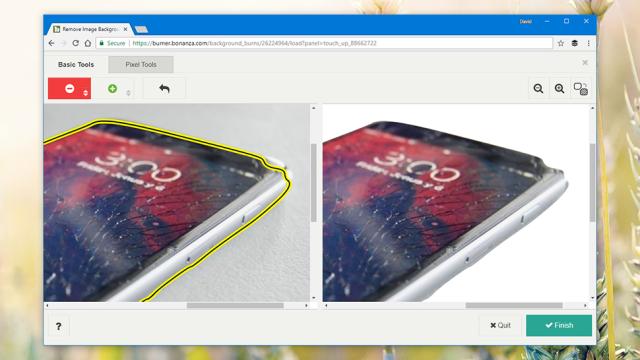Whether you’re sharing photos on Instagram or working on an art project, the quality of the final image matters. Even if you don’t have something like Photoshop installed, you can get your pictures looking their best with the help of some free, simple-to-use web apps – and we’ve picked out seven of the best for your needs right here.
Boost image resolutions with Let’s Enhance
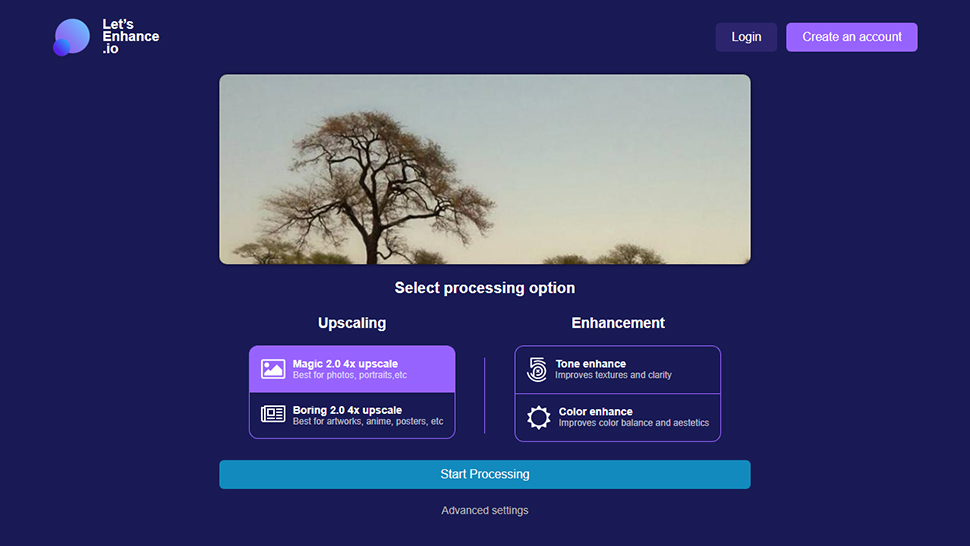
Screenshot: Gizmodo
Point your browser towards Let’s Enhance and you can tap into some image embiggening magic powered by machine learning. In other words, the tool uses neural networks to fill in the gaps in your images as they scale up. The end result are images much bigger than their sources, but which don’t appear blocky or blurred when they come out the other end.
Of course, even the best neural network can’t compete with having the actual pixels there in the first place, but Let’s Enhance does a very good job at preserving artifacts and maintaining quality. Click the link on the opening screen, pick an image you’ve saved, and you can choose from a variety of enhancement options before the processing starts.
Create artistic effects with DeepArt
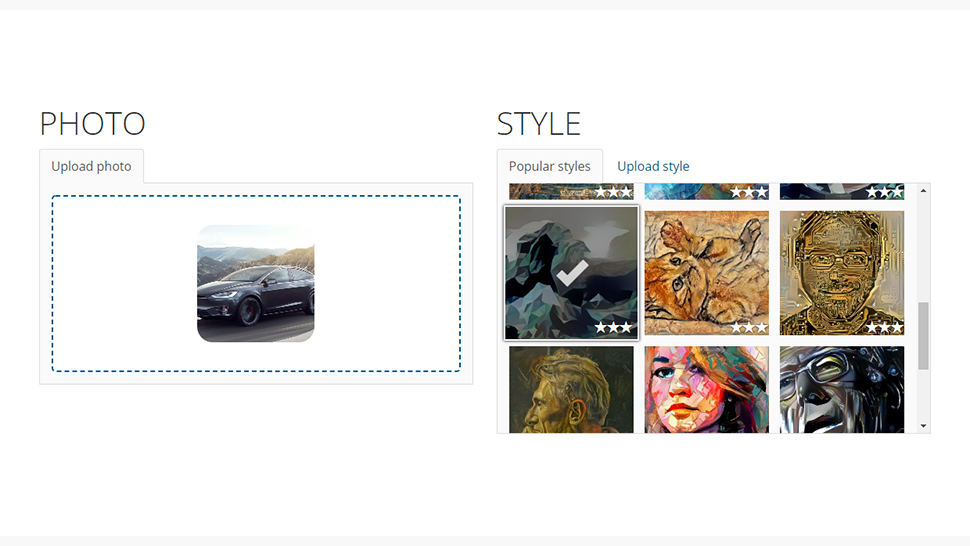
Screenshot: Gizmodo
DeepArt has been put together by a group of academics from Europe, and taps into a specially designed image analysis algorithm: It can pick out the style of any painting or artwork you like, and then apply it to your choice of image. Think of DeepArt as being like the filters built into Photoshop, only here you get to choose any filter source you like, for free.
Follow the link on the front screen and you need to pick both an image that you want processing and a picture you want to use as a style template (you can pick from some examples for the second step, if you want). The final result gets emailed to your inbox after a few minutes, and you can also check out some of the pictures generated by other users.
Remove backgrounds with Background Burner
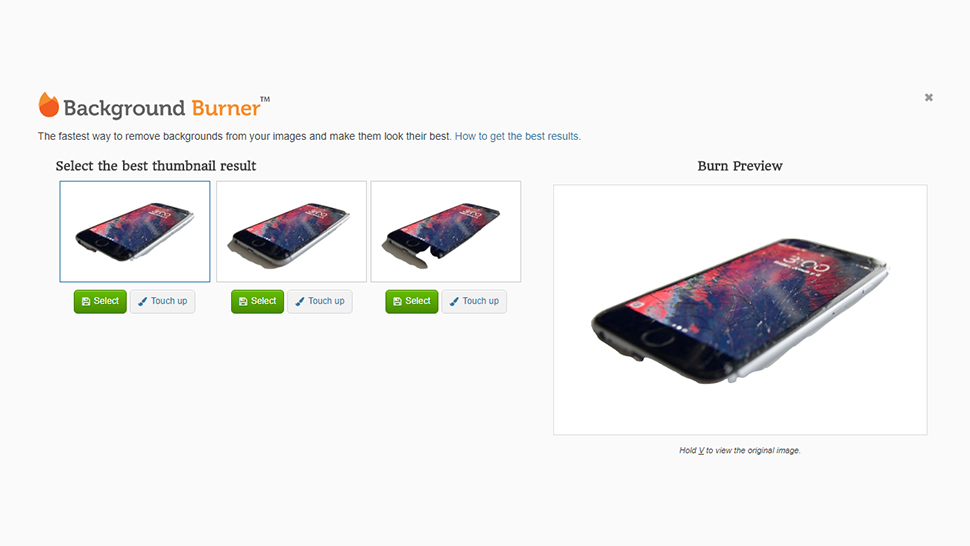
Screenshot: Gizmodo
Got a background to remove? Background Burner is the site you need, capable of pulling off one of image editing’s cleverest tricks with just a few clicks of the mouse. While the web app can’t compete with the most powerful tools in Photoshop, it can still produce some surprisingly professional-looking results, no matter what your level of photo retouching expertise.
Click the button on the opening splash screen to get a picture from disk uploaded, or just drag one into the browser window. You can then either select the automatic cropping that Background Burner applies, or use the touch up tools to make adjustments — you simply drag across parts of the background or foreground so the app knows what to cut.
Add text layers with Pablo
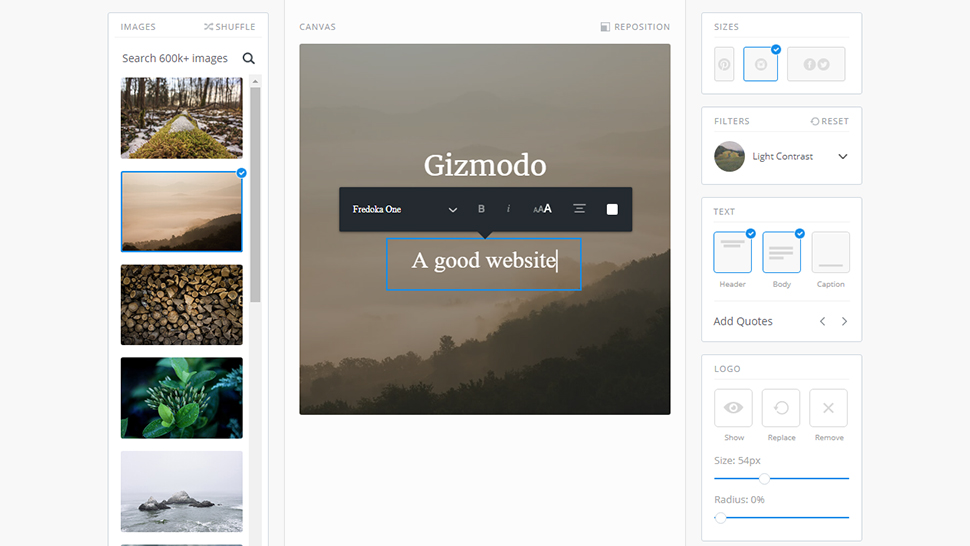
Screenshot: Gizmodo
If you need to drop text on top of an image, then Pablo from well-known social media sharing tool Buffer is well worth checking out — it’s fast, simple, and free, and if you don’t have a picture of your own on hand then you can choose from more than 600,000 sample ones available through Pablo itself.
It’s an app designed for social media marketers — so sizes perfect for Twitter or Facebook are selected by default – but it’s useful for just about anyone. Choose a background and a template and you’re half way there already, and you can then use the text editing and formatting tools to finish the job. A choice of simple image filters are available as well.
Lighten darker images with Pine Tools
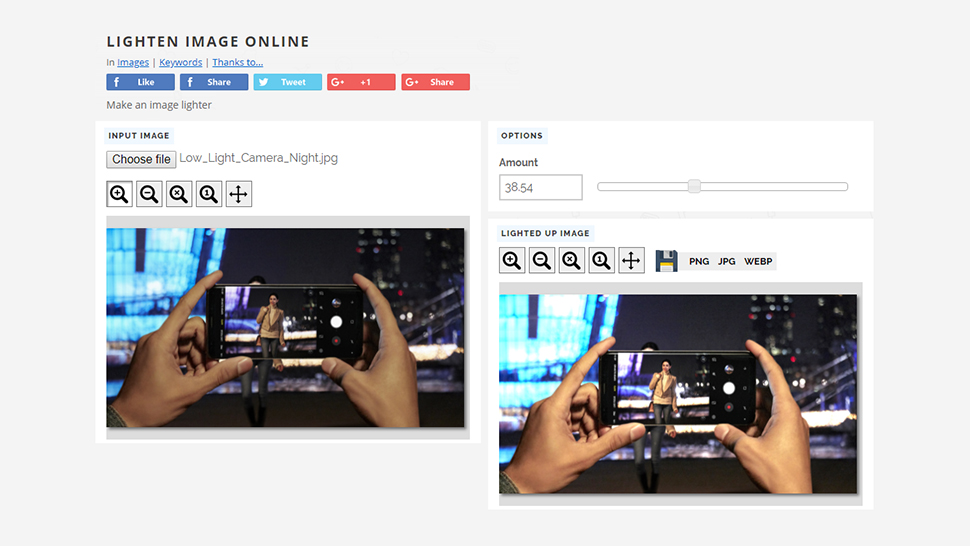
Screenshot: Gizmodo
One of the most common problems you’re likely to need fixing when it comes to your photos is pictures that are too dark — the lighting just wasn’t right for whatever reason and that means your friends or beloved pet (or whatever the subject of the picture is) gets lost in shadow. Pine Tools can help, and it only takes a few minutes to work its magic too.
Pick out your image from disk, then use the slider on the right to set the strength of the effect. You’ll have to click the lighten up button at the bottom before a preview appears, but after that you can keep making adjustments and previewing the file again. Pine Tools offers a ton of other enhancement options too, listed down the left of the web interface.
Apply instant HDR effects with Fotor
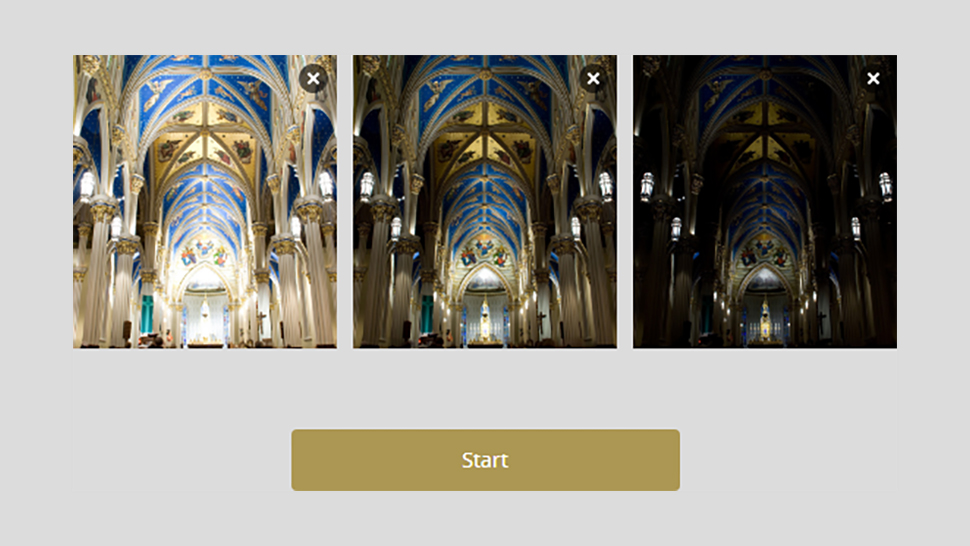
Screenshot: Gizmodo
HDR, or High Dynamic Range, increases the colour palette in your pictures and provides a better balance between the darkest and the lightest parts of a photo. Many smartphone cameras can apply HDR effects automatically now, but if you’re looking for an app that can show a little HDR love to one of your existing pictures, then Fotor is an excellent option.
You do, however, need to do a bit of work beforehand: You need two or three similar shots with different exposures for Fotor to be able to produce something usable, so this is more for professional photo takers. Follow the prompts on screen to get started with an existing image, or click to select the sample images if you want to get an idea of how it works.
Add filters and more with Canva
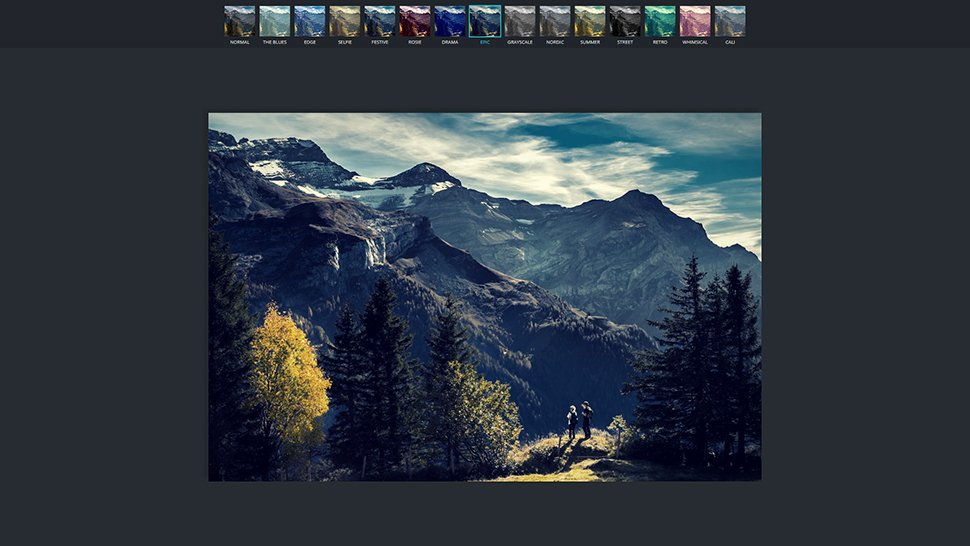
Screenshot: Gizmodo
Canva is more of a graphics design app but it does offer some basic photo editing tools too, including a bunch of Instagram-style filters that can reproduce effects that would otherwise require a lot of fiddling in an image editor. Just pick from the filtered thumbnails along the top of the screen to see the filter previewed instantly in the window underneath.
You don’t get an option to adjust the strength of the image filters, unfortunately, but you do get a few other editing tools to play around with here — brightness, contrast, and saturation adjustments, plus crop and resize tools, and simple rotate and flip options as well. You can then download your processed picture to use for whatever purpose you like.