At first glance the computer on your desk might look a lot like last year’s model or the model your colleague has, but looks can be deceptive — if you want to really rate your laptop and find its place in the power and performance stakes, that’s where benchmarks come in.
Image: Futuremark
Long revered by gamers as a way of objectively judging the raw power of a rig, benchmarking is the best way to measure your rigs performance versus the rigs of your friends. There are two types of benchmarks to consider when testing your computer: real world and synthetic. Real world benchmarks are more simple ones, like timing how fast Photoshop opens or Blender renders a file. Synthetic benchmarks are software packages that run a carefully tailored series of tests, some designed to replicate ‘real world’ situations (like the games you actually play) and some designed to simply push the computer components as hard as possible.
Once a benchmark completes you’ll get a series of numbers that don’t mean much on their own, but compare them with other systems, or track them over time, and benchmarking becomes much more useful to gamers and non-gamers alike.
Why Benchmark?
The primary reason for running benchmarks has always been to evaluate the performance of a computer, but it’s not just for gamers wanting to eke out as many frames per second as possible — you can use the same tests to check your laptop’s performance over time, or to weigh it up against newer models when you’re considering an upgrade.
They can be useful in checking that you’re getting what you’re supposed to be getting — as in the case of internet speed tests — or spotting problems before they occur — which is where hard drive benchmarks can come in handy.
No doubt you already have plenty of distractions without adding regular benchmark routines into the mix, but get into the habit of running them and you can make a much more informed decision about when you stump up for a new laptop, spot potential hardware issues before they get serious, make better choices about software and component upgrades, get proof that you’re running a sweeter system than someone else, and more besides.
There are plenty of different variables that can affect benchmark scores, and we’d recommend running each of these tests at least three times and taking an average. Most benchmarking software programs have an accompanying site where you can compare your scores against other systems.
1) Performance Benchmarks

Image: Cinebench
General-purpose performance benchmarks run through everything from the speed of your CPU to the capabilities of your GPU — use them to weigh up just how cutting edge (or out of date) your laptop is, and the kind of top-tier games you can expect to run.
Novabench is a decent and free benchmarking tool for Windows you can use for the job, while Geekbench is more professional, more comprehensive, and available on Windows, macOS, iOS, and Android — but it will set you back $US9.99 ($13) once you’ve exhausted the free trial.
If you’re specifically interested in graphics performance then Cinebench is free to use and works across Windows and macOS, while 3DMark and PCMark are nice GPU testing tools with free basic editions (more advanced packages will set you back $US29.99 ($38) each).
Run through these benchmarks regularly and you can see how performance holds up over time, check the impact of upgrades or changes to the hardware and software setup on your system, and (via global benchmark scores published on the web) work out the best time to buy a new laptop.
Every benchmark is different so check up on the guidelines for each one — the one’s for Geekbench are here. A Intel Core i7-6600U Surface Book is used as a baseline, with a single-core score of 4,000, so don’t panic if you’re way below that in the charts, as long as your machine is still doing what you need it to. On the other hand if your laptop is down in the low thousands (mid-range smartphone level) then it might be worth thinking about an upgrade.
Likewise, with gaming, check up on the 3DMark scores online to see how your system measures up, but don’t despair if you’re not right up there with the very best (10,000 and above on the Fire Strike test is a good yardstick for a decent gaming machine). The way that the Futuremark website lets you identify scores for particular components is helpful in working out how much more performance a particular upgrade might get you.
2) Browser Benchmarks
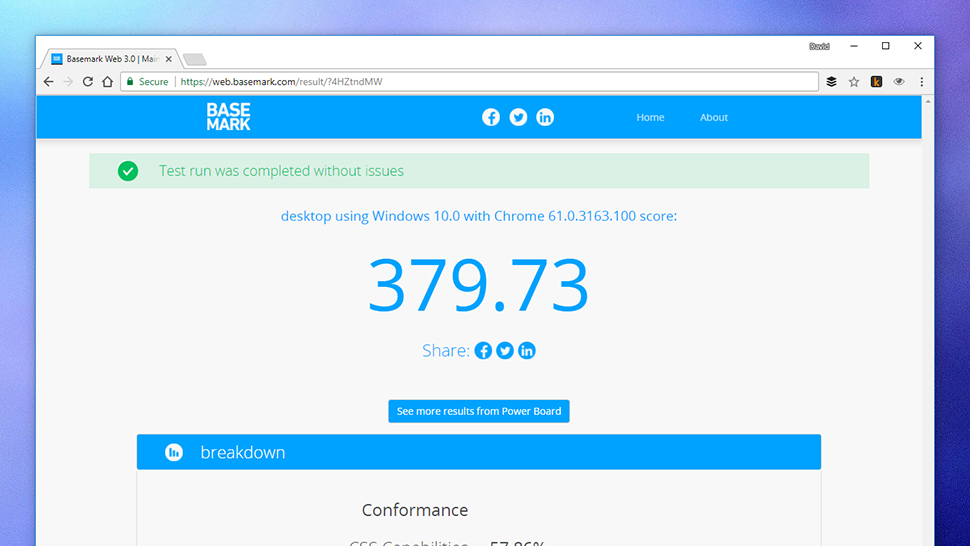
Image: Screenshot
We’re all spending much of our time in a browser these days, but is the one you’re using at the moment really the best one out there? Is your browser sucking up memory and disk space and slowing down your whole system? Is it time to switch?
Of course you can simply install a bunch of competing browsers and try them out yourself, seeing which feels snappier and weighing how your favourite web apps perform in each one. For something a bit more scientific, use a benchmark.
There are a host of tools which test various different web technologies and different aspects of the browser experience. We use WebXPRT 2015 when testing devices here at Gizmodo (we always test using the system’s native browser) as it tests a variety of scenarios in a web browser, including producing spreadsheets, editing photos, and encrypting files. Yet there are other nice options for giving you a well rounded view of your browser’s performance.
To that end we also like Basemark (for newer web technologies, including interactive elements and WebGL graphics), the older Peacekeeper (for general page rendering performance), and JetStream (specifically for testing JavaScript performance). It doesn’t matter so much which ones you pick, as long as you have a selection to hand, and stick to them.
Based on the figures you get back, and the figures publicly posted on the web, you should be able to work out which of your selected browsers is giving you the best performance. It’s also handy to check how different versions of each browser perform. If a browser is below par, there are ways of speeding it up.
For browsers, it’s more about how different programs compare on your own system, rather than how they stack up against scores from other users (though you can still check the public scores for reference). Interpreting the results also depends on what’s most important to you in a browser.
Scores from Basemark, Peacekeeper, and other tools that check all aspects of a browser performance are helpful as broad guidelines and then specialist benchmarks such as the Javascript-based Jetstream give you even more info — testing how fast web apps boot up and how smoothly they run.
3) Internet Speed Benchmarks
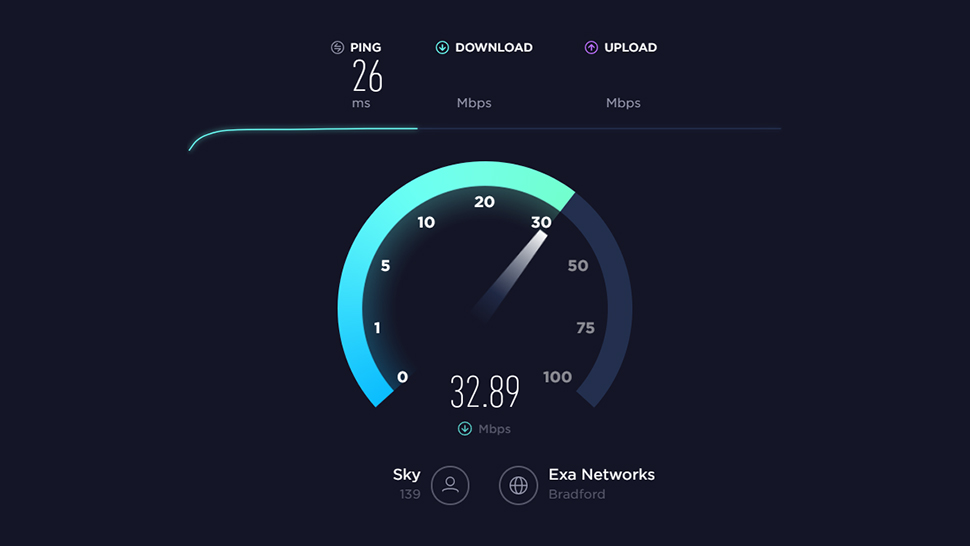
Image: Screenshot
Speaking of internet use, how are your download and upload speeds doing? Testing these speeds is useful for a number of reasons: To hold your Internet Service Provider accountable to promises, to troubleshoot problems, and to check performance over time.
The go-to option for this is Speedtest, but it’s not the only choice out there — in fact it’s best if you do get a second or third opinion when it comes to bandwidth and speeds. Google will test your connection speed if you just search “internet speed test,” and Fast.com, which specifically checks your connection to Netflix, is worth a run too.
Speedtest will test the responsiveness of the wider web as your computer connects to it (a ping test), as well as the download and upload speeds you’re getting, then tell you how your scores match up with other users. In the case of a ping test, 30 milliseconds or less is a good score for a broadband connection.
Should you not be getting the download and upload speeds your ISP has promised you, you might want to get in touch with the company to find out why. Before you reach out though, run the ISP’s own benchmark test (most now offer one) — it might not be the most unbiased option around, but it’s good to have the stats to hand.
You can also use internet speed test benchmarks to work out just how far away you can place your laptop to get a decent connection, or where your home office needs to be placed, or how much impact six Amazon Echos have on your speeds, and so on. Run the tests, make the changes needed to your network layout, then run the tests again to see what’s changed.
4) System Component Benchmarks
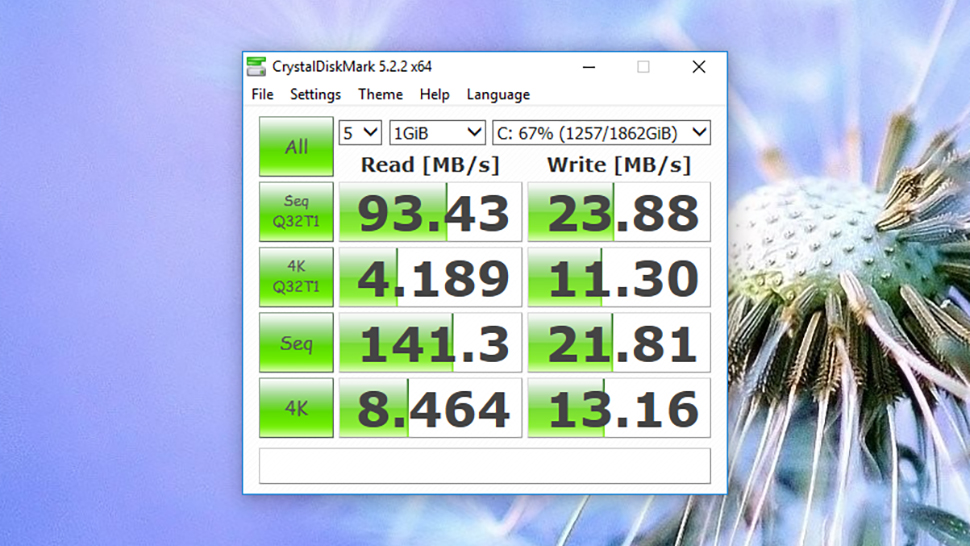
Image: Screenshot
You can also get benchmarks focusing on specific components inside your laptop, besides the graphics tests we mentioned above. These can be useful in troubleshooting problems on your machine or judging when it’s time for an upgrade, for example.
Hear some unhealthy sounds coming from your hard disk? Run a benchmark. CrystalDiskMark is a useful and free option for Windows, while Blackmagic Disk Speed Test will do much the same job on macOS and won’t cost you anything either (both options should work with SSDs as well as older mechanical drives).
If you want to put some pressure on your CPU, then Prime95 is a popular and free option for Windows-based machines. CPU-specific macOS options are thin on the ground, but general purpose benchmarking tools like Geekbench have CPU-specific sections.
All these tools are useful both for diagnosing existing problems and for heading off potential problems that might crop up in the future, but you’ll need to run these benchmarks regularly and note performance over time to flag anything that’s amiss. If you notice your laptop’s hard drive performance starts falling off a cliff, for example, it might be time to back up your stuff and buy a replacement drive.
