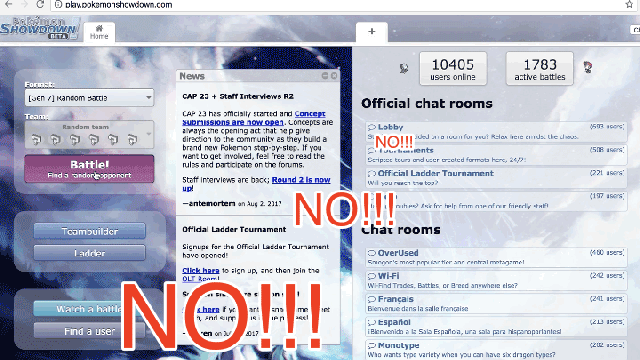Image: Gizmodo
Nowadays every other goddamn site does it. You’re browsing the web, open a tab here, click a link there, and wham: Watchcartoons wants to ????! show notifications. YouTube wants to ????! show notifications. Facebook aches to — it must — ????! show notifications. So what do you do? You block them, that’s what you do. God forbid you accidentally click “Allow.”
Brought to you by Mustang. We’ve all had tech related regrets. Betamax, backing the Zune against the iPod, letting that precious vinyl collection go. No one likes living with regrets, so don’t add what you drive to that list. Stop thinking about it and just book a Mustang test drive already.
But no matter your choice, after a quick click, the little pop-up window disappears like it was never really there. You forget about it. And it beams your choice deep into a dense forest of menus, settings, buttons, and switches inside your heavy-set Chrome browser. Not good. Bad.
But instead of tediously clicking Block, what if you could just avoid the notifications altogether?
Chrome has supported push notifications since April 2015 — other browsers do, too. And maybe some people out there actually enjoy receiving notifications from some websites, while manually blocking others. But if you’ve grown tired of the increasingly common phenomenon — the drama, the desperation, the misguided optimism that you’d actually click yes — and wondered why your pop-up settings or ad blocker hasn’t stepped in to save you, we have a solution for you.
Here’s a quick guide to taking back control of Chrome.
- Click Chrome > Preferences, or just paste chrome://settings/content/notifications into your browser to skip steps 2-4.
-
Scroll down and click Advanced
-
Click content settings
-
Click Notifications
- Next to the Ask before sending (recommended) text, click the toggle button. It should now say Blocked.
Chrome made this setting more difficult to find than it should have been. And by labelling the toggle button as it did, the obscure setting description feels more like deception than bad UX — almost deliberately confusing. Bad, Google. But hey, at least now you’re free.
So go forth, young soul. Breathe. Trot, skip, and wander about the web in goddamn peace.
Alright that’s enough tech talk. Put down the device, step away from the screen. It’s time to stop thinking and start driving. Book your Mustang test drive today.