As capable as Chromebooks have become, there are times when you might need to load up Photoshop, iTunes or something else that relies on Windows or macOS. Not only can Chrome OS do this, it’s not that difficult to set up…if you know the right plug-ins to use. Here’s how to get started.
The tool we’re using here is Google’s very own Chrome Remote Desktop extension for Chrome — it’s not the only option, but because it’s made by Google it’s stable and free. You’re also going to need a Windows or macOS computer to remotely connect to, so it’s not quite the same as running apps natively, but for the majority of users it’s probably the most straightforward option.
If you’re looking for something a bit more comprehensive, and which doesn’t rely on remote connections, keep an eye on CrossOver Android, currently in beta testing. It’s a work in progress, so you might spot a few bugs or discover certain apps don’t work, but it shows a lot of promise and takes advantage of Chrome OS now being able to run Android apps to run Windows apps on your Intel-based Chrome machines.
Getting started
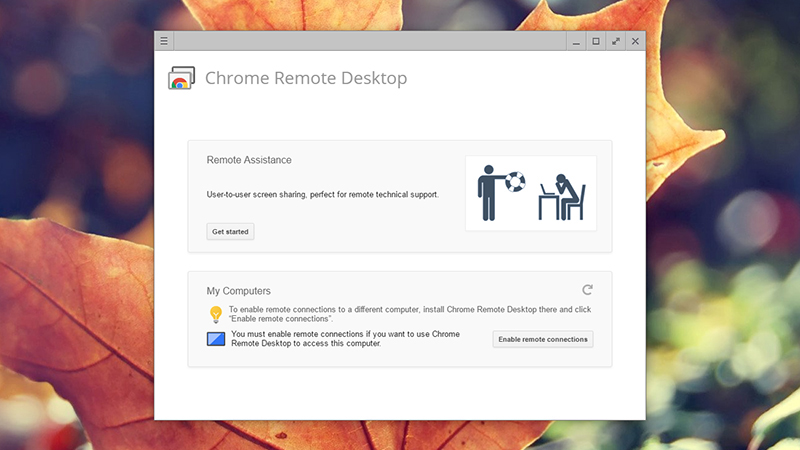
Image: Screenshot
To start with get Chrome Remote Desktop set up on your Windows or macOS machine as well as your Chromebook. Once you launch the add-on, it opens up in a window of its own, letting you access your own computers from anywhere or get connected with someone else to offer remote assistance.
It’s your Google account that links everything together and authorizes connections between machines, so make sure you’re signed into Google on all your installations of Chrome and Chrome OS (via the Settings screen).
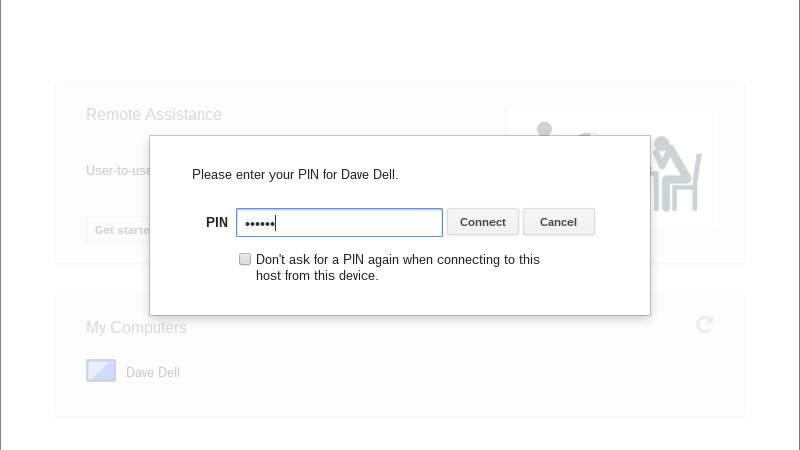
Image: Screenshot
On your Windows or macOS computer, choose My Computers then Enable remote connections — you only need to do this once so Chrome Remote Desktop knows you want to be able to connect to this device. An extra software download may be required.
Next, you need to set a PIN code that authorizes access to the computer — though you can always click the box directly underneath that says “Don’t ask for a PIN again” to sign in more easily. Dropping the need for a pin is handy if you’re forgetful, but it also makes it much easier for others to potentially directly access your computer, so deactivate the PIN with caution.
Once the PIN issue is settled your computer will then appear in the Chrome Remote Desktop panel, though you may want to give it a more memorable name to help you identify it later (click the pencil icon to the right).
Getting connected
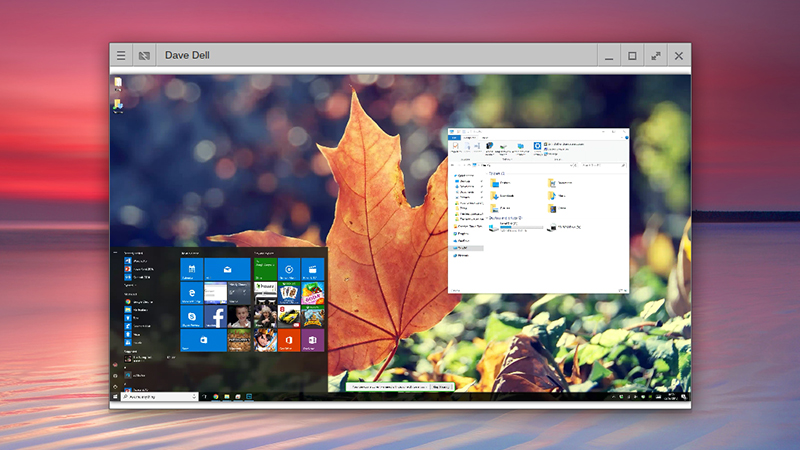
Image: Screenshot
You can then turn your attention to Chrome Remote Desktop on your Chromebook: Launch the app, click My Computers, and your newly configured machine should show up. Click on the relevant entry, enter the PIN code you configured, then choose Connect and you should be up and running.
Once a connection has been established, you can use your Windows or macOS desktop on your Chromebook just as if you were sat right in front of it (assuming you’ve got a strong enough internet connection at both ends of the link). Fire up Photoshop to edit an image, run iTunes to listen to a podcast (audio gets streamed as well), or whatever else you need to do.
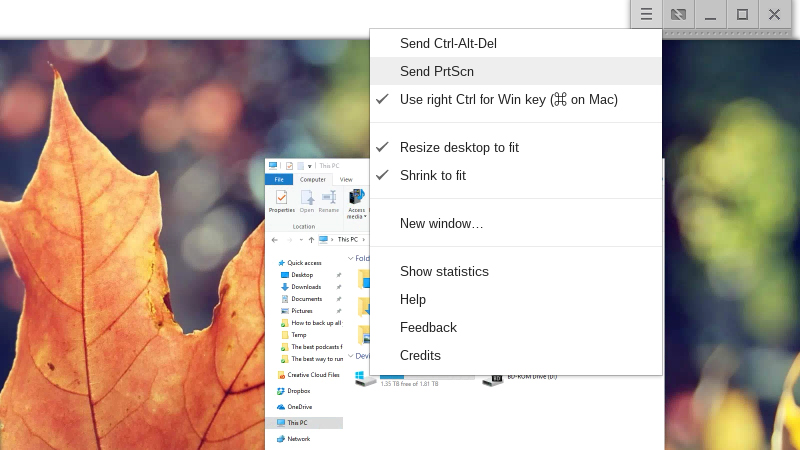
Image: Screenshot
There’s no easy way to transfer files between machines in the Chrome Remote Desktop app itself, but something like Google Drive or Dropbox makes the process pretty straightforward. On the extension menu (top right) you will find options for sending keyboard shortcuts and a few other configuration choices.
It’s not a perfect solution for every situation — for a start you need your other computer to be switched on and awake all the time — but it does let you access the power of Windows or macOS without putting too many demands on your lightweight Chromebook, and keyboard and trackpad integration is pretty seamless. You can use the same extension to link Windows and macOS machines together too. If you’ve got a powerful enough PC you can do most anything from most anywhere.
