There are all kinds of reasons you might want to minimise the power draw of your laptop or desktop. To save battery, of course, but also to keep your electricity bills lower and reduce your impact on the planet. Here are all the ways you can knock down the amount of power your computer is drawing.
Image: Alex Cranz/Gizmodo
Saving power on Windows
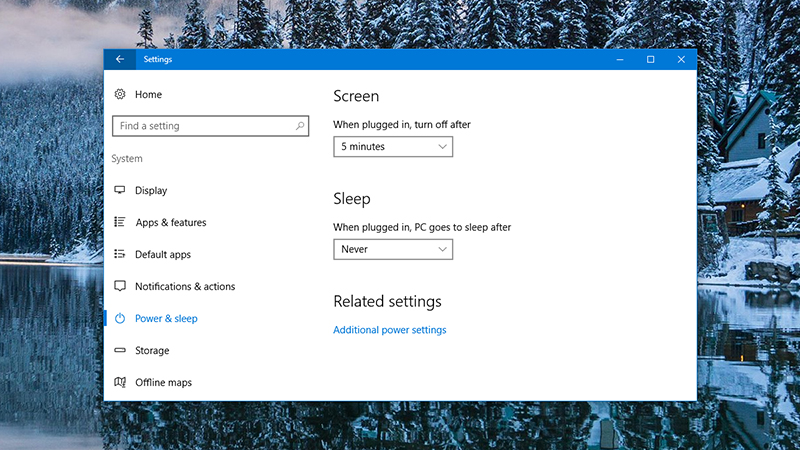
Image: Screenshot
Your first port of call should be the appropriately named Power & sleep tab in the System section of the Windows 10 Settings app, where there are a wealth of options to explore.
To begin with have the display switching off and the computer going into standby as early as possible, then select Additional power settings for a load more options: either click Change plan settings next to an existing plan or select Create a power plan to set up a new one.
Via Change advanced power settings you can tweak everything from when the hard drive winds down to the power draw of your USB devices.
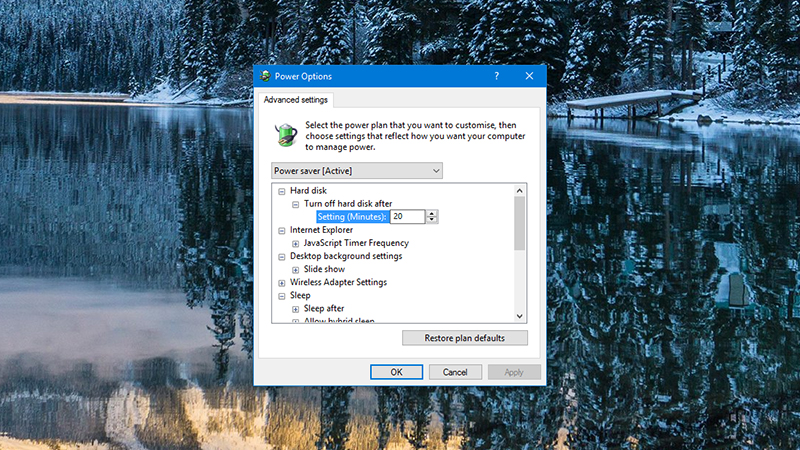
Image: Screenshot
You might need to do some quick web searching to understand some of the entries here, but to take the Processor power management section as an example, the Maximum processor state lets you dial down how hard your CPU can push itself (and thus how much power it draws). You can even set different options based on whether your laptop is plugged in or running off battery power.
A slower CPU is a less power-hungry one — you might not get the power savings that make the slowdown worthwhile, but the option is there if you want to try it.
Then there’s the Battery saver option, just above Power & sleep on the System screen, unless you’re on a desktop PC. It can be activated at any time with a click on the battery icon in the notification area, but if you go through the Settings app, you can have it enable itself automatically, and make sure the screen is dimmed and (universal app) notifications are switched off.
Saving power on macOS

Image: Screenshot
Over on the Apple side of the fence, the options for reducing power usage are very similar, although of course the menus and settings look a little bit different. If you want to know which programs are using up energy on macOS, launch the Activity Monitor app from the Utilities folder then switch to the Energy tab.
To find the bulk of the relevant settings, open System Preferences from the Apple menu, then choose Energy Saver. The next screen gives you a choice of options, and if you’re on a MacBook or MacBook Pro then you’ll get a separate set of settings that are applied when you’re running on battery power.
For the lowest power draw, you want to be turning the display off as quickly as possible, turning the hard disks off, dimming the display while on battery power, and disabling Wake for Wi-Fi and Power Nap. You should also allow the computer to sleep automatically when the power is off.
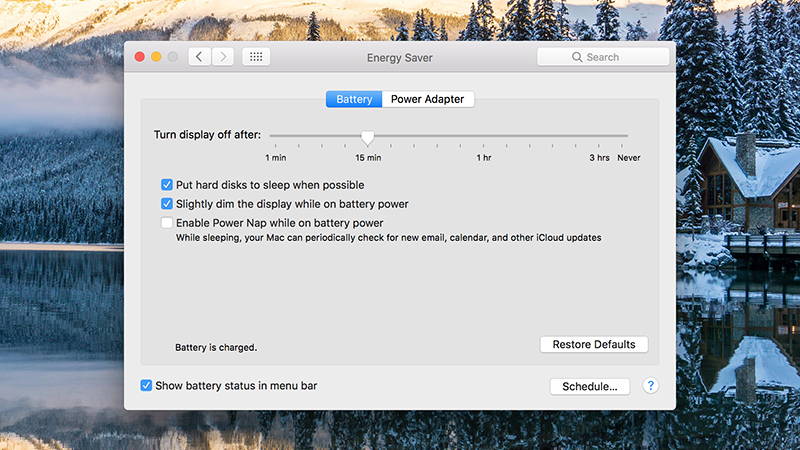
Image: Screenshot
In the lower right-hand corner you’ll notice a Schedule button that lets you put your Mac in sleep mode if you’re not at your desk, but in terms of power saving the best option is simply to have the sleep mode kick in whenever your computer is idle.
If you’re on a MacBook Pro with discrete graphics installed, you’ll an see an option labelled Automatic graphics switching too. Make sure this is enabled, and the laptop will fall back on the less power-hungry internal graphics chip when it cam.
One smaller tweak for MacBooks is to turn the backlit keyboard off. You might not save much energy but it will make a difference in darkened spaces. Use the F5 key to reduce the light level to zero, or change the timeout in the Keyboard section of System Preferences.
Saving power on any computer
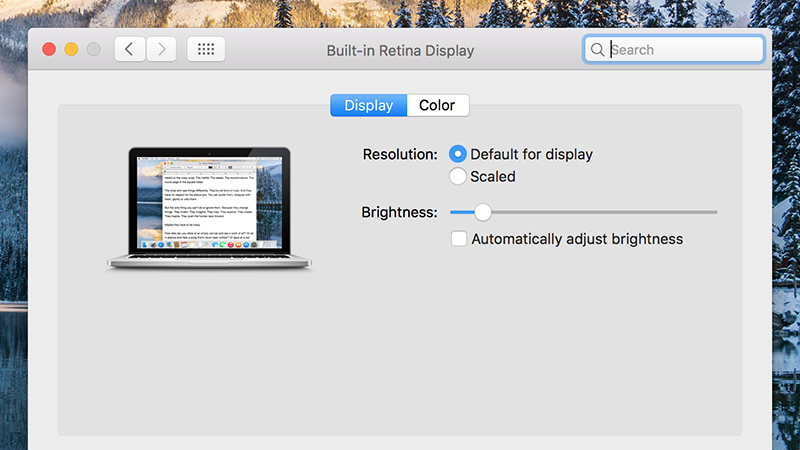
Image: Screenshot
When you’re using your computer rather than having it sit idle, anything you do with it adds to the energy drain. That means keeping the number of open programs and open browser tabs down to a minimum can help save power.
There are two other easily tweakable settings that affect power draw. Display brightness and audio volume. Dial down both (via your keyboard shortcut keys or the OS settings) and you should see your computer using less battery or mains power as a result.
It’s also worth mentioning peripherals, because the more devices plugged into your laptop or desktop, the greater the power demands. Disconnecting printers, speakers, external drives and extra monitors can make a difference, even when your computer is in sleep mode.
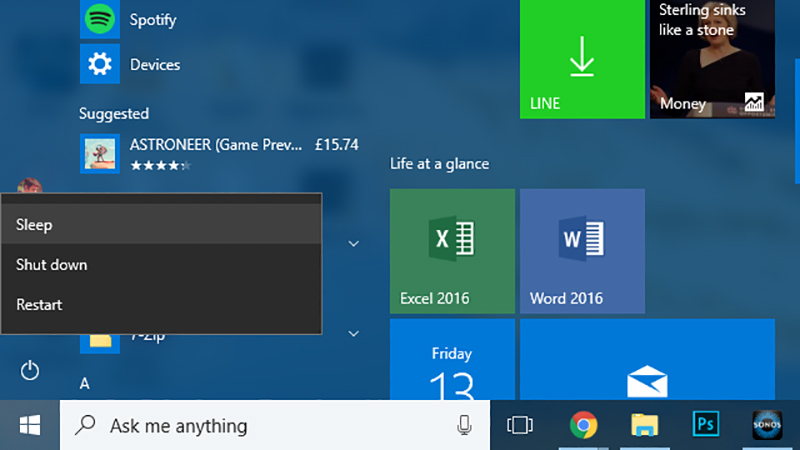
Image: Screenshot
So too can turning off Bluetooth and Wi-Fi, just like on a smartphone. If you don’t need these connection types to be constantly open (you’re watching a video stored locally, say), you can cut down on the amount of power your machine is using up.
Finally, there’s the familiar choice between shutting off your laptop or desktop or putting it into sleep, which keeps your computer in a low-power mode ready to go at any time. These are labelled slightly differently on Windows and macOS, but essentially the sleep options keep your apps and files open while drawing as little power as possible.
Shutting down your computer is always the best option for saving power, but bear in mind the extra time (and energy use) required for doing a full boot-up. If you’re going to be using your computer again in the near future, hibernate or sleep might be a better option.
