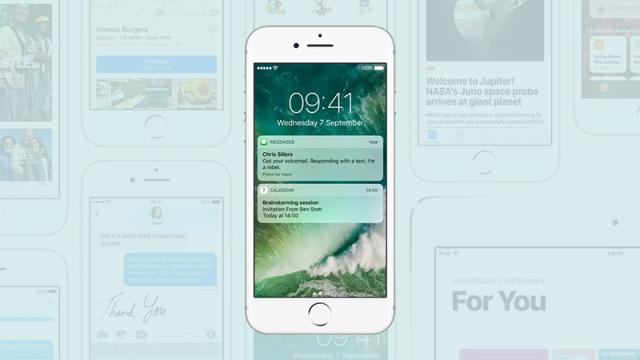Some of the biggest changes in iOS 10 are related to the lock screen. Swiping left and right now leads to the widgets screen and the camera. That means “slide to unlock” is dead, and you need to press the home button to actually get into your phone. If you want to undo some of these changes, here’s how to go about it.
Head to General then Accessibility in Settings, tap the Home Button entry and enable Rest Finger to Open. Your days of having to push down on the home button are over, but it does mean you can’t as easily appreciate all the rich notification improvements Apple has piled into iOS 10.
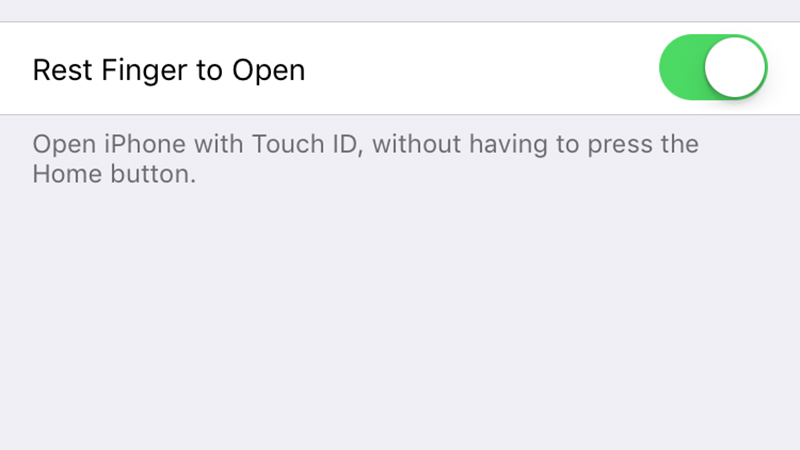
If you’re using an iPhone 6S or iPhone 7 (or the Plus models), you don’t have to press anything at all, because the new Raise to Wake feature shows you the notifications screen as soon as you pick it up.
For those of you who aren’t fans of Raise to Wake either, you can disable this too — there’s a toggle switch on the Display & Brightness page in Settings.
Finally, you can also turn off the new feature that lets you reply to messages straight from the lock screen. In Settings tap Touch ID & Passcode, then set the Reply with Message toggle switch to off. Unfortunately there’s no way to bring back “slide to unlock” yet — but if one should appear, then we’ll let you know.