Facebook’s getting bigger on nostalgia these days, now that it’s got several years of our lives stored up in its digital vaults. But if you’d rather live in the present and make a clean break with the past — or just one person in particular — here’s how to do it.
Log into Facebook on the web, then find the “On This Day” entry under the Apps heading on the left. To switch off all notifications from days of Facebook past, click Notifications and then Off. If you’re ever hit by a pang of nostalgia you can open the app again or just follow the facebook.com/onthisday URL (you can’t remove the app completely).
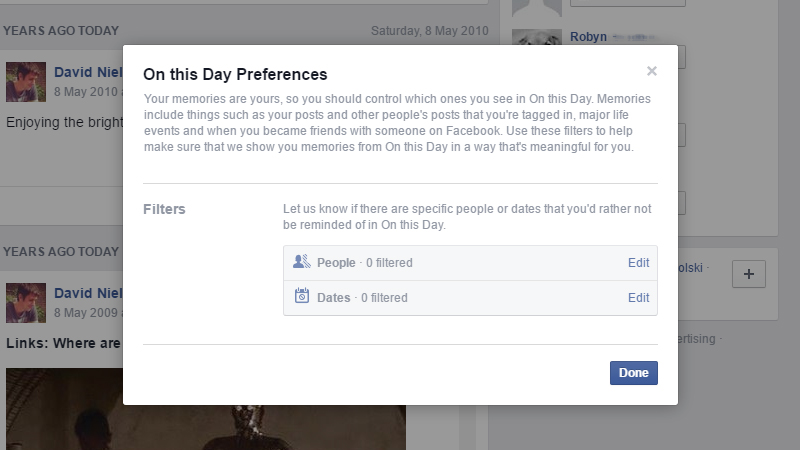
If you’d rather filter out specific people or dates that bring back bad memories, click Preferences and then use the Edit links to set up your filters (note that you don’t necessarily have to be friends with someone to stop them from appearing in your notifications). That’s all there is to it — those people and dates will be hidden in the future.
Of course Facebook comes with a stack of other tools for filtering your News Feed. Click the arrow next to any entry to hide posts like it from your feed or to unfollow the person who posted it. For a more comprehensive way of making sure someone never shows up in your News Feed again, block them by clicking the padlock icon on the toolbar at the top and choosing How do I stop someone from bothering me? (the person you block won’t be any wiser).
