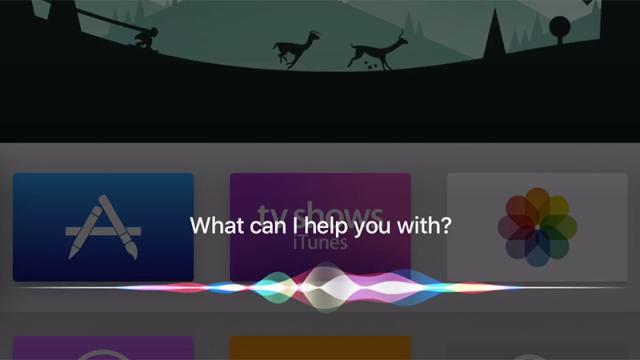Siri is a big part of the next-generation Apple TV. You can use the personal assistant app to choose content, identify movie actors, skip songs and more. If you own one of the latest puck-shaped boxes, then here are just about all the things you can say to Siri — just press and hold the microphone button on the remote and start talking.
“Forward ten minutes”
Siri will gladly jump ahead in a show, movie, or audio track . Just say whether you want to go forwards or backwards and then define a time in hours, minutes or seconds. Use “rewind” or “fast forward” on their own to jump backwards or forwards fifteen seconds.
“Play” and “Pause”
You probably won’t find speaking to Siri any easier than simply tapping on the Play/Pause button — but if you do, the voice assistant is ready at your command. “Restart” works as well. You can’t mute or adjust the volume, though, and if you try then Siri just tells you to use the buttons on the remote instead.

“Who stars in this?”
This brings up the cast for whatever you’re currently watching, and you can use the remote to select individual cast members (bringing up filmographies, bios and so on). Queries such as “who directed this?” and “when was this released?” are also supported, if the metadata is publicly available.
“Put on subtitles”
If you want to add subtitles to the show or movie you’re watching, then simply tell Siri that’s what you’d like to do. You’ll be prompted to choose a language using the remote. To hide them again, say “turn off subtitles.” You can also say “closed captioning” instead of “subtitles.”
“Show the latest episode of Game of Thrones“
If you’ve bought a current television series from iTunes, then you’ll probably be eager to catch up on the most recent episodes. Apple TV lets you do this with a voice command (provided Siri understands which show you’re searching for). Saying “the first episode” works as well.
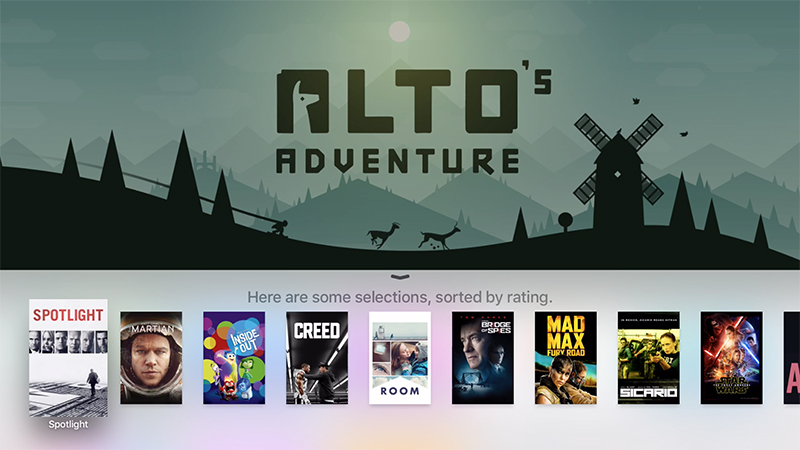
“What should I watch?”
Stuck for inspiration? Finished binge watching your way through Mad Men and unsure where to turn next? Ask Siri what you should watch, and you’ll get some popular films in return. Try saying “show me some good TV shows” if you want to stick with content made for the small screen.
“Show me documentaries”
One of Siri’s best tricks is helping you find content available through iTunes. You can look for movies and shows in a variety of genres, or by a particular year, or by naming the studio (e.g. “Show me Disney films”). Ask Siri “What genres can you search?” to see some of the categories you can browse through.
“Only the good ones”
Siri’s also very adept at filtering results: say “only the good ones” to see highly rated matches from an existing search. You can also say “only the Daniel Craig ones” to narrow down a search to Craig’s best work. You can filter by year too, if you want to highlight recent or classic content.
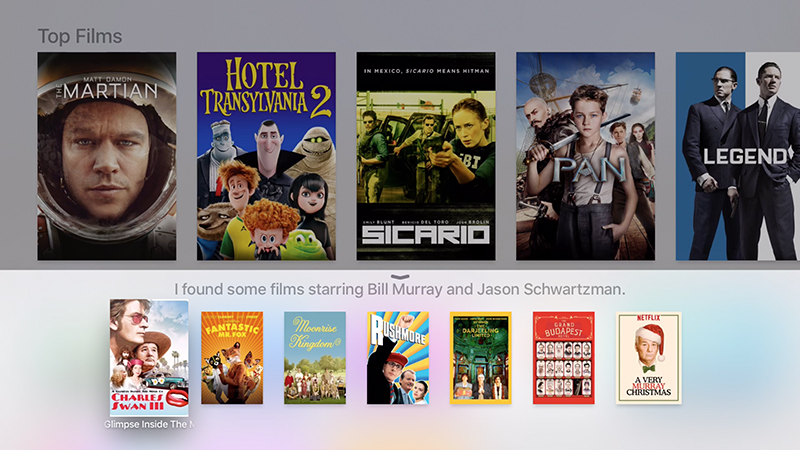
“Show me the films starring Bill Murray and Jason Schwartzman”
Combine your searches if you only know a little information about what you’re looking for, or if you’re uncertain whether actors have worked together. Siri is happy to show you “all the movies Edward Norton did in the 90s” and other similar searches with multiple filters.
“What time is it in Sydney?”
Siri can run all kinds of web searches without interrupting playback. Try worldwide times, sports scores, stock market levels, information on well-known people and more. You can also ask “what is the time?” or “what is the date?” Not all standard online queries will work, but a lot of them do.
“What will the weather be like tomorrow?”
Siri can tell you pretty much anything you need to know about the weather in any part of the world today or tomorrow. You can also ask about sunrise and sunset times if you need to as well. The personal assistant app also responds to questions like “will I need an umbrella tomorrow?”
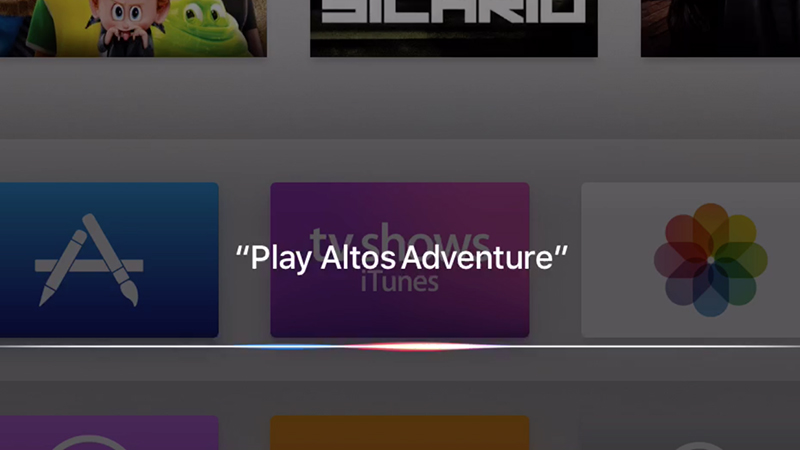
“Play Alto’s Adventure”
The “play” command can launch games, shows, movies, music and more, as long as Siri can correctly match whatever you say with something in your iTunes library. It’s a quick way to jump between apps and other content without having to go through menus. “Open Settings” works as well.
“Reduce loud sounds”
This option is available from the main Settings screen, but you can instruct Siri to turn it on as well if you want to keep a lid on your box’s volume levels. According to Apple, switching on the feature “boosts dialogue and softens music and sound effects” in the movie or show you’re watching.
“What did he/she just say?”
This was demonstrated live at the Apple TV launch event, and it’s one of the most fun commands that Siri responds to on the Apple TV. You get an instant fifteen second rewind and closed captioning is temporarily switched on, giving you another chance to catch that line of dialogue you’ve just missed.
Other commands
Some of the commands we’ve mentioned can be phrased slightly differently and of course there’s always the chance that there are some undocumented interactions we’ve missed, so it’s worth experimenting. Quickly tap the remote’s Siri button to see some examples on screen.