Opening up links on your phone typically means switching back and forth between apps and screens — Flynx makes the process less painful by queueing up articles in the background until you’re ready to read them. It works like Instapaper for Android, and lets you continue perusing Facebook, Twitter, or whatever else without interruption.
Installing and setting up Flynx doesn’t take long at all. You need to give it a permission or two, and you might need to disable the integrated browsers in your social media apps (Twitter for example), but then it’s just a case of choosing Flynx as your default browser the next time you open up a link.
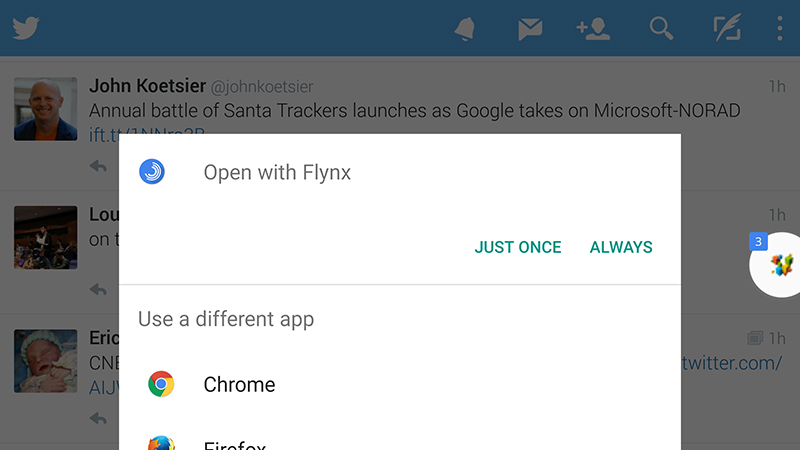
Links are sent to a small bubble sitting on the side of the screen (tap and drag to reposition it), and when you’re finally ready to catch up on your reading, just tap once on the icon. Adverts and other extra bits of page furniture are removed so you can focus on the article (tap the globe icon if you want to see the page in its original state).
All the links you’ve stored up can be accessed via the bubbles at the top of the screen, and via the Display settings link on the main app menu. You can customise this reading mode to suit your tastes. As always on Android, the share menu lets you send links of interest to any of the other apps installed on your device, while the save icon stores articles for offline reading (double-tap a link in any app to cache it immediately in Flynx).
