Internal emails from the company you work for can be crucially important or a complete irrelevance — either way, being able to spot these company messages at a glance in your inbox can make a big difference to your email productivity. Here’s how to quickly set up a filter in three of the most popular desktop clients.
Gmail
Spotting emails from your company’s domain or indeed any domain is straightforward in Gmail. Enter “from:gizmodo.com” in the search box (replacing our domain with yours) and run a search to see matching messages — you can then use the search box drop-down to create a filter for all such emails.
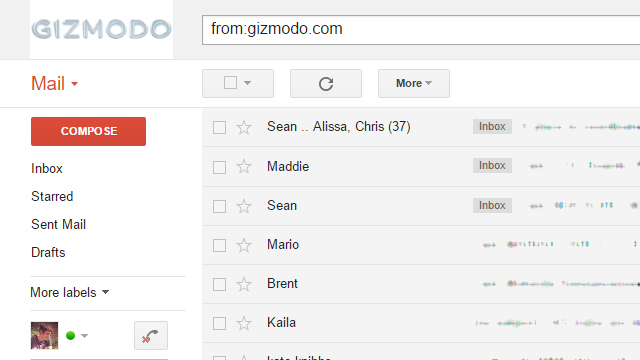
What you do with these messages is up to you. You can mark them as important or unimportant, give them a special coloured label all of their own, or star them. If you’re feeling particularly brutal, you can automatically mark these emails as read and archive them straight away so they don’t interfere with the other messages coming in (by using a label as well you can catch up on internal mail at your leisure).
Outlook
If you’re an Outlook user you can find the Rules menu on the Home tab in the latest version of the desktop app. Click Rules then Create Rule and choose Advanced Options to bring up all the options you’re going to need. The condition you want is with specific words in the sender’s address and you can then set “@gizmodo.com” (or whatever) as the specific word.
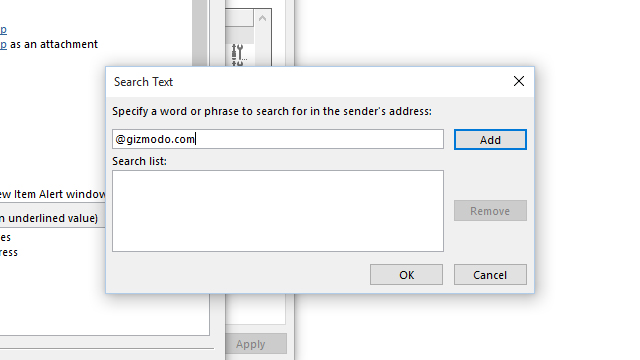
As far as the resulting actions are concerned, again there are a few choices: add a flag, move it to a folder, assign a category, mark it as read… it’s up to you. Again we wouldn’t recommend deleting internal emails en masse even if you never attend after-work drinks — you might want to just file away these messages to catch up on at the end of the day.
Apple Mail
In the default email client for Mac OS X, choose Mail then Preferences then Rules to start building your filter — you should set the opening condition as messages sent from “@gizmodo.com” (using your local domain name instead) and then choose an appropriate action from the list underneath.
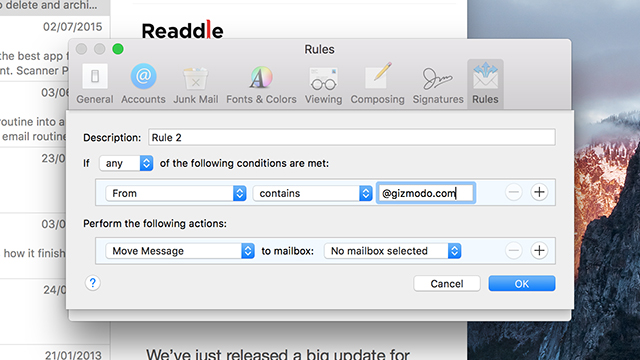
Setting the background colour of internal messages is a good way of helping you pick them out (or ignore them) in a crowded inbox, for example. It’s also possible to flag messages, mark them as read, play sounds when they arrive and move them to a particular folder you have set up to hold internal messages.
Reversing the Process
If you’d rather swap the rule around and highlight everything that isn’t internal, you can do that instead without too much trouble. In Gmail, put a hyphen before the search term. In Outlook, don’t set any conditions for your rule, but list internal email as an exception in the last stage of the wizard instead.
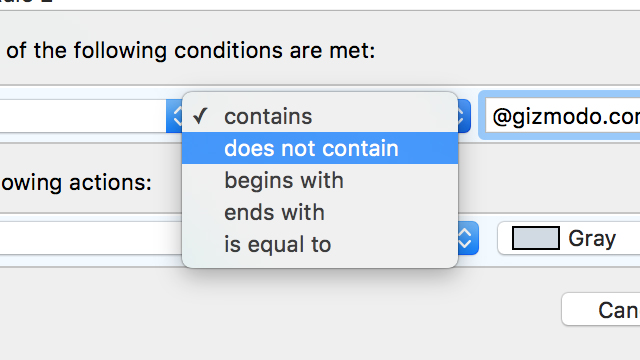
Apple Mail is the easiest of the lot, because you just need to switch the condition parameters from “contains” to “does not contain” and the filter will turn its attention to any messages that aren’t from your local domain. That’s a lot of messages, but you may find it works better for the sorting system you have in mind.
[Header image: TCmakephoto/Shutterstock.com]
