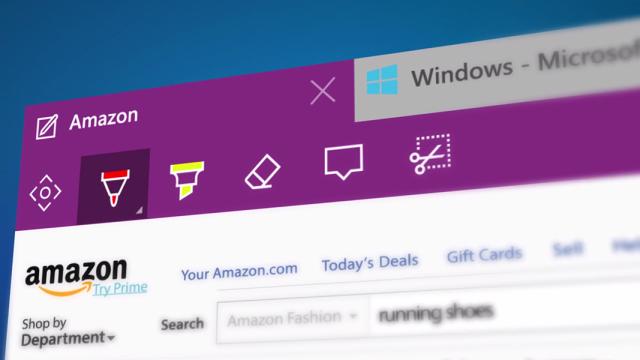Windows 10 brings with it a brand new browser called Microsoft Edge (though Internet Explorer is still hanging around like an awkward kid in the background). Here’s how to get started with one of its most interesting features — annotating websites.
These digital ink annotations are officially known as “web notes” and they make most sense when you’re sharing pages with other people (though you are of course free to use them however you see fit). The Make a Web Note button is clearly visible on the right of the Edge toolbar — it’s an icon showing a pen inside a box.
You get two tools to make your mark with — a pen and a highlighter — and you can click on either of them to bring up a small dialog showing ink colours and nib sizes. The icon to the far left lets you pan around the page; to the right are options for erasing some or all of the scribblings you’ve laid down. It’s also possible to crop out particular parts of the page.
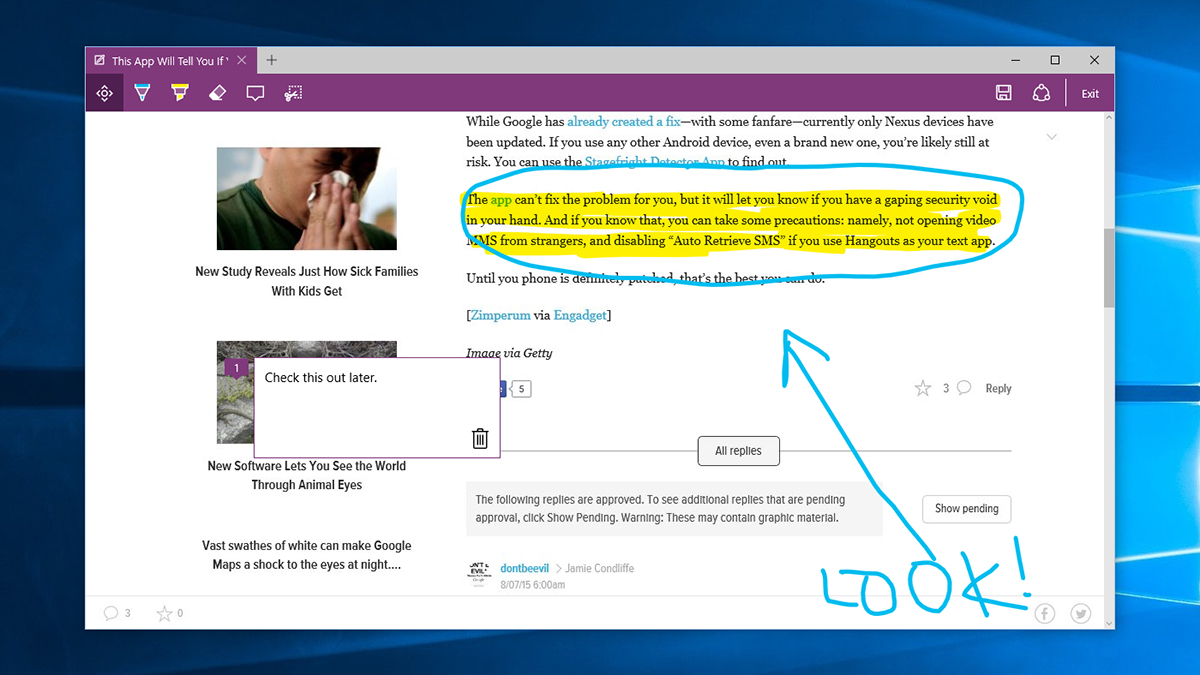
If you click Exit, all your annotations are lost and you return back to browsing mode, so you want to use the save and share icons immediately to the left — the former lets you store your edited pages in OneNote, in your bookmarks, or your reading list inside Edge, and the latter brings up apps that can share your creation (such as Mail or Facebook).
Opt to save an annotated page, and you’re left with a local HTML file that can be pulled up later on with your edits attached. As yet there’s no option to work on a page in collaboration with someone else, but no doubt Microsoft Edge will develop as time goes on (as will Windows 10).
Is it really all that useful? It’s helpful for pointing out glitches on websites, highlighting passages and pictures you like, picking out items in a lengthy list and so on, but whether it’s necessary enough for people to jump over from Chrome or Firefox remains to be seen. As annotated pages are saved locally, it’s not all that different from taking a screenshot and editing that instead.