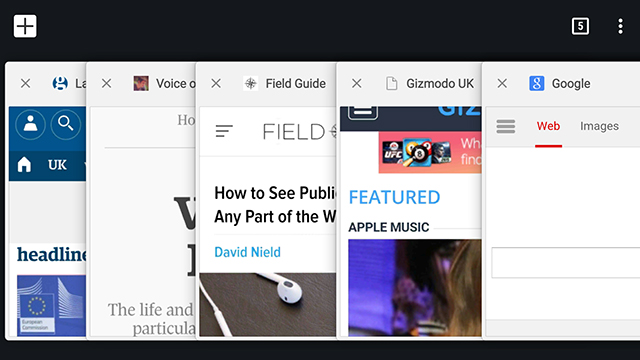One of the new features in Lollipop treats each Chrome browser tab as a separate app on the Overview screen — the idea is you can flick between (or close) tabs as easily as apps. If you don’t like that behaviour and want to leave the tab management to the browser itself, here’s how to revert back to the old way of working.
The toggle switch is available in Chrome’s settings and it isn’t hidden away — choose Settings from the app menu then Merge tabs and apps. Turn the feature off and you get back to the standard Chrome tab management system; turn it back on and you need to go to the Overview screen to switch tabs (it saves a small amount of room on the Chrome interface at least).
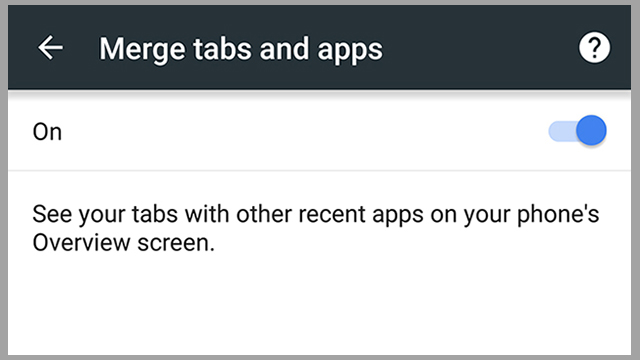
Because Chrome behaves differently on Android Lollipop tablets, with the tabs up at the top of the screen desktop-style, you won’t find the same option in the app settings — there’s no way to merge tabs and apps if you’re on a tablet. At least if you’re on a phone, and you don’t like the new approach, it’s easy to disable.