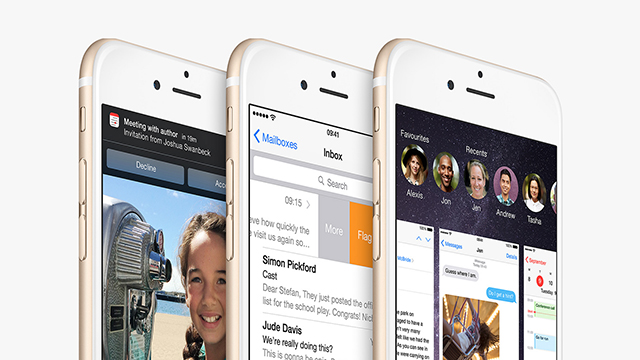If you have an iOS device somewhere on your person then you’ve probably noticed the latest software update is available. Beyond the usual selection of bug fixes and patches (of which there are more than usual), there are a number of small but handy improvements for your iPhone and iPad to take advantage of — here’s how to use them.
1. Get creative with emoji
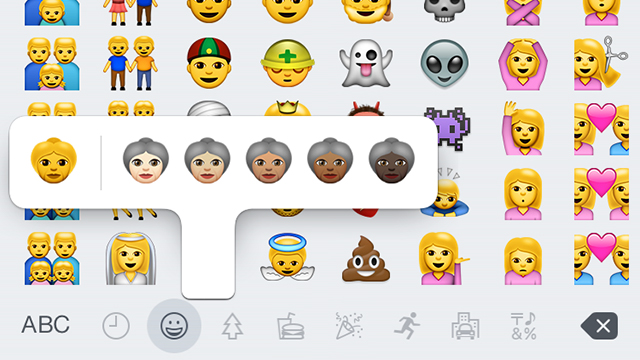
You’ve no doubt already heard that iOS 8.3 comes with a bucket-load of new emoji symbols for you to play around with. As well as a more ethnically diverse set of characters you also get new additions such as an Apple Watch and more flags. To find the extra faces, open up the emoji panel on the keyboard (via the smiley) then press and hold on an icon.
2. Make calls over Wi-Fi
Update your iPhone to iOS 8.3 and you gain the superpower of being able to switch seamlessly between Wi-Fi and cellular networks for your calls — provided you’re on a compatible network. The trick works with EE in the UK and Sprint and T-Mobile in the US, and you can activate it by heading to the Wi-Fi Calls entry in the Phone section of Settings.
3. Use Google’s two-factor authentication easily
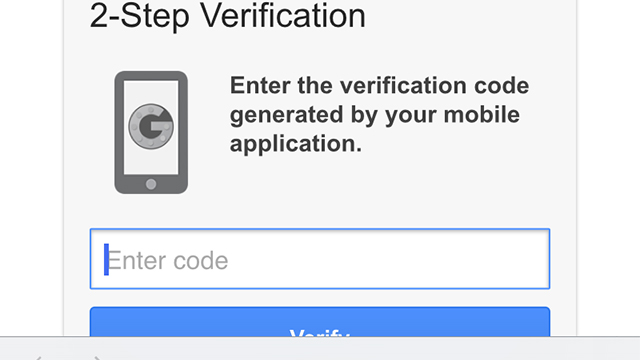
Apps and platforms that don’t support Google’s two-factor authentication require an app-specific password, which means another step to navigate. In iOS 8.3, when you add a Google account through Mail, Contacts, Calendars in Settings, you’ll be prompted for a standard verification code instead of a password, making the process more straightforward.
4. Connect to CarPlay wirelessly
If you’re the earliest of early adopters then you’ll be pleased to know that iOS 8.3 supports CarPlay wirelessly — in other words, there’s no need to connect your phone or tablet up to a head unit with a Lightning cable. To set it up you need to start from the car side by pressing and holding the voice control button on your dashboard.
5. Filter out iMessage spam
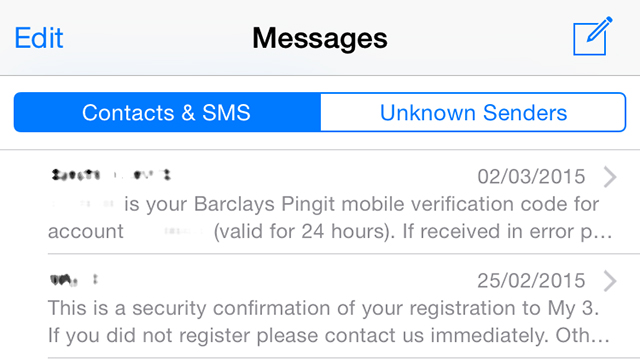
As anyone with your Apple ID email address can hit you up with an iMessage, you might occasionally get communications from people you don’t know, but iOS 8.3 helps you filter these out more easily. Go to Settings, Messages and then tap Filter Unknown Senders to create a new section in Messages that makes it easier to see and report spam.
6. Make speakerphone calls with Siri
Perhaps you didn’t know that launching speakerphone calls with Siri was previously impossible — but now it most certainly is an option. If you ask Apple’s helpful digital assistant to call someone “on speaker” then the speakerphone is used, and it can come in handy on the move, in meetings, in your car, and various other places where hands-free is preferable.
7. Download free apps without entering your password
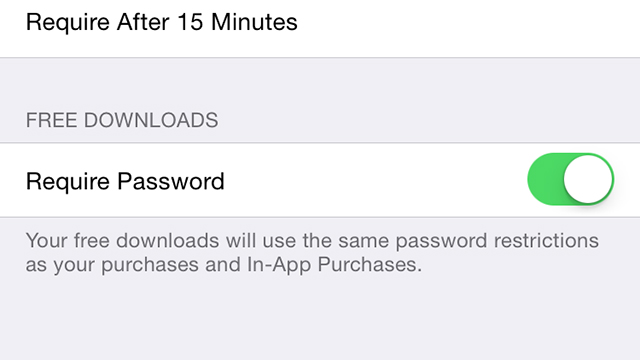
Having to enter your password every time you install an app is great from a security standpoint but a bit of a hassle when you’re working on an apps round-up or something similar. You can now set the App Store to never ask you for a password for free downloads: from Settings choose iTunes & App Store then Password Settings. If you have restrictions enabled (via General, Restrictions) then it appears on that screen instead. The option isn’t available if you use Touch ID.