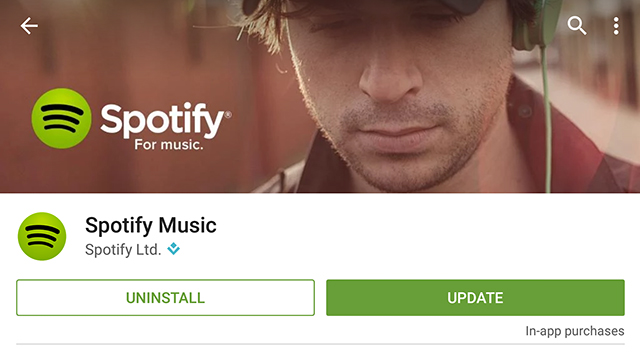Auto-update is a hugely convenient feature when you want all of your apps to be right up to date, all of the time, without having to lift a finger. But there might be occasions when you want to stop some or all of your apps from upgrading themselves without your say-so. Here’s how to partially or fully disable the feature on the latest version of Android.
If you want to control the behaviour of all of the apps on your smartphone or tablet, head to the front page of the Play Store app, open up the main menu and tap Settings. Choose Auto-update apps from the menu and select Do not auto-update apps. Apps will now no longer install new versions without asking you first, and this applies to everything currently installed on your device.
If you want to single out one app in particular — maybe you’ve taken umbrage against its recent slew of new features — then you need to head into the individual app page on the Play Store, which you can do from the My apps link on the menu or by running a search. Tap the menu button (three vertical dots) from the app’s own page and you’ll see an Auto-update option, which you can then disable.