The accessibility features built into iOS make iPhones and iPads easier to use for people whose sight or hearing is impaired, but they can come in handy for the rest of us too. One trick you can try is to set up a shortcut to dim the screen on your iOS device with three taps of the Home button.
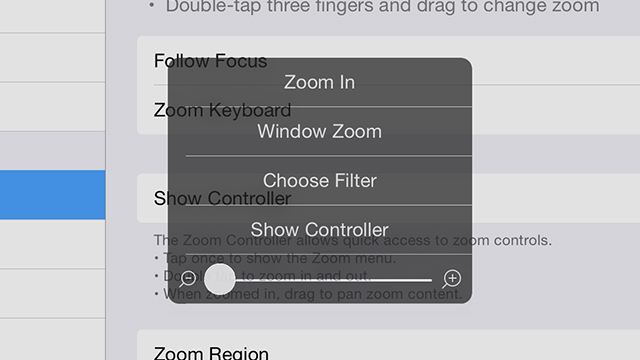
First, you need to set up what the shortcut does. From the Settings app go to General and Accessibility, then tap Zoom and enable it. Tap three times on the screen with three fingers, then select Choose Filter and pick Low Light. You should also make sure that Full Screen Zoom is selected rather than the windowed option, and reduce the zoom level to zero using the slider.
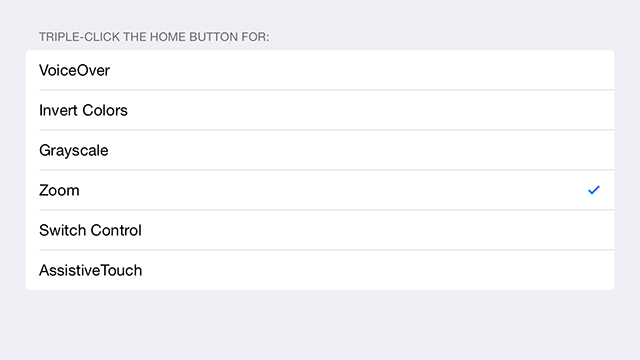
With all that done, go back to the Accessibility screen and select Accessibility Shortcut then Zoom. This activates the triple-tap shortcut on your device, which will switch on the zoom feature (or rather the dimming feature) we just configured. Three taps on the Home button will them lower or increase the brightness on your device, handy everywhere from the cinema to the bedroom.
Picture: Denys Prykhodov/Shutterstock
