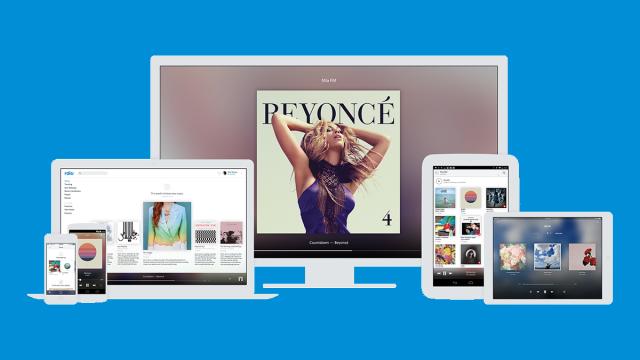Spotify might grab most of the headlines (and users) but Rdio is a worthy competitor in the streaming music market, with apps for multiple platforms, a clear and clean interface, and some useful features hidden behind the scenes. If you’re an Rdio user read on for ten tips that can help you get more out of your monthly subscription.
1. Promote your taste in music
Rdio gives you your very own personal profile on the web, which you can find by clicking the user avatar in the top right-hand corner of Rdio’s browser interface. Visitors to the page, whether Rdio users or not, can then see the music you’ve been listening to most frequently and which songs and tracks have been recently added to your collection.
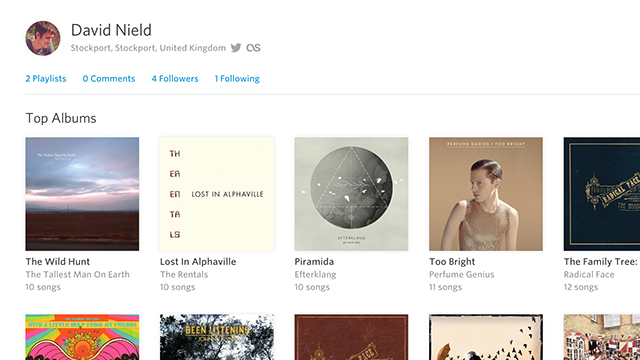
You can pass this URL around on social media, post it on your blog or even put it on your business card to let other people know just how eclectic your musical taste is. If you’ve rather not have this information public, head into the Advanced section of Rdio’s settings where you can make your profile private (so it’s only visible to people approved as followers on Rdio).
2. Embed songs on the web
If you’ve found a track, playlist or album that you really can’t keep to yourself, then Rdio lets you embed mini players elsewhere on the web, like your personal site. You’ll find the option anywhere you see the Share button. Click on it, then switch to the Embed tab to find the code, which you can copy and paste somewhere else.
There are seven different sizes of player to choose from, which can be accessed from the drop-down menu under the code. Rdio users who come across the embed can start listening straight away, assuming they’re logged into the service, while non-Rdio subscribers can hear 30-second preview clips of all the music you’ve listed.
3. Remote control your music
Out of all the streaming services on the market, Rdio has one of the most intuitive queuing systems, and will remember exactly where you are down to the second as you switch between devices and web browsers. Remote control capabilities are also built into the service and work automatically. You can launch Rdio on your phone to control the playback coming from your laptop and vice versa.
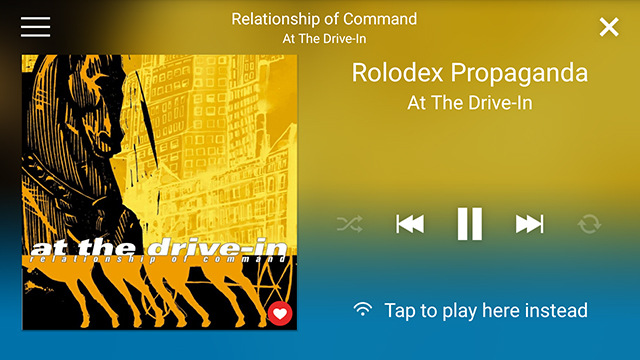
Open up the Rdio app while it’s running elsewhere and you’ll see a message to the effect that music is playing on a different device. You can still use the pause and skip buttons to control the playlist, however, and you can still add tracks to the upcoming queue remotely. Click the Play here instead or Tap to play here instead options to switch between devices.
4. Rearrange the play queue
We’ve mentioned the ease with which Rdio lets you queue up music for future listening — and the convenient way it keeps your position even when you’re not using it — but there’s plenty of flexibility to be found within the queue manager as well. From the web interface, click and drag any entry in the upcoming list to change its position in the queue.
You can remove tracks or albums completely via the X icon; to put them next in line for listening, click Move to top (it’s an arrow icon pointing upwards). Each entry in the list also has a play button next to it, which you can use to quickly skip to something that you want to hear right away. Click on the icon showing three horizontal dots for more options.
5. Build up your Favourites
In September, Rdio changed its Collection feature to Favourites. It’s basically where you keep all the music you actually like to save you the effort of sifting through the many millions of songs in Rdio’s catalogue every time you want to listen to something. Rdio uses your Favourites to choose which artists it recommends to you, so it’s worth shortlisting a few albums even if you don’t use the feature very much.
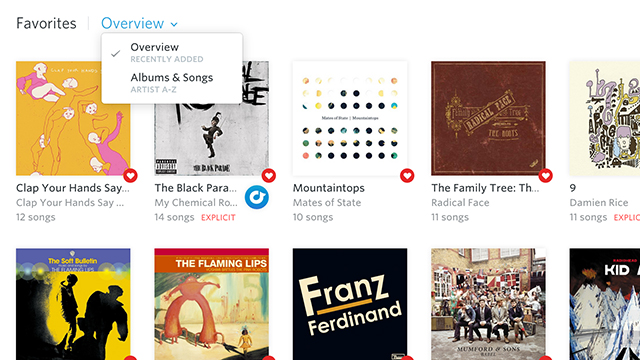
Albums, songs, playlists, artists and stations can all be added to your Favourites with a click on the ubiquitous heart icon that appears all of the Rdio interface (in the mobile apps you’ll need to use a long press to find the option). If you’ve gone overboard on your favoriting spree, you can reset the whole Favourites section through the Settings page under the Advanced heading.
6. Set the download quality
Rdio makes syncing tracks to your mobile devices for on-the-go listening quick and easy, but there are settings that control the quality of the cached tunes. If you have plenty of storage space to space on your smartphone and tablet, and you want the best possible offline listening experience, then you can ramp this value up a little.
In both the Android and iOS apps open up the Settings page and you’ll find the relevant option under the Downloads heading. You can set the figure anywhere from 64kbps to 320kbps. From the same screen it’s possible to set whether or not downloads are allowed over cellular networks as well as Wi-Fi.
7. Add artwork to playlists
If you’re going to be sharing a playlist with other people or publishing it to the web then you want to make sure it looks tidy. And the mosaic of album covers that accompanies Rdio playlists by default doesn’t look very tidy at all. Thankfully, you can add your own customised artwork to a playlist before anyone else has a chance to see it.
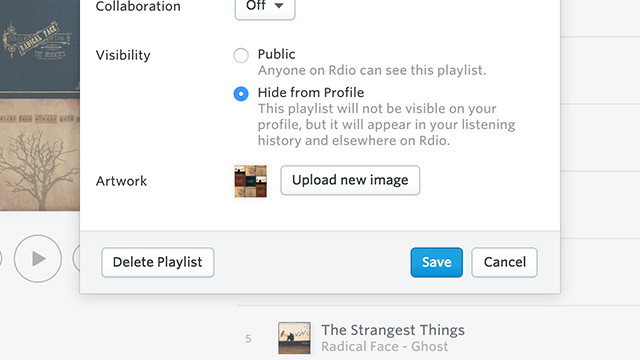
Head to the playlist from the Rdio browser interface, then click on the Edit button in the top right corner. You have the option to make playlists private or public, and to enable collaboration. To set the playlist image, click Upload new image. Pictures that aren’t perfectly square will be cropped accordingly, not squashed or stretched to fit the space.
8. Add tracks to playlists quickly
Once you get to know Rdio’s web-based interface, switching between albums, artists and playlists is as easy as clicking on your browser’s forward and back buttons. There are plenty of useful features hidden away in the online interface, including the ability to add new tracks right from a playlist without having to search through the Rdio catalogue.
Click inside the Find a track field at the top of the playlist and start typing. The only problem is that you’re going to need to know pretty much exactly what you’re looking for to be able to find it. Select the track once it appears and it’s appended to the end of the current playlist. This doesn’t work for albums, just individual songs.
9. Contribute likes and comments
It’s not easy trying to build up a community around music — just ask Apple — but Rdio lets you add comments and likes beneath albums, something you might not have realised if you’ve never scrolled down beyond the track listing. Add your own thoughts on an album or like a comment someone else has left if you feel the same.
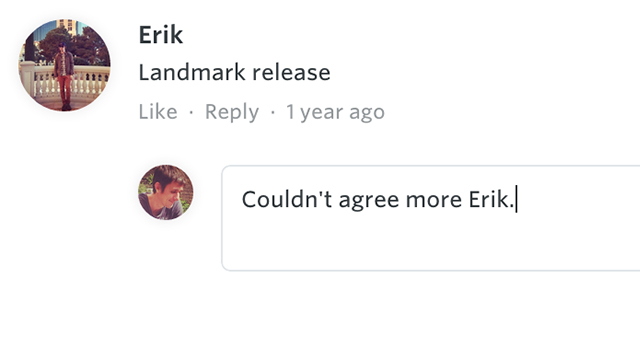
You can also add comments to comments if you want to keep the discussion going further and perhaps find some like-minded music lovers along the way. What’s more, Rdio displays a list of users who have recently played the album in question lower down on the page, giving you another way of expanding the network of people you follow.
10. Go to sleep to Rdio
If you want to drift off to sleep to the soothing sounds of an Rdio playlist then you don’t have to rely on any third-party software to do so. There’s a sleep timer built into the mobile apps that you can find from the Settings screen. Make your choice between 15 and 120 minutes from the list.
You’ll need to be playing your music on the device itself, as the sleep timer doesn’t work remotely, and unfortunately there’s no indication on the mobile interface that a timer has been set unless you go back to the Settings page. If you set it and forget it you might find your tunes cut off when you’re not expecting any interruption.