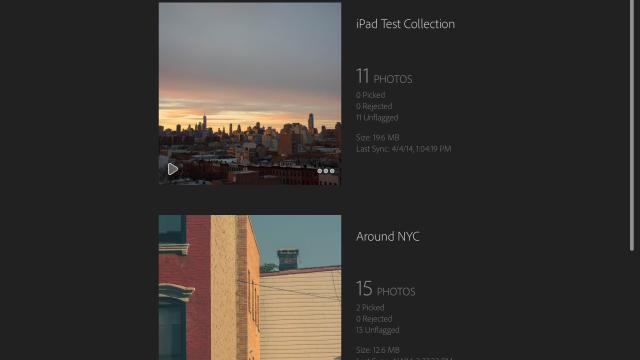Adobe’s Lightroom is a staple in the editing workflow of most photographers. The new, much-anticipated mobile version shows off a clever workaround for handling RAW files in a simple, if limited, interface.
What is it?
An iPad app (with future versions for iPhone and Android devices) that lets you sync and edit non-destructively from photos in your Adobe Lightroom 5 catalogue. A subscription to either Creative Cloud or Adobe’s Photography Program is required to use the app, which is free. It works on iPad 2 or later running iOS 7.
Why Does It Matter?
There have been a number of roadblocks in the way of serious photographers’ ability to use a tablet or phone as an editing platform. The biggest one is lack of RAW support. RAW files are not handled well by mobile operating systems because they are too big and require too much processing power to edit. Adobe’s solution is to use Smart Previews — essentially proxy files for your RAW files. They live in the cloud, and carry your editing decisions and metadata between Lightroom on your iPad, and Lightroom on your laptop or desktop.
This means photographers can now fire up their iPad and have access to photos edited in RAW on their desktop Lightroom catalogue, without having to convert to JPGs. It’s a clever workaround, but more importantly, it potentially gives photographers more versatility than ever.
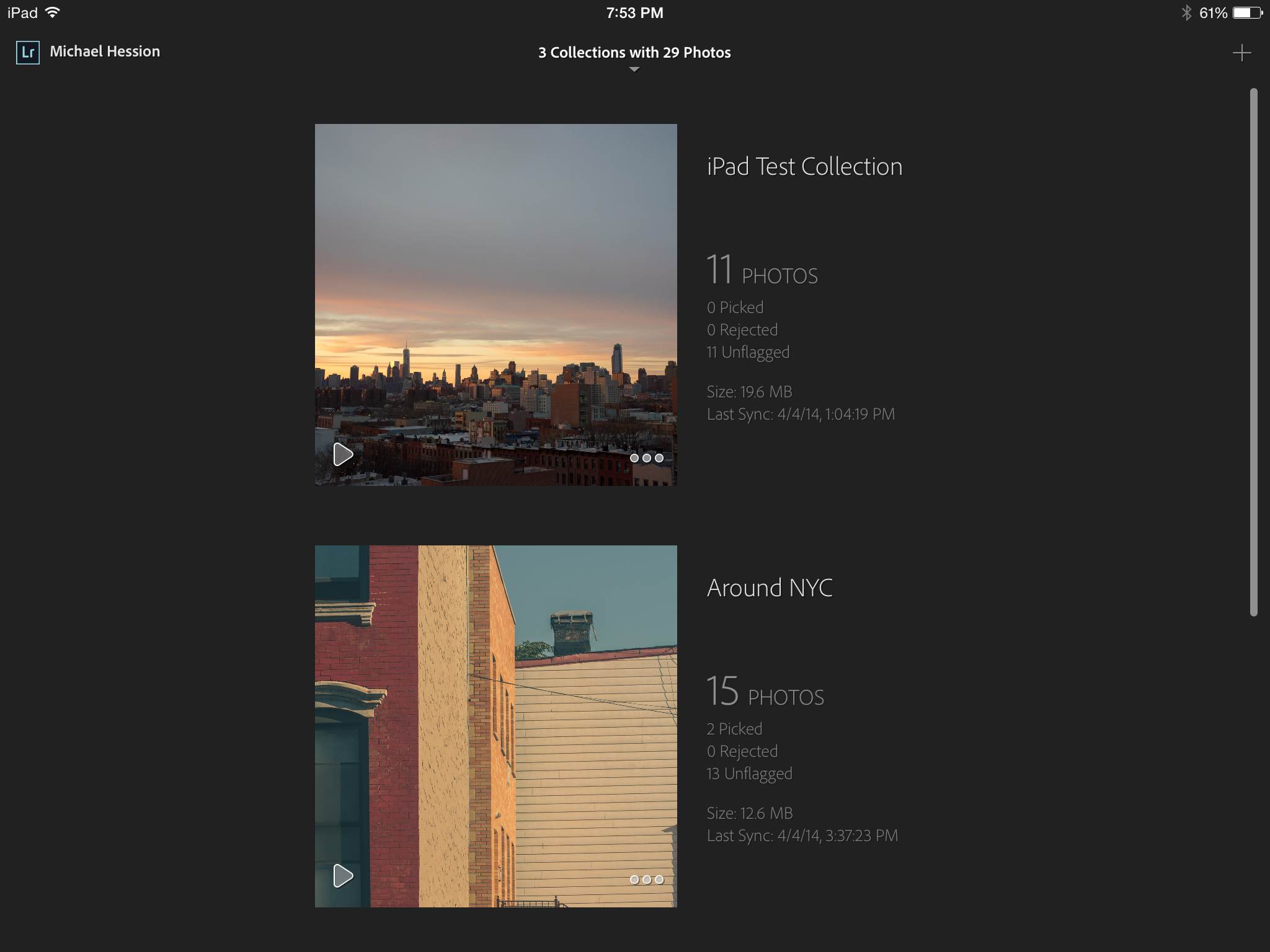
Design
Adobe has proven to be pretty adept at creating mobile interfaces, with beautiful apps like Kuler and Photoshop Touch. The Lightroom Mobile interface is no different. It’s very streamlined, with all the tenets of modern “flat” design on display. Your photos sit cleanly against a dark grey background, and controls are indicated by text rather than tacky icons. The app’s various functions are intuitively tucked into fly-downs gracing the corners of the screen, marked by clearly labelled icons. There isn’t an overload of features to complicate the UI, and very few gestures to learn, making for an intuitive layout.
Using It
Before using Lightroom Mobile, you should update your desktop version of Lightroom to version 5.4 to enable collection syncing. Once you are good to go, it’s a simple matter of right-clicking on any one of your Lightroom collections and selecting “sync with mobile.”
What Adobe is doing here is not actually syncing the actual image files. It’s sending Smart Previews, or compressed proxies, into the cloud to sync with Lightroom Mobile. This enables you to make changes to even your largest RAW files, without the burden of manipulating so much heavy data. When you launch Lightroom Mobile on your iPad, synced collections begin to appear fairly swiftly, and you are ready to go to town.
Your collections appear as a simple list. Click through for a tiled grid interface, where you can organise your photos by date, flag status, file name, or other variables. The fly-out on the right allows you to add or remove photos, or view the collection as a simple slideshow. You can also add photos from your camera roll, or create a new collection from scratch.
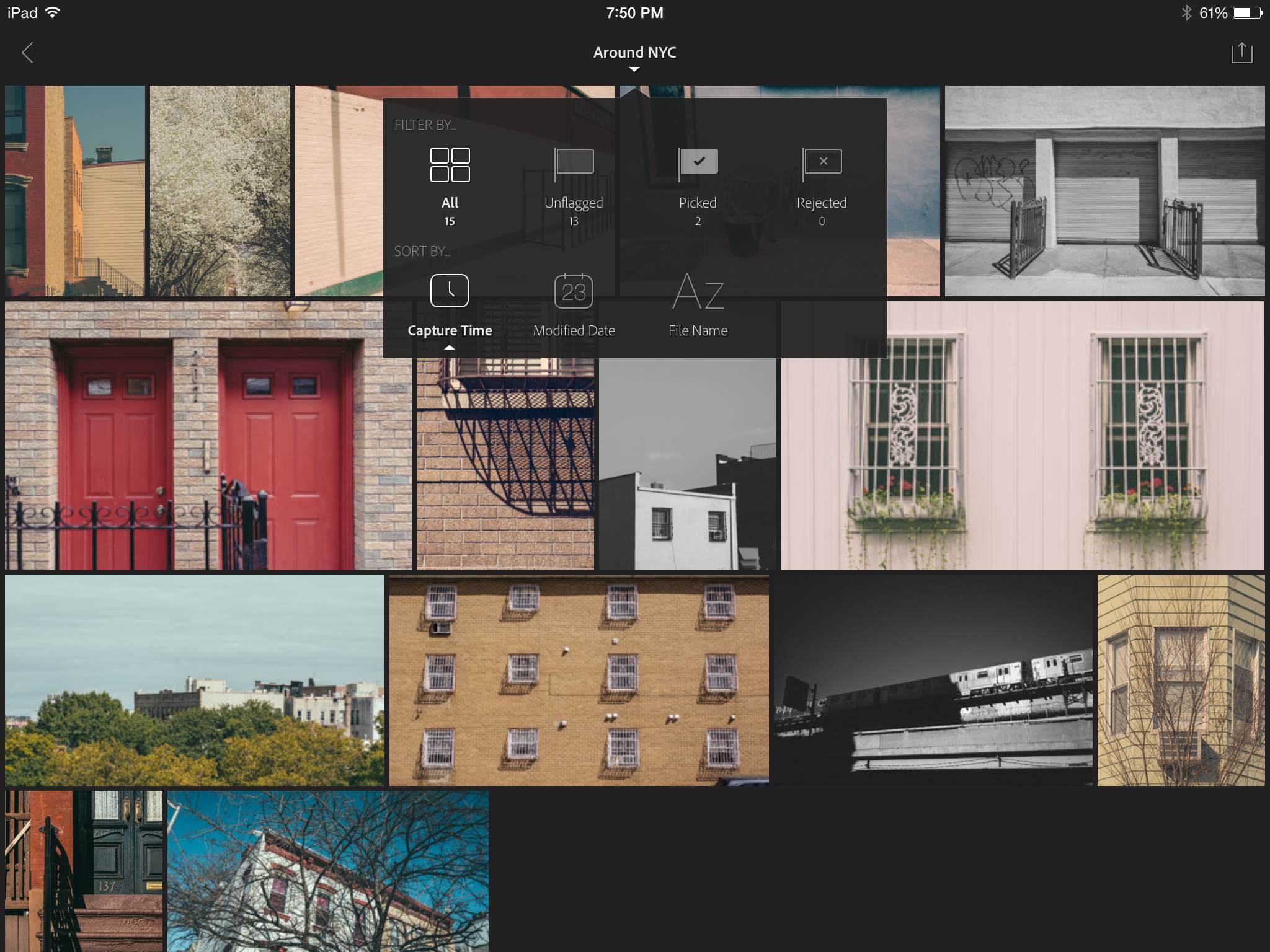
As far as actual editing options go, Lightroom Mobile doesn’t offer much that is different from the existing hoard of photo apps. You only have the most basic Lightroom adjustments to choose from, including colour temp, exposure, contrast, highlight/shadow, saturation, clarity, and a few others. There is a separate panel for crop tools, with the most common aspect ratios and a custom crop function. Any adjustment you make is easily undo-able, or you can double-tap the control box to reset only that setting. If you are working offline, obviously you can’t sync, but you can still continue to edit with your changes ready to sync as soon as you connect to a network.
It’s a little disappointing not to have access to the more advanced features like HSL, curves, sharpening, and noise reduction, not to mention local adjustments. but Adobe is viewing this first version of Lightroom Mobile as a starting point only, and will probably add in features as users begin to ask for them.
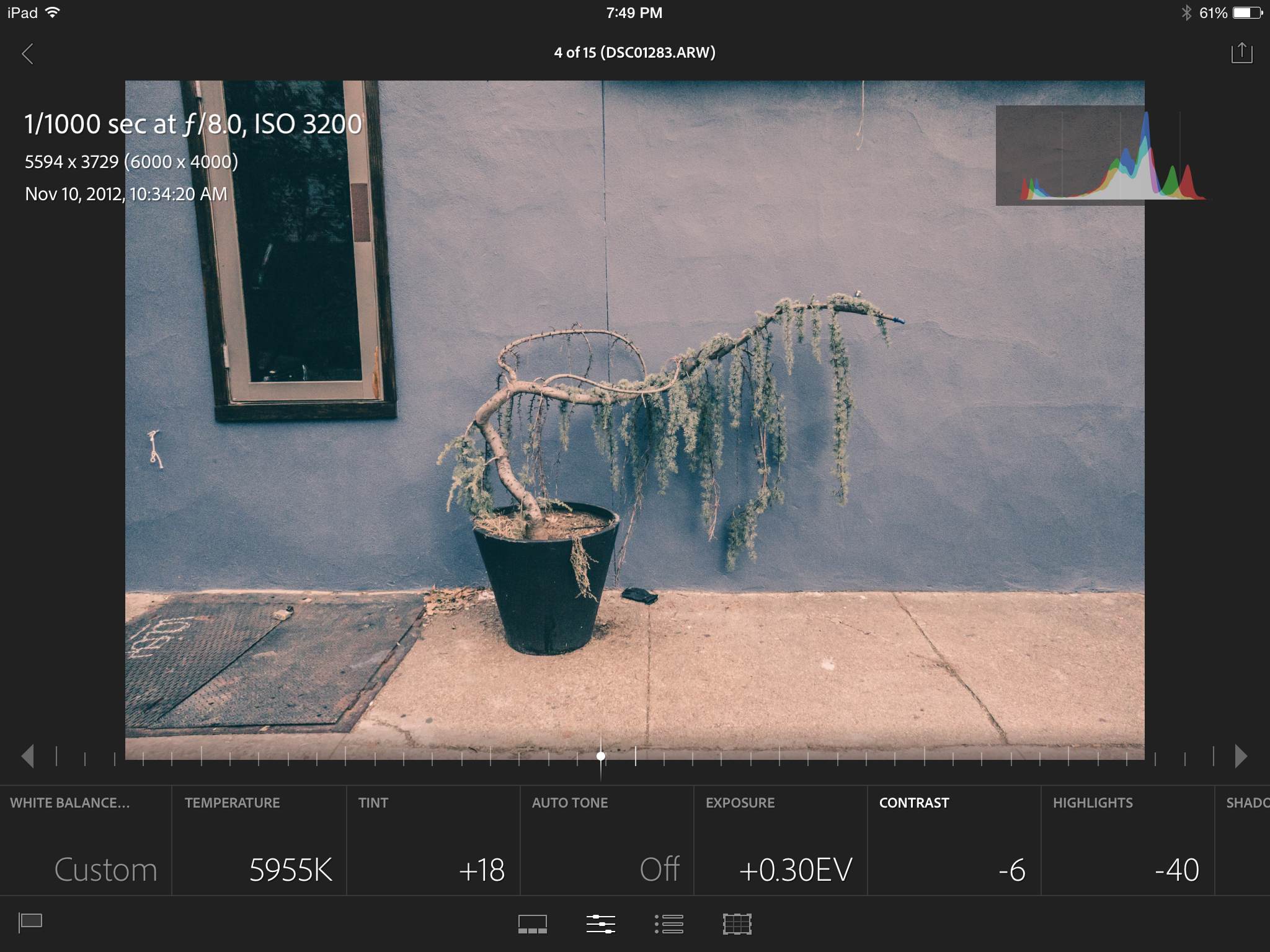
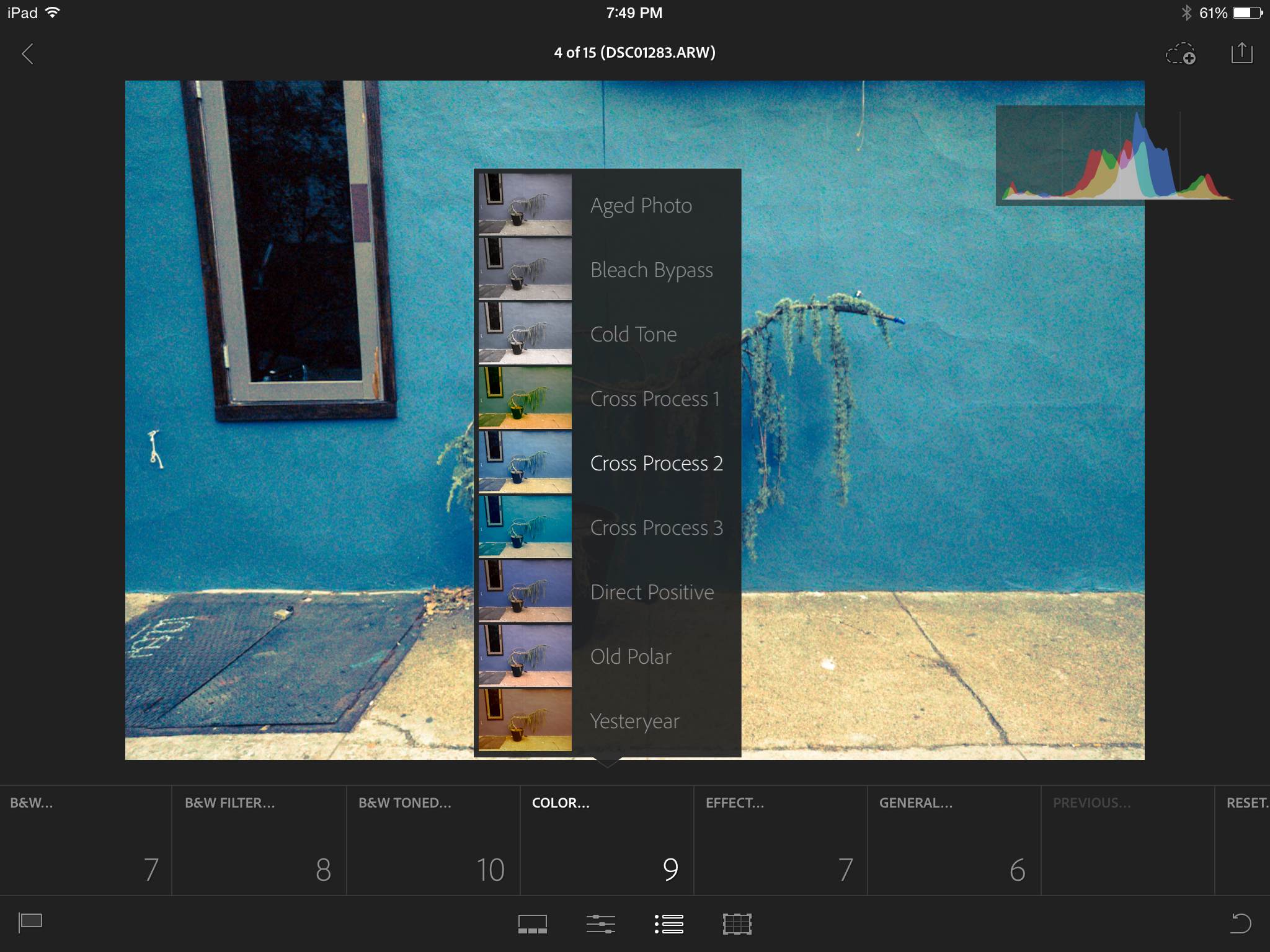
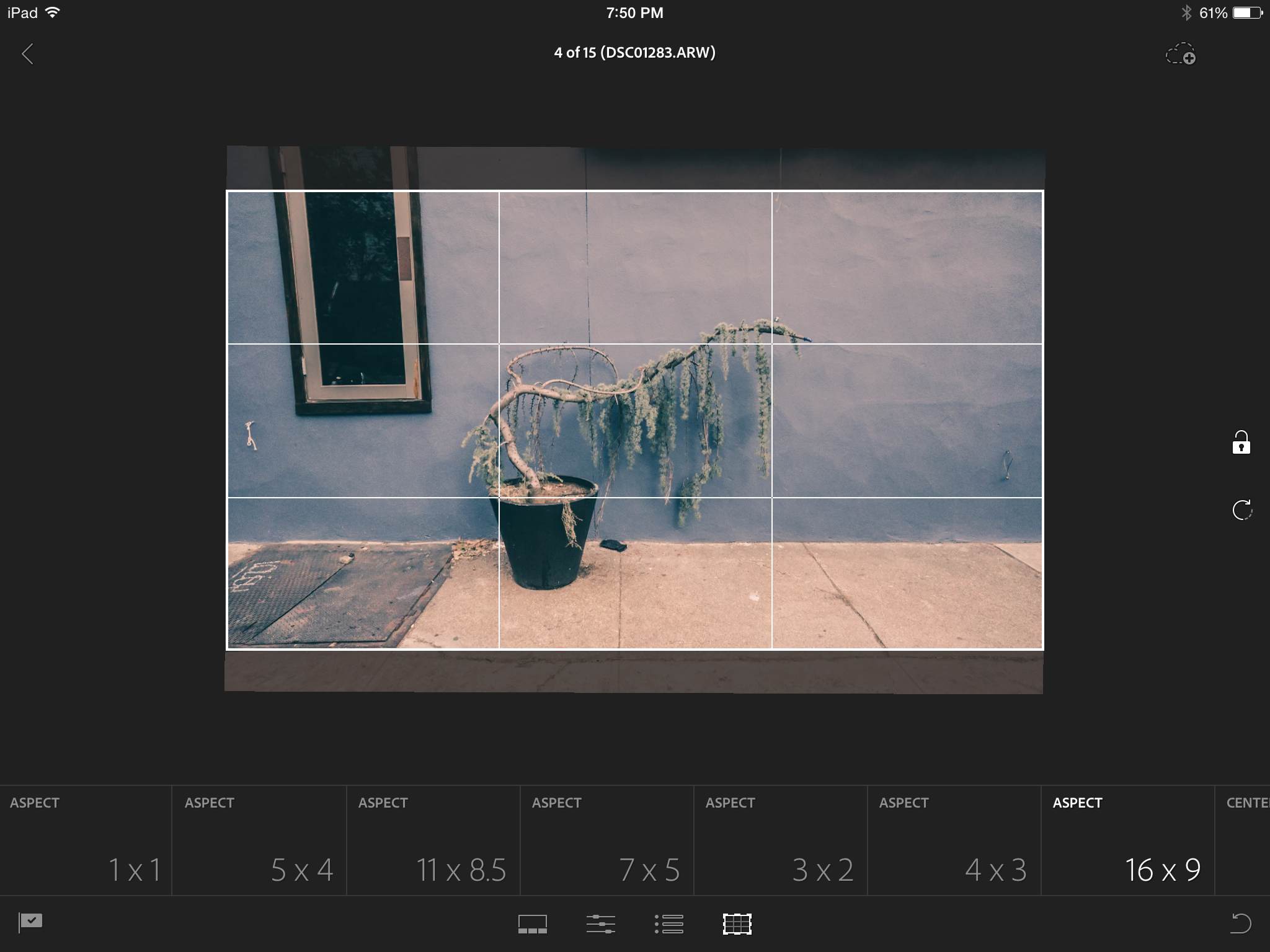
The most important feature missing from Lightroom Mobile is preset syncing. The app comes with Adobe’s own package of basic presets, but I don’t know many photographers who use them a lot, and the whole point of presets is to customise your own! Adobe says they are working on the ability to sync your own presets, and hopefully it comes soon, because there is a lot of power in being able to quickly edit photos with the exact same looks you apply on the desktop.
We were using Lightroom Mobile on an 4th generation iPad, and there was very little lag as adjustments were made to photos, and the image always updated in real-time. Pinching to zoom was not the smoothest experience, as the image skipped and jumped around when pinching quickly. Other than that and a tiny load time for higher resolution images, it is a speedy app. The only feature that seemed a bit half-baked was the display of histogram and metadata overlays. You are supposed to tap with two fingers in the corner of the image to toggle the information, but our attempts didn’t always work, and there is nothing to signify to first time users that this feature even exists.
In addition to making adjustments, you can also use Lightroom’s flagging system. Swipe up to flag, swipe down to reject, and slowly drag in between to un-flag a photo. It’s a really quick way to organise a batch of images, and of course your picks will be reflected on your desktop.
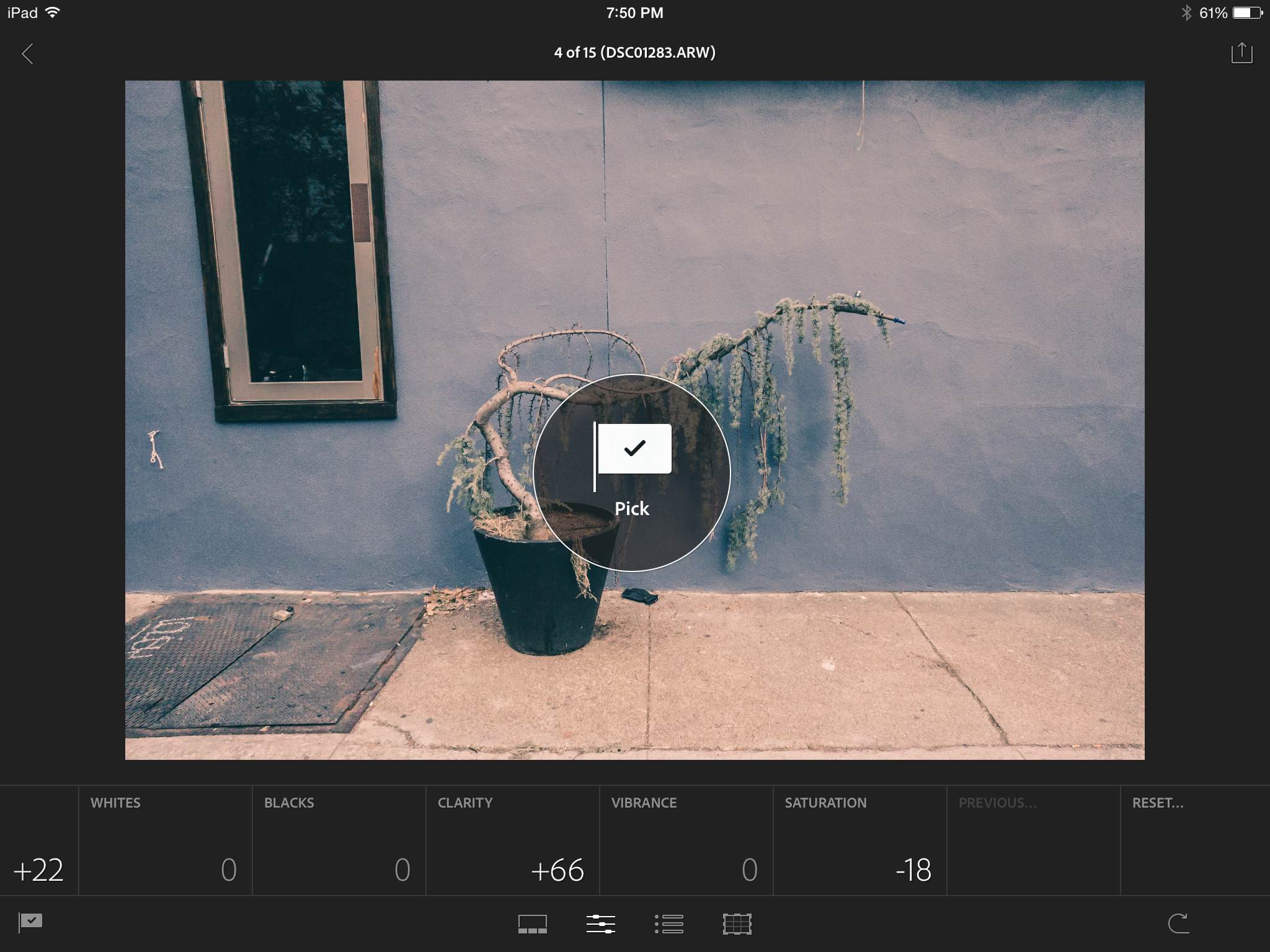
Should you choose to share your images right from Lightroom Mobile, click the share icon for a set of very basic options. Save a photo to your camera roll, or send it directly to Facebook or Twitter. That’s it. It would be nice to see Flickr, Instagram, and other services listed, but it’s not a big deal when you can save to your camera roll and go from there. The more glaring omission is integration with Adobe’s Behance network or Creative Cloud storage, services that Adobe is pushing hard to attract new subscribers, yet remains absent from Lightroom Mobile. We can only assume this will be added later on.
Like
The app is beautiful and intuitive, despite some minor interface hiccups. Its use of Smart Previews to skirt the problem of moving bloated RAW files is seamless and fast, finally providing a way to edit RAW photos on a mobile app.
No like
There are limits to what you can do, with some of Lightroom’s most essential tools are simply left out, such as curves, noise reduction, spot removal, adjustment brush, and many others. Presets are there but you can’t sync your custom-made ones from the desktop version. That’s a lot of gaps to fill.
If you don’t have a Creative Cloud (up to $US50 per month) or Photography Program ($10 per month) membership, you are left out in the dust. Also left out are owners of any mobile platform except an iPad, but like all that other stuff I just mentioned, Adobe does have plans to create Android and iPhone versions of the app.
Should You Buy It?
Well, technically you aren’t buying the app. It’s free with one of Adobe’s subscriptions, and you aren’t subscribing just for Lightroom Mobile. But it does provide an extra incentive to subscribe, making the $10 monthly bill for the Photography Program especially more attractive.
Besides the paired down feature-set, there isn’t a whole lot to complain about with Adobe’s first shot at Lightroom Mobile. It all just works! But really making photographers swoon will depend on the speed at which they can update the app with features that Lightroom users will be demanding on day one. It’s not that Lightroom Mobile feels like a first draft of a script, it feels more like a very polished treatment for a longer movie.