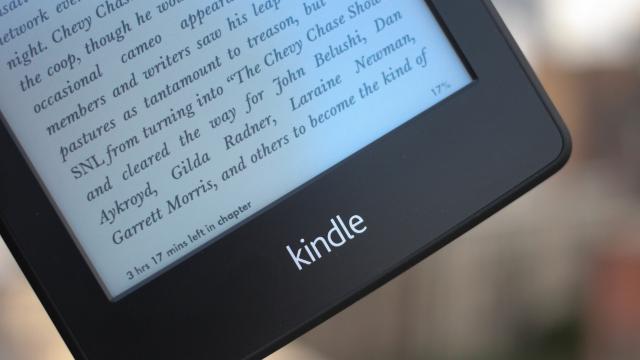Amazon just officially announced its new Kindle Paperwhite on its site, after a false start a few hours ago. It’s a refresh of last year’s model — the first time Amazon has put out an iterative update — with a better screen and some new software. It will be out on September 30.
Here’s quick rundown of the upgrades: a new high-contrast screen, a 25 per cent faster processor, an improved frontlight, a bunch of software upgrades like smarter lookups and navigation, Goodreads support, and the body is verrrrrry slightly lighter (imperceptibly so).
But honestly this is a down-year upgrade. Right-headed, but a marginal improvement on wonderful — which is fine. If you just bought a Paperwhite, don’t feel too bad. If you were holding out, hey, this screen is really nice! But it’s clear that, in the absence of any exciting new tech to cram into a Kindle, Amazon is focusing mainly on the publishing side of bookselling. But Amazon’s also drilling down on experience. It wants the Kindle to be invisible, as unobtrusive a portal into the words in your hand as possible. The upgrades to the software are probably on the right track, but the processor (cost) and screen constraints limit how much progress ereader Kindles can really make to that end, at least for now.
After spending a little time with it, here are a few deeper observations:
Hardware
Physically, the new Paperwhite is basically identical to the old one. It’s the same size and more or less the same weight, and everything about it feels the same. The only difference is a blockier Amazon logo etched into the back, instead of the Kindle logo from last year. This is a global marketing thing, and give the choice I’d probably prefer the aesthetic of the Kindle logo, but it’s not a dealbreaker by any means. Still, the blockier typeface is more eye-catching, and I wonder if it will feel significantly different in your hands over extended use.
The main thing to know is that Amazon isn’t screwing around, the screen really does look a lot better. The frontlight has been completely rebuilt, and it’s now even more even across the board. Further, the contrast makes the text look actually white when the light is at full brightness, and more pleasant throughout. That contrast comes from the screen itself, not just the light. The E Ink display is an “all new display stack” that has the same 212 PPI pixel density (the old Kindles have 169), but the display itself makes the text appear sharper.
That carries over to page turns, and how sharp the text looks after a bunch. Ereaders typically “flash” to refresh the screen. In between flashes (until now, every five or six page turns), the text would degrade a little bit every time you turned the page; the reason you wouldn’t flash on every page is that it’s much slower to load, and distracting. The new Kindle software improves that, though. It still has the ghosting you see in empty space on the new page, where there was text on a previous page you were on, but the text itself holds up better over the course of multiple page turns. The processor also flies from page to page now, noticeably faster than last generation. There was virtually no lag as I zoomed through pages at a time. I got about 10 pages or more before I saw a flash in my brief use. Amazon says that the number you get in actual use is dynamic, based on reading speed, pages read, and the temperature of the unit.
Amazon also claims a 19 per cent finer touch grid (meaning it will be more accurate as you try to select individual words and sentences), but I didn’t notice that nearly as much as the other screen improvements. We’ll put it under closer review as we get more time with a unit, though.
Because the new Paperwhite is the same size as the old one, all of your old cases will still fit the new model.
Software
There are some major improvements here, so let’s go through them one by one.
First, the way you navigate around multiple pages, called Page Flip, is completely revamped. As you drag the slider around the bottom of the screen, instead of the Kindle taking you to that page in real time, it shows you a preview of the page you’re thinking of navigating to. This picture-in-picture display feels less laggy (the processor helps there, but it’s also just a smarter way to do this), and gives you a “finger in the book” metaphor, where you aren’t losing your page just because you want to flip back and look at a map or find a piece of dialogue. You can X out of the display at any time and go back to your page, or tap the page and you go to it.
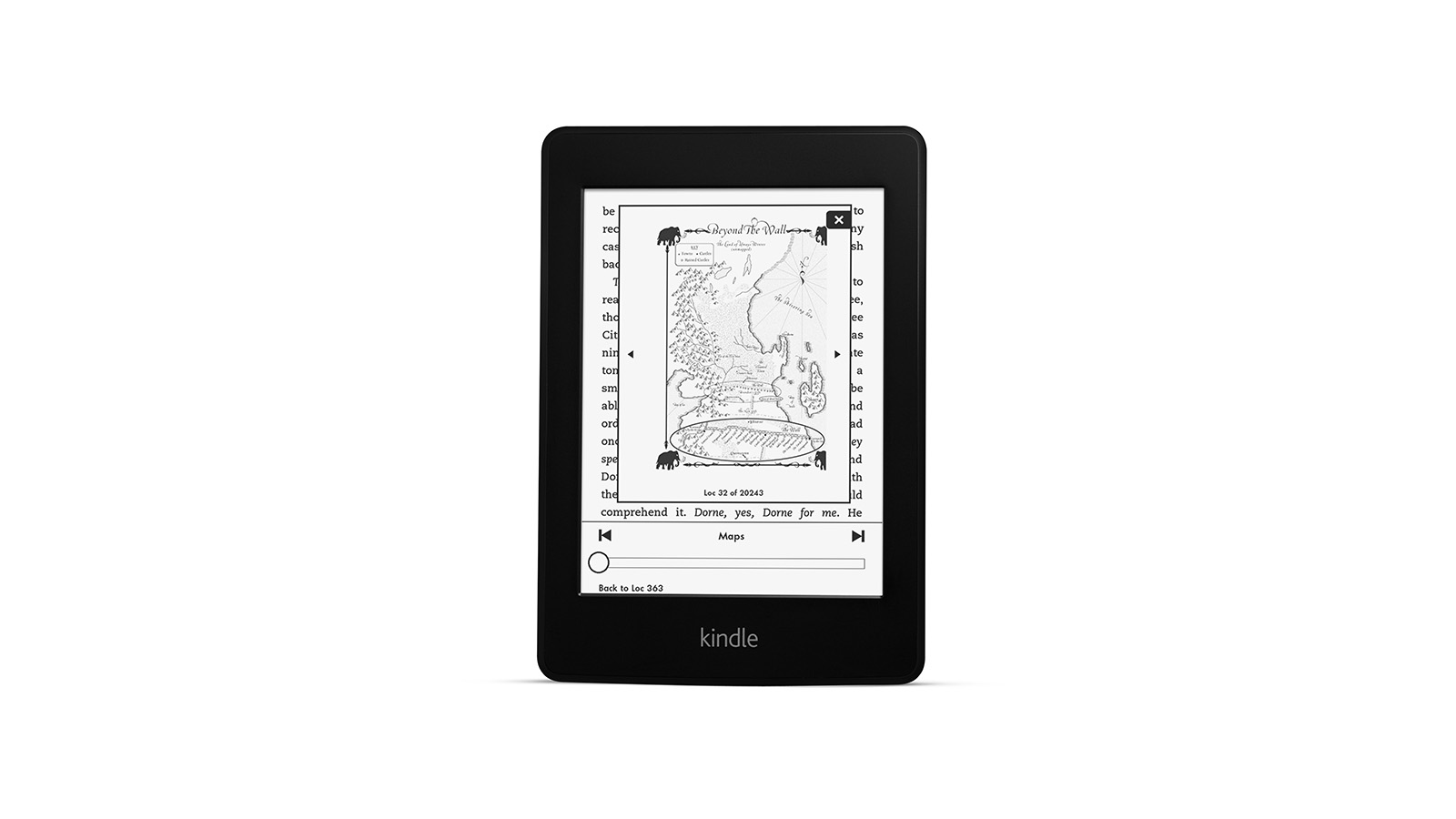
The Paperwhite also gets its own version of Free Time, which is Amazon’s mode for kids and their parents. Like the version on the Kindle Fire HD, Free Time for Paperwhite lets parents set time limits so kids get away from their gadgets, and can lock kids out of the store and the browser. But since you actually want kids reading, this one actually lets you set achievements or reading time goals. (These will be gamed by kids turning pages with their feet while they play Xbox, but still, it’s a nice notion.) The coolest part of the feature, though, is an overview view where you can see how long the kid has spent reading each book, her progress, and when she started, among other stats. It’s a very cool collection of data that would actually be really awesome to have as just a regular feature for the Kindle. Apparently Jeff Bezos agrees, so it probably will be making an appearance some time soon.
Bookmarks also use a similar picture-in-picture interface to the general navigation tool. There’s a ribbon icon in the top right that you can tap on to bring up a quick list of your bookmarks. From there, you can tap on them individually to see a preview, and either close out of it or go right to it. The text in the previews seemed perfectly readable to me, so it seems like a potentially nice tool if you need to reference back a lot. Still, it’s a far cry from a physical reference book — this is still an area where it makes sense, if you have the space, to use a dead tree copy instead of an ebook. It’s getting better, though.
The same isn’t true of footnotes, though. They get a massive upgrade, and are now just pop-ups right on the page itself. You can choose to tap through to the back of the book, like the old model, but there isn’t much point, since you can scroll through even longer footnotes right in the popup. So if you’d been putting off reading a footnote-heavy book on a Kindle (The Brief and Wondrous Life of Oscar Wao has been sitting in my queue forever), this seems like a better way.
Goodreads makes an appearance as well, with Want to Read, Reading, and Read shelves, and the ability to check in on your friends’ progress or read reviews. It’s about what you’d expect from Goodreads, and not much more.
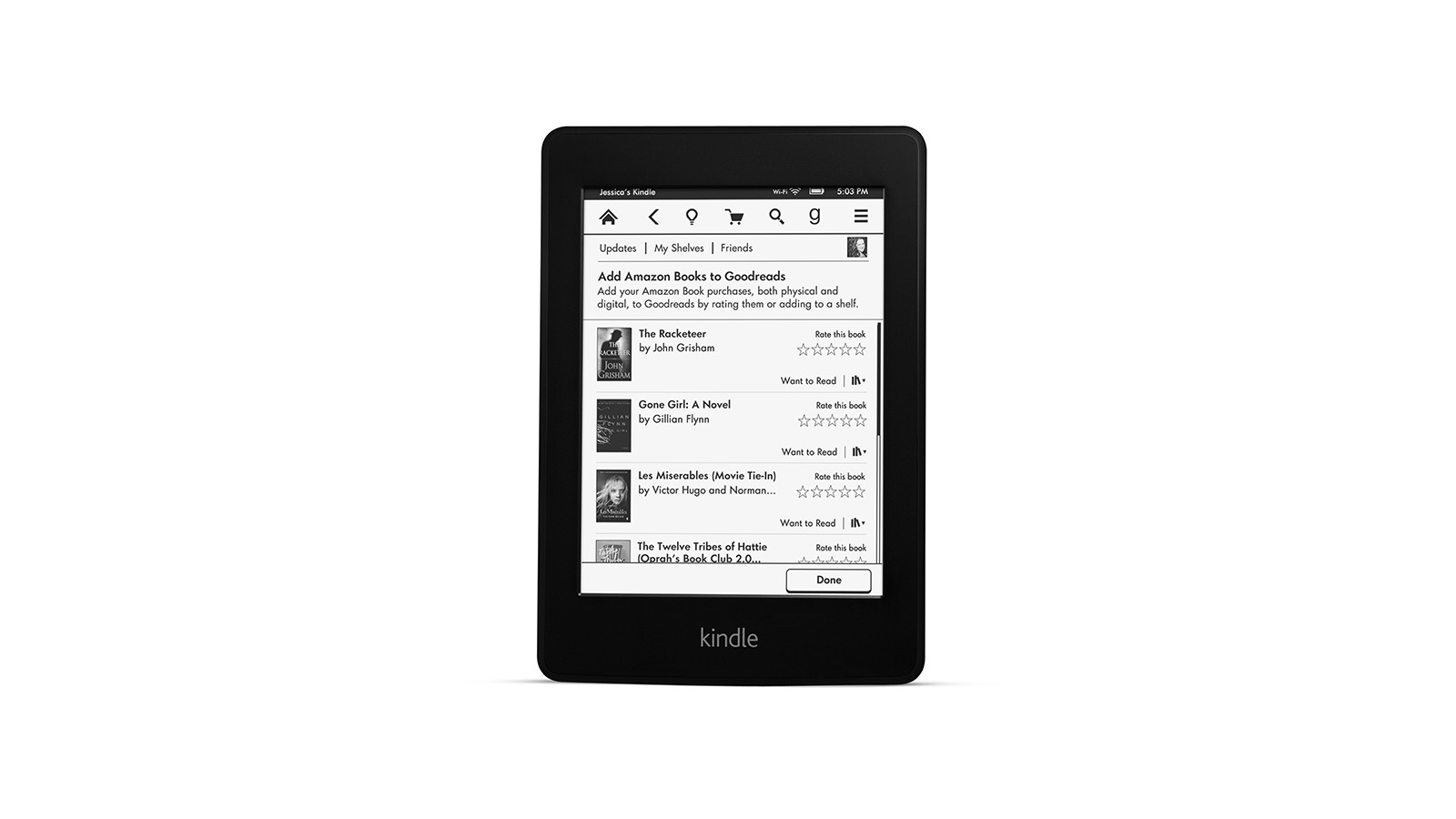
There are two dictionary-based features worth noting, too. One is a new smart lookup. When you longpress to bring up a dictionary definition, like on any touch Kindle, you’ll sometimes be thrown to the X-Ray view of the word or phrase, or a larger term related to the word you’re trying to look up. Regardless of where you’re sent, you’ll see three tabs — Dictionary, X-Ray, and Wikipedia — that you can tap through to get what you want. Amazon said it’s only going to send you somewhere other than dictionary for words it’s pretty certain you’re looking for specific information on, but there’s no way to disable it. The other is called Vocab Builder, which you can flip through like a regular book. It collects all the words you’ve looked up, and gives you both definitions and the context in the book you were reading. Both of these features seem vaguely useful in narrow scenarios, but certainly not things you’ll be thinking of in day to day use.
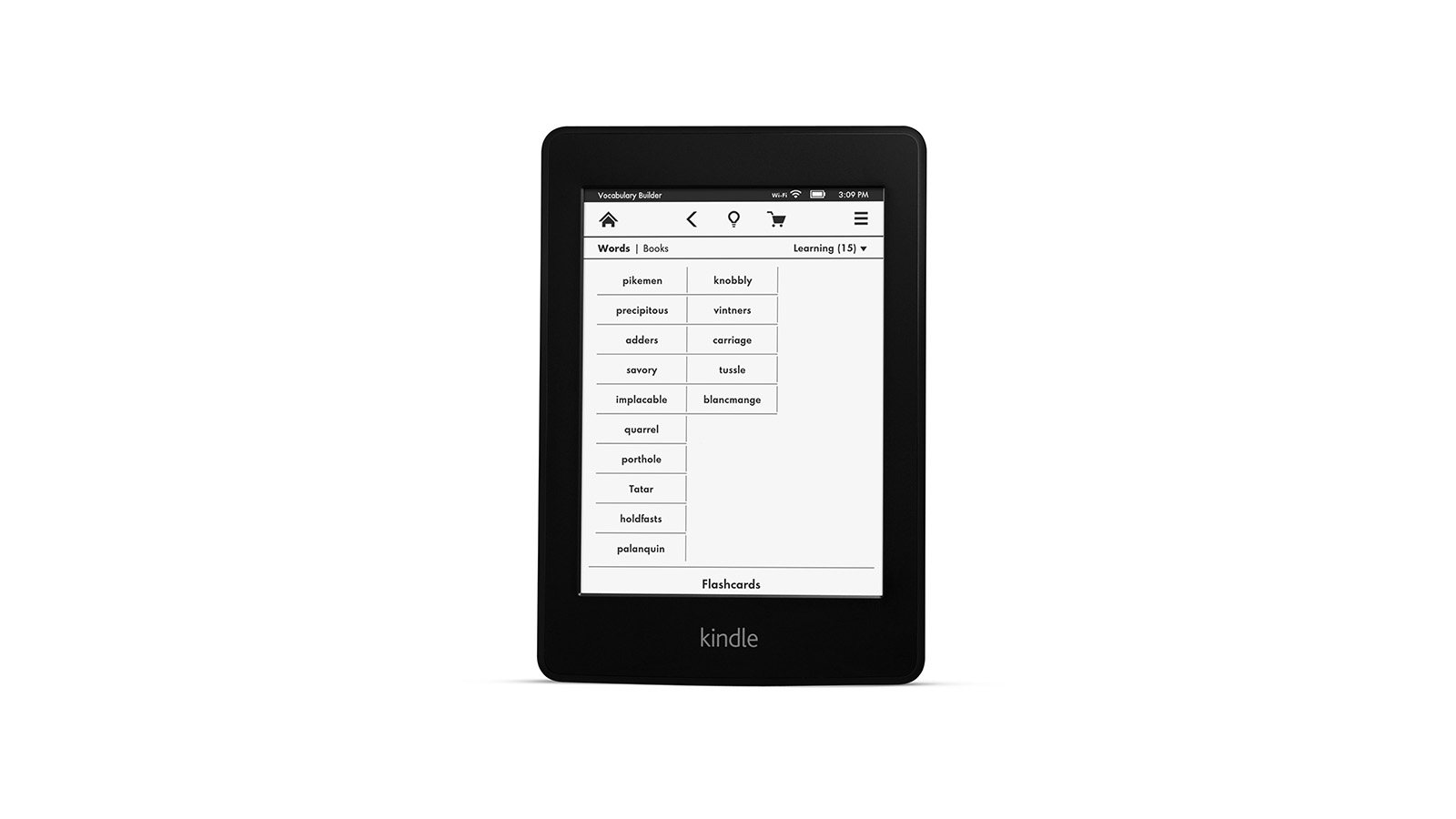
There’s no word on if and when the new software will make its way to older Paperwhites and older Kindles in general, but Amazon noted it’s working on it, and has a history of supporting older devices.
Pricing and release dates for Australia are yet to be announced.