Ever since Leap Motion teased its small, high-resolution motion controller over a year ago, we’ve all been itching to get our hands on it, so to speak. And here’s the deal folks: it is a spectacularly competent motion controller for your PC. The catch is, that’s worth less than you might think.
What Is It?
It’s a tiny optical motion controller that enables gesture controls on your PC or Mac.
Who’s It For?
People who desperately want to add motion controls to their computer. Tony Stark. John Anderton. Folks who have hands and like waving them around.
Design
The controller itself is a compact little rectangle, with brushed aluminium around the sides, glass on the top, and rubber on the bottom so it doesn’t slide around. It’s about the size of a Matchbox car without the wheels. It’s subtle and good-looking for a smallish rectangle, and should look nice on just about any desk.
Under the glass are a pair of circular CMOS sensors that work together to watch your hands in stereo and report that info back to the computer. Unfortunately this is a connection that requires a wire, but we understand. Speed is key here; it’s worth taking a minor hit in style points.

Using It
Setup is pretty simple. Just put the controller on your desk and plug it in; there’s generally no need for calibration. There’s also no real criteria for where it has to go, other than that it be right side up. We found that best setup is when the controller sits between the keyboard and the screen with a few inches on either side. You can imagine how that might be an issue if you’re using a laptop. It is.
The controller’s upward gaze results in what’s effectively an invisible 30cm input cube (more like a cone in actuality, but it’s more helpful to imagine a cube) that floats an inch or so above the actual hardware. How this cube gets used depends on what you’re doing. Some applications, like Google Earth, expect a constant input in the form of a hand floating in a neutral position, palm down, at the centre of the cube. Then, deviations like lifts and rolls and pushes and pulls are what make things go. Others apps, like drawing tools, tend to work with something more like a screen analogue where drawing on the non-existent face of the non-existent cube that’s facing you amounts to “hovering” with the cursor, and pushing in to the cube’s centre or all the way to the back-face is a click.
The Leap Motion Controller comes with an app store because of course it does. “Airspace” has, for now, a modest selection of apps that cost somewhere between free and 10 dollars and do amusing but generally not mind-blowing things. Most of them are self-contained little ditties — games you are familiar with, like Cut the Rope, interactive visualizers, frog dissection simulators — except for a first-party app called “Touchless”, which lets the Leap-seperience spill out onto the desktop with a whole wide world of OS-level motion controls.
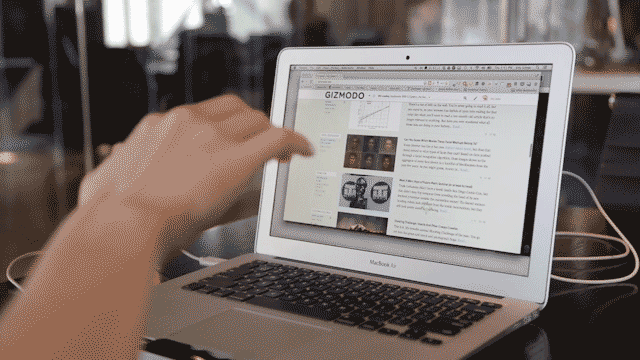
Touchless comes in Mac and Windows flavours, both of which provide the same basic functionality: you gesture wildly at the screen and the mouse moves. Touchless offers modes from “intro” to “advanced” that accept progressively more complex input. With intro, you’re limited to stuff like clicking with jabs of a single finger, and scrolling with double-fingered swipes to keep things simple. With things turned all the way up, you can start using use three and four finger combinations to switch workspaces and whatnot.
And while your fingers are all well and good, Leap Motion has a trick up its sleeve that other solutions (I’m looking at you Kinect) have spurned: random objects. Gesticulating with a pen or pencil sort of takes two-finger gestures off the table, but the extended reach can save a lot of pesky arm movement and let your do more of the work with your wrist like the maestro you are. It’s a nice option to have.
Like
Both the controller’s hardware eyes and software brain are good at their jobs. It’s sort of difficult to separate one from the other, but when you look at the raw input as it streams in, you can see that the data is high-fidelity and virtually lagless. We know the Leap is mostly software-side magic but still, this wouldn’t be possible if the cameras weren’t holding up their end of the bargain.
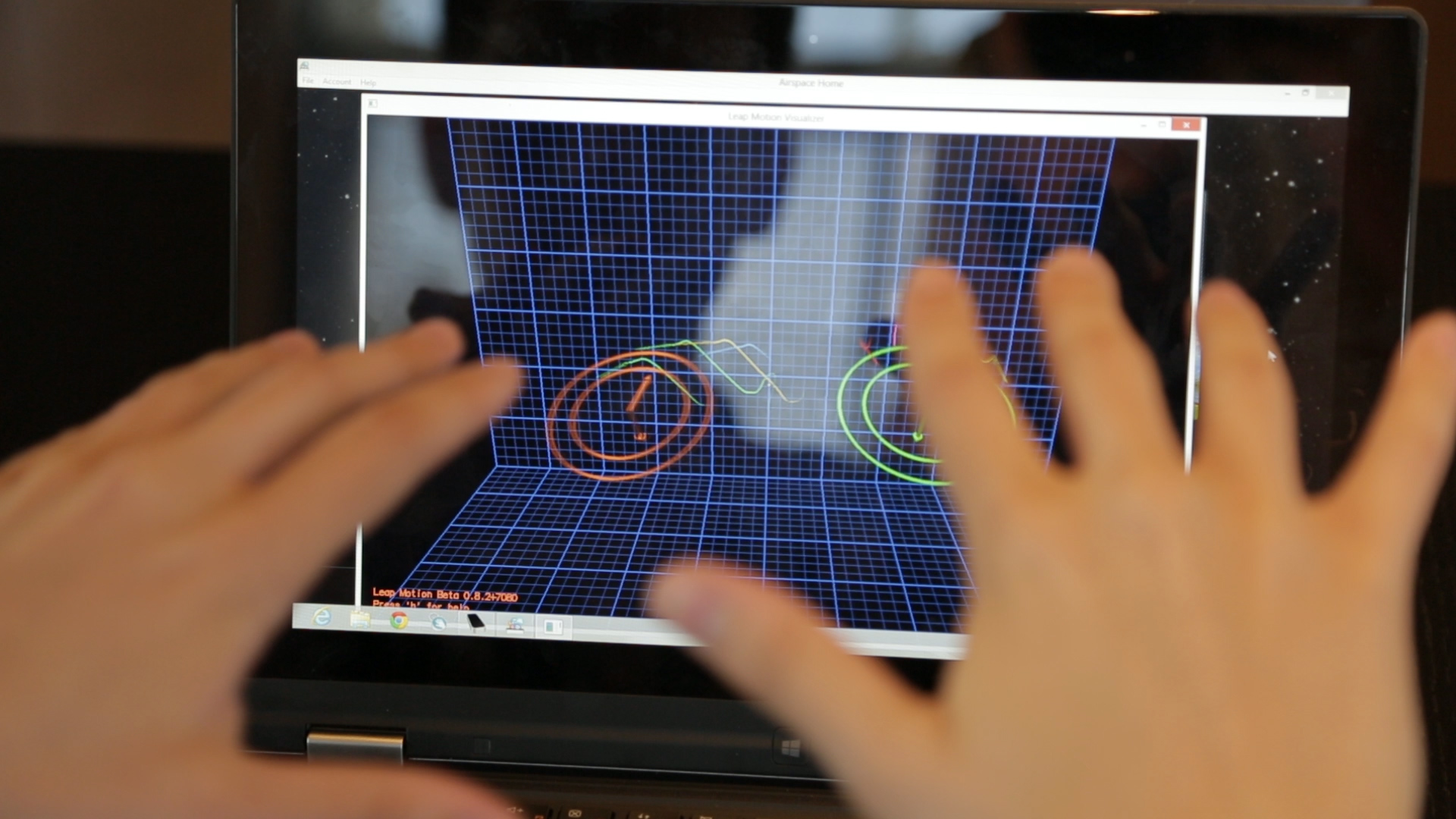
The Leap is fast. Fast. Lag can kill gesture controls, but there’s none of it here. Manipulating non-existent objects by waving your hands is weird enough as it is, and the speedy response times help to make it as un-weird as possible.
Once you find your sweet spots and get in a groove, the gesture controls can be surprisingly fun considering that a lot of them are pretty much just less efficient emulations of touchscreen tech. You are not going to want to forgo your mouse (and definitely not your keyboard) for gestures, but zooming over the planet in Google Earth by bobbing your hand like it’s some kind of space-dolphin is awesome. And in a less flamboyant sense, reaching out and swiping the air to scroll up or down is fun, if not quite as practical as just having a touchscreen.
You know how you saw those teaser videos and though “god damn, that looks awesome!”? It is! When it’s working.
No Like
As simple as the premise and the setup is, using Leap has a bit of a learning curve. At first, I found using the controller to be extremely frustrating, until I learned to start visualising that input cube I keep yammering on about. Leap is — at its best, a translator and at its worst, a barrier — between you and what’s happening on screen. It takes a bit of practice to learn how to give the controller what it wants. And though you can imagine that using it could eventually feel as natural as using something like a trackball maybe, it’ll never as elementally simple as a touchscreen, or you know, pointing. At least not in its current iteration. There’s just some inherent wonkiness that gets in the way.
The way the controller sees your finger tips, for example, relies on your finger being perpendicular to the screen and parallel with the table. Maintaining that means you have to pivot at the elbow. Try and waggle your finger from the wrist — to point at the screen’s corner, for instance — and suddenly your fingertip is blocked off by your wrist, and the controller starts taking finger-tip input from a knuckle. Your arm is going to get tired quickly. It’s obnoxious and inherent.
Other little annoyances come from the veritable wealth of data the controller is taking in. If you don’t tuck in your non-pointer fingers damned tight during a point, errant knuckles will read as a second finger and shunt you into scrolling mode or other similar chaos. You’ve got to really vigorously accuse that screen. Ideally, more of that software-side magic Leap Motion trades in could fix that in the future, and so could developers. But for now, it’s obnoxious.
Of course, these complaints aren’t totally fair because Leap isn’t setting out to be a mouse replacement or keyboard emulator. It’s its own animal, capable of some unique, 3D, Minority Report shit. “Touchless” specifically is more of an open toolbox that shows devs what their options are, rather than a streamlined UI solution that cuts out all the extraneous data you might want when you’re doing something else.
But, for the time being, there’s a dearth of apps that really take great, illustrative advantage of of the leaps unique talents. What apps that take full advantage of the controller’s potential would even look like is hard to fathom without an example to point to. Maybe carefully adjusting invisible 3D models? Maybe it would involve visualisation help from a webcam? Or placing the controller on an iPad and looking at it top-down or something? I don’t know; I’m no visionary. In the meantime, you’ll be trying to use it to navigate your desktop for shits and giggles. It’s not great for that.
And when it comes to quirks and weirdness, Leap Motion controller + laptop = super duper non-ideal. I think this contributed to my early growing pains. Putting the controller in front of the laptop means your wrists (or your nose!) can trigger it accidentally, and putting it right at the hinge means your input cube extends into the screen. It’s nothing that can’t be avoided by just reorienting yourself a little, but it makes the motion-control session feel very deliberate, and the gestures are a way better value-add if you can just use ’em on a whim.

Should You Buy It?
Ugh, it hurts to say it, but no. There’s a lot that’s great about the Leap Motion Controller, and they’re the important parts. It’s simple. It’s fast. It can see your hands in great detail. And at $US80, it’s pretty cheap considering what it can do. But that’s just it; what it can do is impressive. What it does do? Not so much.
The Leap Motion Controller has oodles of potential, and at launch, you’ll be able to see little glimpses of it. A Windows only app called “Unlock” scans your hand for identification instead of a password. That’s fun and uniquely suited to Leap’s ability to see in 3D, in detail.
Hopefully, developers are going to make an army of killer apps that are uniquely suited to the hardware, things that let you interact with digital objects in natively 3D ways like no mouse or touchscreen ever could. That the Leap Motion controller is a subpar mouse replacement is a direct result of its potential for doing things that maybe we just haven’t thought of yet; it’s not putting down its roots in the mouch-and-touchpad past. And until someone figures out what’s next, it’s on the very fringes of what you need or even want. Even if/when someone figures out “what’s next,” most of us probably need it. And then Leap’s just a toy, and one that’s cooler in theory than it is lasting fun in practice.
When Leap Motion hardware starts getting built into as-yet-unannounced HP and ASUS devices, we’ll be a step closer to a future where this kind of interaction is just a thing computers can do, and it’s that kind of exposure that could give this hardware the exposure and user base it needs to shine. Leap Motion did a hell of a job delivering on the hammer, but you’ll want to wait to get one until someone develops a nail.
