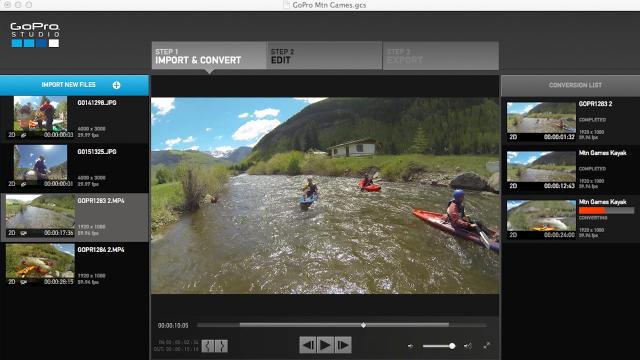GoPro, the Q-tips of action cameras, recognised a problem. People are shooting lots of footage with their cameras, but then letting it languish away on a dusty old hard drive, unseen and unedited. The California company is hoping to help correct that with a new mobile apps and desktop editing software.
We recently got a preview of the new software while at the GoPro Mountain Games in Vail, CO. Here’s a rundown of the new goodinesses.
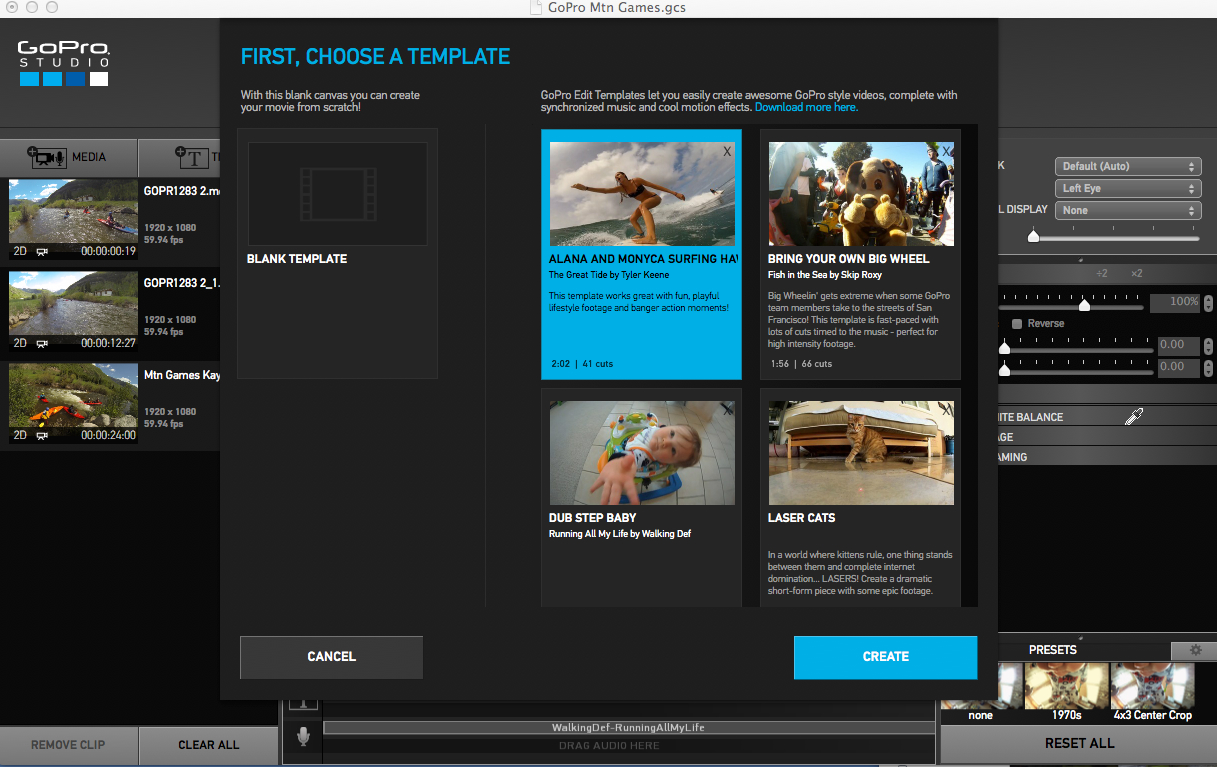
Mobile App 2.0
For those with a Wi-Fi enabled GoPro (like the Hero 3 Black), or an earlier version with a Wi-Fi BacPac and an iOS or Android device, the 2.0 version of the mobile app will be a welcome update. As before, you can still use the app to quickly and painlessly change the camera’s settings (the app’s best feature, really), and you can still use it to frame your shots, switch modes, and start/stop recording. There is one major new addition, however: You can now use your phone to view all of the videos and photos stored on the camera.
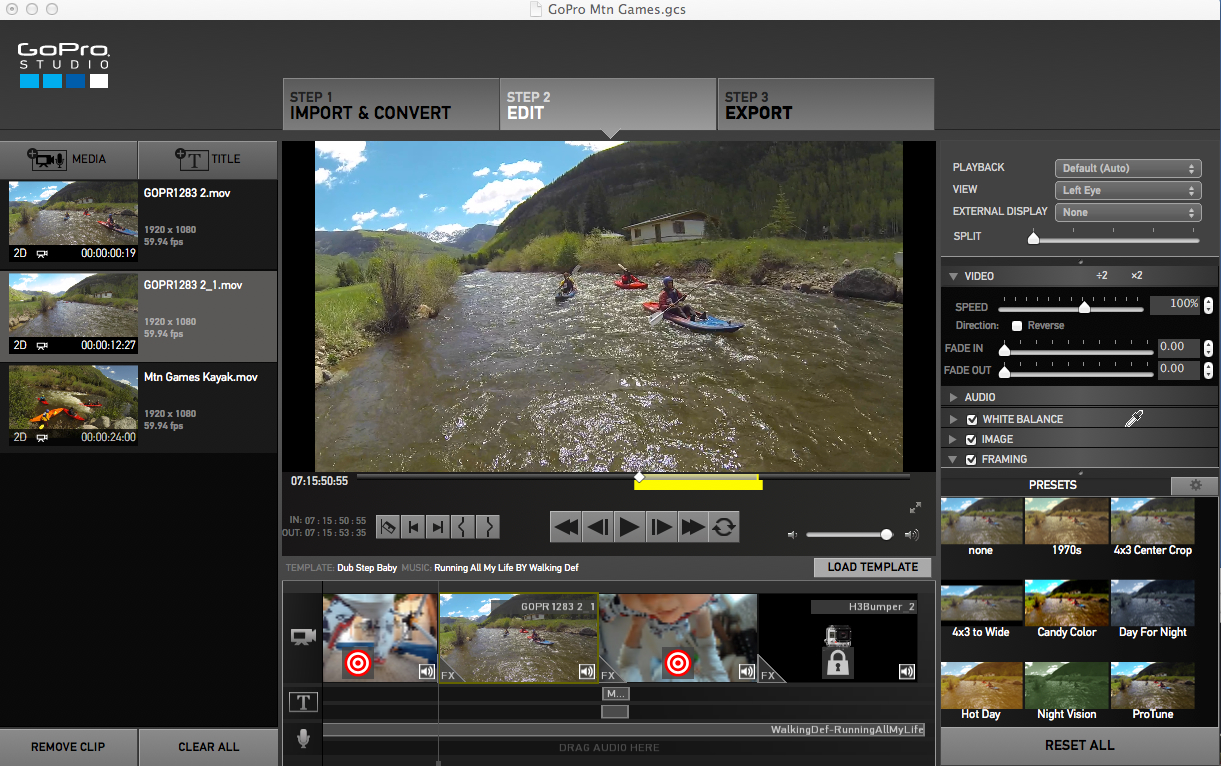
Being able to view footage while on the go is a big deal. If you didn’t get the shot, you can try again (unless you broke your leg on the first take… in which case you probably did get the shot, just not the one you were hoping for), and if some of your videos were junk, you can delete them and free up more room on the card. While streaming it directly from the camera you watch a low-resolution version. That means you may not be able to see fine details, but you’ll be able to view everything clearly enough, and this ensures that it will play back smoothly.
Perhaps just as important, with this new version of the app you can now transfer your photos and videos directly to your phone or tablet for instant sharing. So, say you’re snowboarding, and you just pulled off a manoeuvre you never thought you’d make. You were shooting with the intervolometer (time-lapse mode), and yep, you’ve got photographic evidence. Now, rather than waiting until you get all the way home, transferring the shot to your computer, and then uploading it, you can put it on Instagram while riding the chairlift back up. Pretty sweet.
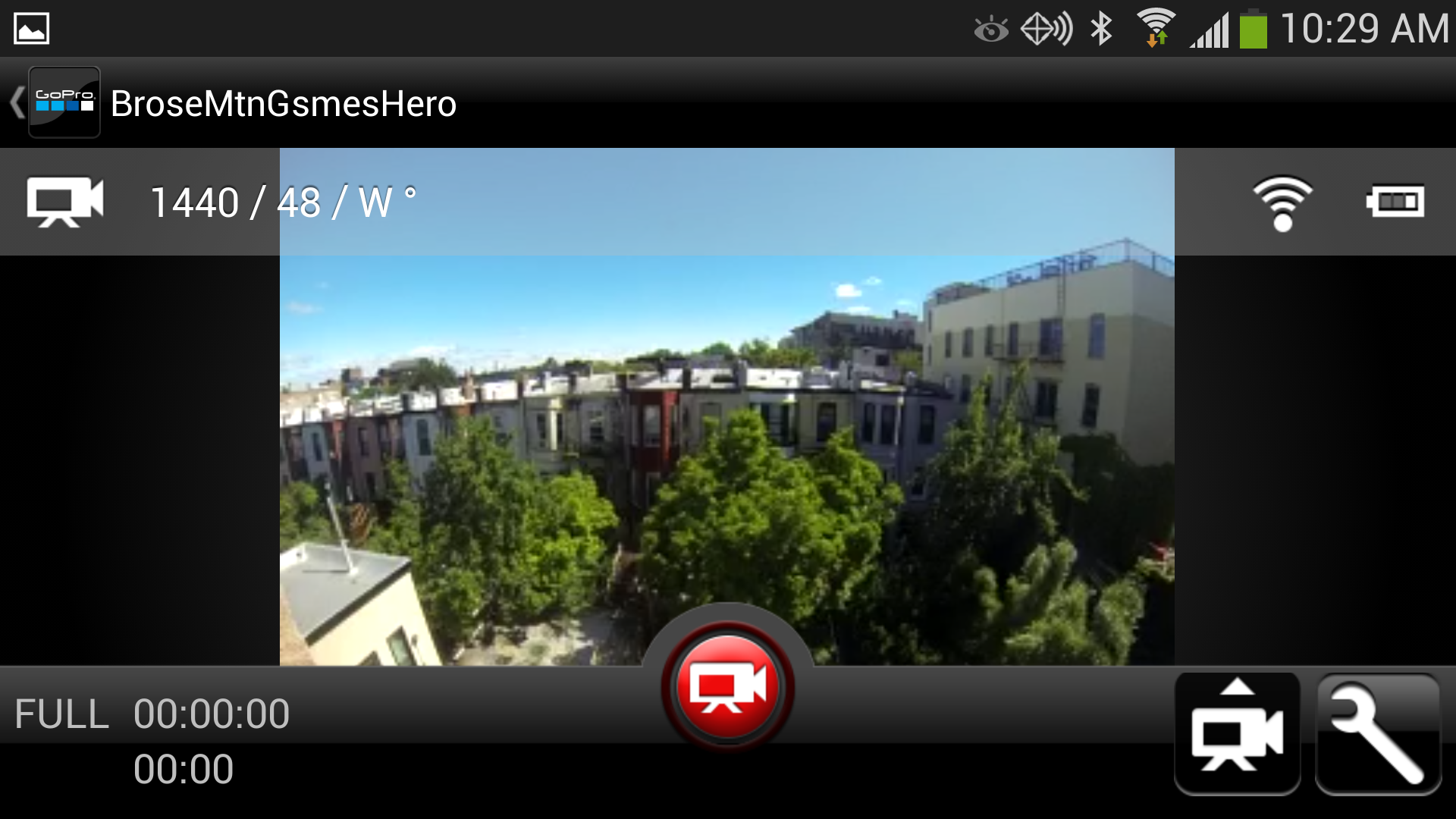
Videos are a bit trickier to work with. If you’ve been shooting in HD you’re going to have some pretty big files on your hands. The Hero 3’s latest firmware update has turned on a little feature designed to help with that. Now in addition to the full resolution video, the Hero is saving a low-res version. In the mobile app 2.0 when you click the button to transfer the video to your phone, it will ask if you want to send the high-res or low-res version, and it will give you file sizes and estimated transfer times for each.
The low-res version may be good enough for sending proofs for someone to review, but they don’t look good enough for anything else. That can mean long transfer times, and once you want to upload it, you’ll want to disconnect from the camera, so you can upload that monsterous file over Wi-Fi rather than eat up your data plan (unless you’re grandfathered in on unlimited). Admittedly, the video I was transferring in the image above was 16 minutes of 1080p 60fps footage, but it would have taken 3.8 hours to send! Also, storage space may become an issue, and even phones with the beefiest guts out there, like the Samsung Galaxy S4, struggle to play back high bitrate video shot in 1080p at 60 frames per second. More troubling: the app can’t yet play back videos shot in 1440p resolution or higher (see two images up). Hopefully they’ll find a way to fix that shortly after release.
Some of these issues are more about the current limitations of even the best smartphones, but it’s something to be aware of. In general, it’s a worthwhile update. The new app should be out by the end of June for both Android and iOS.
GoPro CineForm Studio 2.0
GoPro’s video editing suite for desktops has been around for a while, but we suspect it doesn’t get a ton of use. It is, essentially, a pared-down editing program, designed to make putting together your personal highlight reel easier. It provides a simple way to import footage, speed it up or slow it down, crop and make image adjustments (like removing the fisheye lens distortion, or adjusting colour or contrast). It’s also handy for making a timelapse out of a bunch of stills, and perhaps best of all, it’s much easier to work with footage shot at different resolutions/frame rates compared to even pro-level editing suites (no conversions required). The new feature, which actually might tempt people to use Studio 2.0 for action cam videos, is templates.
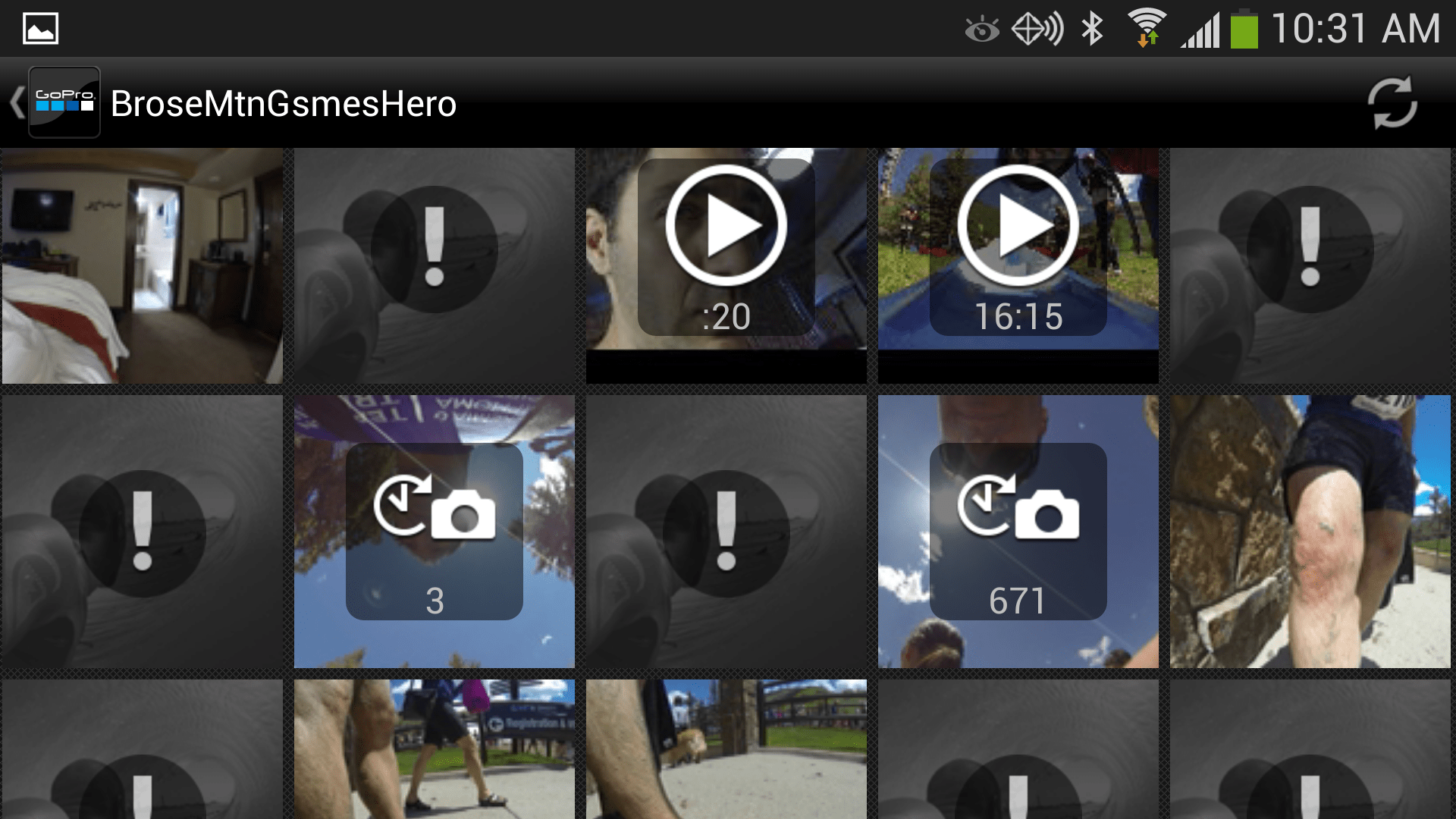
So, you know how GoPro has these amazing commercials and videos they put out? Some things are slowed down, some are sped up, and all the cuts are timed perfectly to the music. Most of us could never dream of cutting together a video that looks that good, because A) most of us aren’t professional video editors, and B) even if we had the skillz, most of us don’t have the time. Templates in Studio 2.0 basically takes the framework from one of those pro edits — music and all — and allows us to just drop in our own footage. It’s a really good idea.
The process of making a video with a template goes like this:
Go through your clips, one by one. When you see a highlight that you want to include, you set an in point and an out point around it, then hit Convert Clip, and it will be added to a queue. This will convert that highlight into CineForm 444, a proprietary format designed to make video editing smoother. You can pull multiple highlights from the same clip, one at a time. Once you’ve gone through all the footage and pulled out your best bits, you convert the whole queue at once. This process is the same as it’s always been. It takes some time to go through your footage — there’s still no getting around that.
Here’s where the fun starts. Hit Templates, and up pops a list of 10 preloaded templates (there were only five when we tested it, but we were assured there would be at least 10 by the time it launches). They are templates for some of GoPro’s more popular videos, like the Hero 3 promo, or the Baby cam Superbowl commercial. Each one tells you how long the finished video will be and how many separate cuts go into it (see image above). Choose the one that best matches the amount of footage you have and length you want to end up with. For example if you’ve just got a few highlights from a bike ride, you can probably just pop them into the 30-second five-cut template. If it’s a whole weekend’s adventure, maybe you want to go for the a two-minute 40-cut template.
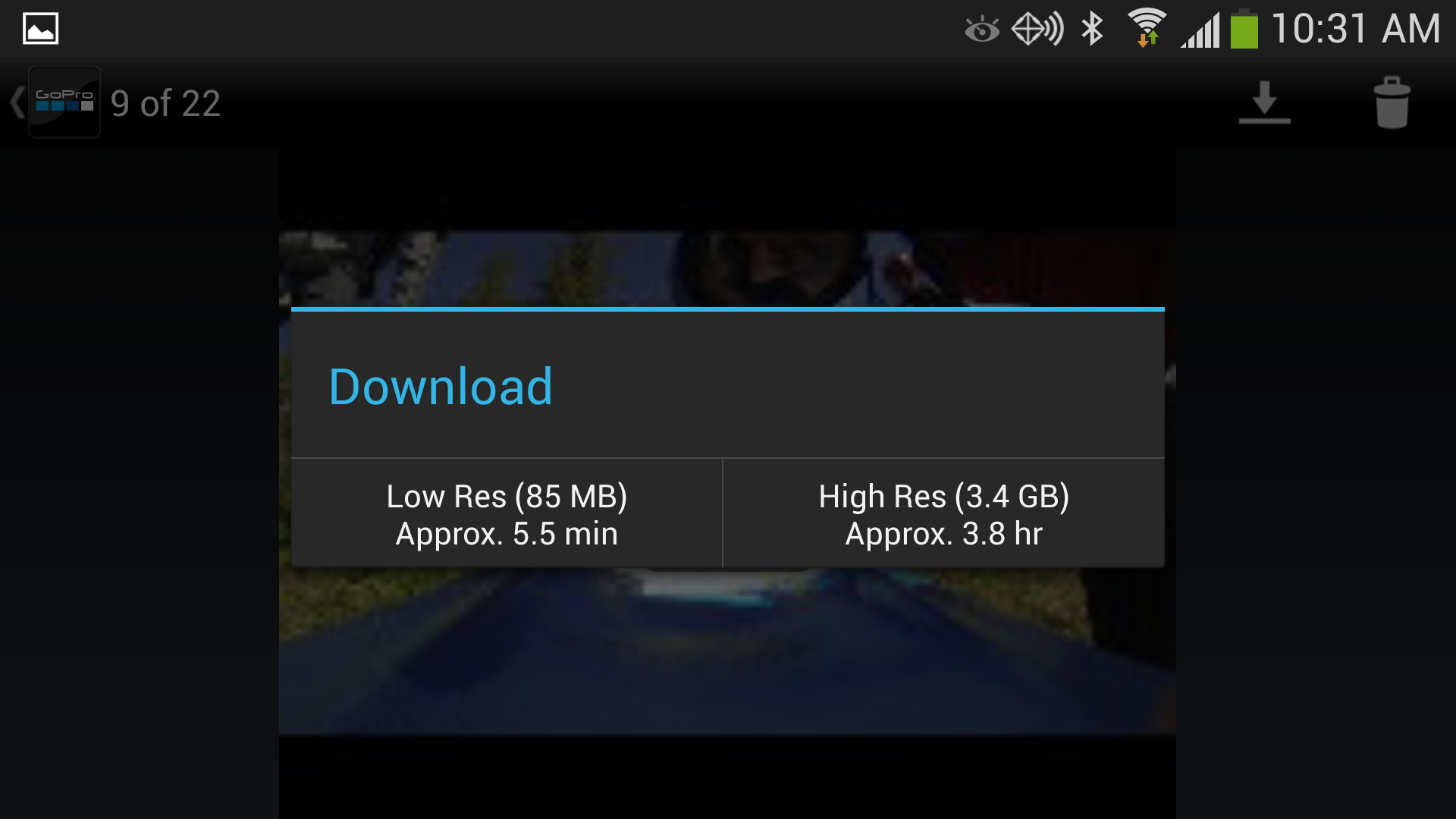
Once you’ve picked the template you want, it opens up a timeline that looks like any other video editor, except the timeline is pre-populated with GoPro’s clips from the original video. Each of those clips has a bullseye on it, which means you can drag one of your highlights onto that clip, which replaces it. The timing of the cuts and the motion properties (such as slo-mo) from the original sequence are preserved, but now it’s your footage instead of theirs. Once it’s in there, you can drag the start point around within the clip, so you make sure the best part is included. It’s all extremely intuitive.
Once all of GoPro’s clips are replaced with yours, you click Export. There are a bunch of built-in templates for export, too, which are made easy for the lay-person to understand. “Best for YouTube”, “Best for Vimeo”, “1080p”, stuff like that. There’s “Custom” too, if you actually know what you’re doing. Once it exports, you’re ready to upload it to wherever you want.
During my hands-on demo, I foolishly selected the two-minute / 40-cut template, despite not having that much footage and only having about 20 minutes to work on it. Because of that I ended up throwing footage in at random, applying effects at random, and using the same clip multiple times (frequently not adjusting the in/out points to get the best of it in there). Despite that, the video ended up being somewhat entertaining (at least to me). Given a full hour, I probably could have made something pretty cool, which is amazingly fast for a video like that. It was definitely a very easy system to use.
There are a few caveats with the templates. You’re stuck with the music in the original commercial. It’s not that the music is bad, it’s just that with only 10 templates at launch, we’re going to start seeing a lot of action cam videos set to the same music. You also have GoPro branding at the start and end of the video (not replaceable), which makes your masterpiece feel a bit like a GoPro commercial. Naturally, GoPro likes it like this. The more people they have making commercials for them (for free) the better. Sure, you could take the export, put it into some other editing software and cut that out, but most people probably won’t bother.
Of course, if you have video editing skills and don’t mind investing the time, keep doing it yourself. The templates are really aimed at beginners and people who might shoot some awesome stuff, but then don’t know how to cut it into something compelling. The idea is to enable more people to upload and share polished-looking videos, and if it works, then that’s a cool thing. Personally, I have a hard drive full of action camera footage, but I’ve never felt like devoting the time or energy to making something really good out of it. But hell, I’d take an hour or two to make something if it’s that easy. It’s certainly better than it just sitting there doing nothing.
It should be noted that the version we played with was a pretty early beta. Not everything was working right yet (time-lapse import was buggy, for instance), and some things that could be cleaned up to be made more intuitive, like there is no marker on the targets in the template that let you know how long the clip you swap in should be. Hopefully those will be changed by the time it’s available. GoPro Studio 2.0 is scheduled to be released in August and will be free. If there are any major changes between now and then, we’ll update. In the meantime, make sure you check these tips from professions for getting the best action camera footage.