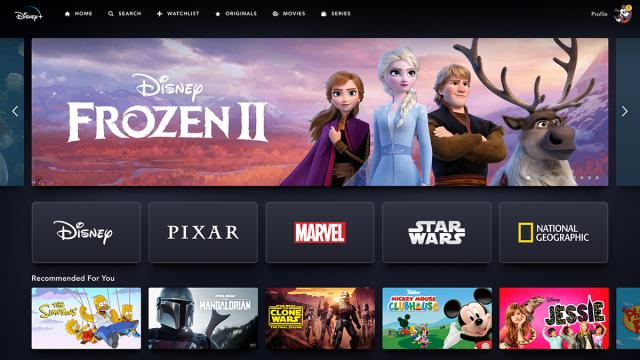Disney Plus just put a wealth of Marvel, Star Wars and classic Disney content at your fingertips, which is useful now that everyone is stuck inside for the foreseeable future. If you decide to sign up for the $8.99 monthly subscription, then use these tips to make sure you’re making the most of what the service and its app have to offer.
1. Know your shortcuts
One of the easiest ways to stream Disney Plus content is through your web browser, and there are some associated keyboard shortcuts worth knowing about. They save you the hassle of reaching for the mouse or putting your fingerprints all over the touchscreen display.
Pressing Space stops and starts playback, while pressing M mutes and unmutes the volume, which is handy if you need to turn your attention elsewhere. Use the Up and Down cursor keys to adjust the volume, and the Left and Right keys to jump forward and backward.
2. Find out what’s new
The Disney Plus interface doesn’t make it particularly easy to discover what’s new. New movies and shows will often appear on the main carousel whenever you load up the app, but you can’t sort titles based on when they were added to the service.
But our old friend JustWatch, which covers services like Netflix and Prime Video as well as Disney Plus, has you covered. Head to the Disney Plus section of the site, and you can sort everything—both movies and shows—by how recently they appeared on Disney Plus.
3. Add to your watchlist
Disney added a watchlist feature to the Disney Plus menu, which you can access on the app on every platform and also on the web. Look for the Plus button that appears next to listings for movies and shows, then click it to turn the plus into a checkmark.
Your bookmarked list is easy enough to find. Just select Watchlist on the web, or tap your profile icon then Watchlist in the Disney Plus app. To remove something from the list, you need to click or tap the Tick icon on the original listing page to turn it back into a plus symbol.
4. Know how to search
The search function on Disney Plus isn’t the most advanced, but you can use it for searches a little more sophisticated than shows or movies. You can search by genre if you’re in the mood to watch a “comedy” or “musical,” for example.
Beyond that, you can also search for specific people, either actors or characters (though the former works more reliably than the latter). Unfortunately you can’t (yet?) search for individual episodes inside long-running series such as The Simpsons.
5. Give profiles to everyone
Like Netflix and other streaming services, Disney Plus lets you set up different profiles for each member of the household. That means the stuff that your kids are into won’t get in the way of what you want to watch, either in the recommendations or the Continue Watching panel.
To create new profiles, tap or click on your current profile icon, wherever it happens to be, then select Edit profiles and Add profile. Choose an avatar, give the new profile a name, and select whether or not the profile is restricted to content for kids.
6. Turn off autoplay
Give your brain a rest and go and turn off autoplay to pump the brakes on your binge-watching session. This means the next episode of a show won’t automatically start up once you’ve finished the one you’re currently watching.
This feature is actually controlled on a profile-by-profile basis, so your partner or kids can keep binge-watching on their own even if you don’t want to. Tap or click on your profile avatar, then choose Edit profiles. Choose the profile to configure, then turn off the Autoplay toggle switch.
7. Share links with friends
If you’re watching Disney Plus through the web interface, you can share links to shows and movies with your friends. If there’s a must-see film that you want to recommend, or if you want to show someone a particular moment in The Simpsons (clearly a favourite of ours), then you can—sort of.
There’s no official share function, but if you copy the URL from your browser address bar, you’re good to go (your friend must also have a Disney Plus account). You can share links to main listings pages as well as individual movies and show episodes.
8. Request more shows and movies
There’s a ton of stuff to watch on Disney Plus already, but not everything in the Disney, Marvel, Pixar, and Star Wars stables is up and available for streaming yet. If there’s something in particular that you want to see, you can give Disney a little nudge in the right direction.
Find the Help section on whatever platform you’re using to stream Disney Plus on, then look for the Give feedback link. You should then have the option to request a film or show from Disney’s vast catalogue of content that hasn’t yet made it to the streaming service.
9. Set up offline viewing
Like any good video streaming service, Disney Plus lets you cache movies and shows on a local device for a certain period of time. You can keep on watching even if you lose wifi connection on a plane, or even if you’re planning to go and camp out in the woods for a week.
The only catch is remembering to queue up titles before you lose your connection. Tap the little download icon next to any show or film to save it. You can cache as much as you like, as long as you go online at least once a month with an active account on the same device.
10. Change the video quality
You can adjust the download quality of Disney Plus content if you want to save on data while you’re out and about, but then ensure that you’re watching the very highest resolution video when you get back on home wifi.
Tap on your profile avatar in the Disney Plus mobile app. Under App Settings, tap Video Quality. You can pick from Standard, Medium, and High. From the same settings screen, you can tap Cellular Data Usage to save on data while you’re streaming directly.