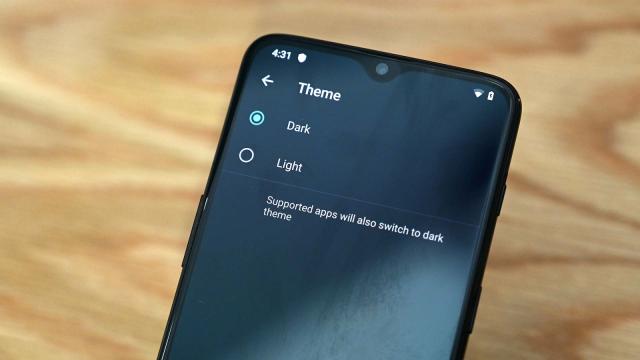It’s here! Android 10, once known as Android Q, is finding its way to Pixel phones, with other handsets getting the update when manufacturers get around to it. When you get Android 10 on your device, these are the new features and goodies you can start playing around with.
1) Do more with Smart Replies
Smart Replies are getting an upgrade in Android 10. You’ve previously been able to use them to pick a preset message, but now they’ll recognise Google Maps links, YouTube videos, and other URLs embedded in messages and let you jump to the relevant app right from the notification pop-up. The same smart functionality is coming to “all your favourite messaging apps” as well, Google says.
2) Turn on the dark theme
Dark themes and dark modes seem to be having a moment — whether people are just up for a change, really do want to ease the strain on their eyes, or need their apps to reflect the troubling times in which we live. Android 10 now has a system-wide dark theme that you can enable: From the Settings app, pick Display then Dark theme; to add it to the Quick Settings panel, drag the panel open then tap on the pencil icon (bottom left).
3) Live Caption your videos
One of the more impressive features rolling out with Android 10 is Live Caption, which puts captions on top of videos in real-time — whether that’s a YouTube video on the web or a clip that you’ve just shot yourself. It works offline, too, apparently. The feature isn’t actually enabled yet, so we can’t test this out right now, but it’s going to be “available this spring” and on the Pixel phones first.
4) Take more control over location sharing
You can now take more granular control over how apps can access your device’s location: All the time, only when the app is open, or never (the same way iOS handles it). You’ll also get periodic reminders about apps that are accessing your location in the background (again, like iOS). If you want to change the setting for an app that’s already installed, go to Settings, Apps & notifications, pick an app, and then choose Permissions and Location.
5) Enable the new Focus mode
The Digital Wellbeing app that runs on top of Android 9 and Android 10 is getting an extra Focus mode, which you can find by going into Settings and tapping Digital Wellbeing & parental controls, then Focus mode — it essentially lets you pause alerts from selected apps when you don’t want to be interrupted. On the Focus mode screen, you can choose the apps to temporarily mute, as well as add a Focus mode shortcut to Quick Settings.
6) Gesture navigation
Switching over from iPhones to Android phones is going to be a lot easier now. Google is banishing buttons and going all-in on gestures instead (though you can still go back to the old ways). To change the input method your phone uses, and to get a refresher on some of the basics, open up Settings then choose System, Gestures, and System Navigation.
7) Manage your privacy more easily
Android 10 brings your phone’s privacy settings more into line with what you can access through your Google account page on the web. If you go to Settings then tap Privacy and Advanced, you’ll see you can access an Activity controls option: As on the web, this lets you choose how Google tracks you, and if you dig deeper into the options, you can enable the new-ish auto-delete feature that erases your digital tracks after 3 or 18 months.
8) Amplify sounds and media
Google lists Sound Amplifier as a feature of Android 10 even though it’s available as a separate download for devices running Android 6 and above — presumably, it’s now built into Android for the first time with Android 10. The add-on, which pops up on the Accessibility menu in Settings, lets you reduce distracting background noise and boost important sounds from around you, using any pair of wired headphones.
9) Get security updates faster
Google is funnelling more key security updates through Google Play rather than Android itself, starting with Android 10. That means your device should stay protected against the most dangerous threats even if the manufacturer isn’t making the actual Android upgrade much of a priority. These updates will mostly happen in the background, apparently, with new patches auto-installing the way that Android apps do.
10) Set notifications to silent
Android 10 introduces yet another way to deal with notification overload — the silent notification. Apps delivering silent alerts won’t vibrate your device or make a sound, and these notifications won’t wake up the screen or appear as pop-ups over other apps — but you will still be able to see these updates in the “Silent notifications” part of the notification list. To change the settings for an app, swipe left or right on one of its alerts and tap the cog icon, or go to Apps & notifications in Settings and choose the app.
11) Use foldable devices
We’ve already seen a handful of foldable devices hit the market running Android, but with Android 10, the folding form factor is officially supported (in other words, apps won’t suddenly freak out when the screen doubles in size). This is more of a future-proofing feature than anything else, as is the official introduction of support for 5G connections — so when the next-gen infrastructure starts rolling out, Android will be ready.
12) Share Wi-Fi networks more easily
Want to get a friend, family member, or work colleague on the Wi-Fi at home or in the office? It’s easier in Android 10. From Network & Internet and Wi-Fi in Settings, tap on the network you’re currently connected to. You’ll see a Share button that, when pressed, displays a QR code — the other party can scan that with their (Android 10) device camera to get connected. For good measure, the Wi-Fi password is listed underneath the QR code.
13) See when your battery will run out
Swipe down from the top of the screen on your Android 10 device, and you’ll see that the wifi, cell reception, and battery level icons have been redesigned to give you a better visual clue to the levels in each case. Not only that, but you’ll see an estimate of how long your battery will last, right in the status bar — it’s a bit more useful than a simple percentage reading, but it is only a guess based on how intensively you’ve been using your phone.
14) Scrub through audio from notification pop-ups
We won’t call out all of the little tweaks and customisations scattered through the Android 10 interface — there’s a lot of them — but this is one change you might actually make use of: A scrubbing bar on the persistent notification for audio player apps. That means you can skip forward or backward in a song, podcast, or anything else, without having to open the app. Note that the lock screen background changes based on what’s being played too.
15) Share more easily
The Share panel has been revamped in Android 10. In addition to opening up more quickly thanks to some under-the-hood engineering tweaks, it’s also more intelligently arranged to promote the people and the apps you share to most often. You’ll also be able to see what you’re actually sharing up at the top of the dialog, so if it’s an image (for example), Android 10 will display a small thumbnail of it alongside the various sharing options.
16) Tweak the Android 10 interface
Android 10 doesn’t quite support full-on theming, but it offers a few theming-related tweaks, if you enable developer options (Settings then About phone and tap Build number seven times). Go to System, Advanced, then Developer options in Settings, then go right down to the Theming section — you can change the accent colour used across Android, as well as the font used for headline and body text, and the default shape of icons shown on screen.
17) Change battery saver settings
You’re also getting more control over the battery saver settings. Android has included a low battery mode for years, but now you’ve got more of a choice about when it kicks in and starts limiting the power draw of your apps — from Settings go to Battery then Battery Saver. If you tap Set a schedule, you can enable the mode at certain times or when the battery hits a certain percentage.