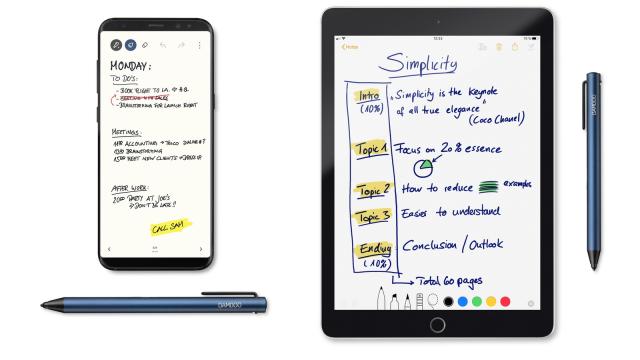When Apple introduced the first iPhone, one of the things Steve Jobs lamented was styluses – those small plastic sticks that slotted into the side of many devices back in 2007 that we often lost. That’s spawned a number of other options with Apple even develop their own Pencil – albeit at an eye-watering price. The Wacom Bamboo Tip is a stylus solution that lets you scribble notes and sketch on your iOS or Android device.
Getting started
Setting up the Bamboo Tip is reasonably straightforward but the accompanying documentation is, well terrible could be an understatement. The instructions are in point form but tell you nothing other than the need to install an app “like the Bamboo Paper app and Inkspace by clicking on Marketplace”.
And while there’s a pairing process to follow, the instructions to do this were poor. I suspect that novice users would end up with some degree of frustration.
For example, the Inkspace app directs you to “Hold for 6 Seconds”. But there’s no indication of what to hold. There is a power button (and a confusing switch which I’ll get to shortly) which I assumed was what I needed to hold but that didn’t seem to do anything.
I found the same on both an iPad Pro and iPhone X.
I then tried the Bamboo Paper app and hit a similar roadblock although the pairing process was slightly better described there. But it also failed. However, with Bamboo Paper, I could skip past the pairing and the stylus worked perfectly.
And that switch – the documentation says “If your lines are jagged or skipping – flip the with on the end of the stylus to the other position to fix it”. Thankfully, the product website says it should be in “the upper position for most tablets and to the lower position for iPad Pro”.
Using the Bamboo Tip
After I gave up on the Inkspace app, I settled on Bamboo Paper and the Tip worked well.
It was comfortable to use. I compared it an Apple Pencil. It’s shorter and lighter than Apple’s overpriced stick. I found it more comfortable use as it was a better fit for my hands.
Within the Paper app, it moved smoothly across the screen and, while it didn’t feel anything like a pen on paper, it was quite comfortable to use.
I’m not an artist but I could scribble down notes, draw simply figures and doodle during meetings without any problems.
Unlike some styli, it’s not pressure sensitive so pressing down harder won’t give a stronger line. This very much a stylus for those wanting to take notes and annotate rather than get into the entire digital art thing.
I was able to use the Tip to annotate documents in other applications such as Microsoft Word, to make up images and highlight and make notes over PDFs. However, it didn’t work within Apple’s Notes application – which is hardly a surprise given Apple’s “walled garden” approach to things.
As well as being able to scrawl and draw in many apps, the Tip could be used for tapping on icons, scrolling another things you’d normally do with your fingers
Price, availability and recommendation
At $79.95, the Bamboo Ink is not a trivial expense. Given its wide platform support, it can be used with most of the smartphones and tablets on the market. And, if you can live with the lack of support given by Apple in its apps for third-party styli, then it’s a lower cost alternative to the Apple Pencil.
Set up issues aside, the Wacom Bamboo Tip worked well and is worth a look if you want to use a stylus with your smartphone or tablet.