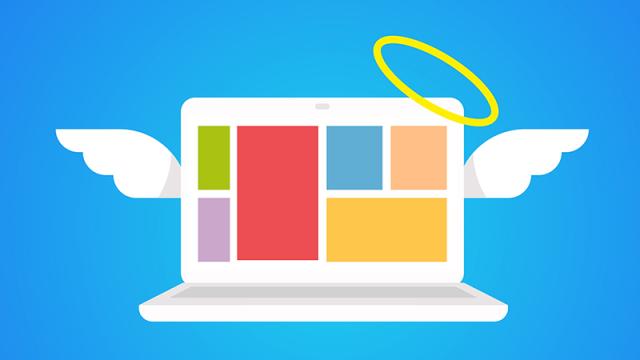As the end of the year draws near, thoughts turn to family gatherings and celebrations — and the obligatory tech support session for your not-so-computer-savvy relatives. If you want to maximise the good you do and minimise the time you spend doing it, here are five steps to focus on.
Image: wowomnom/Shutterstock.com
1) Update everything you can
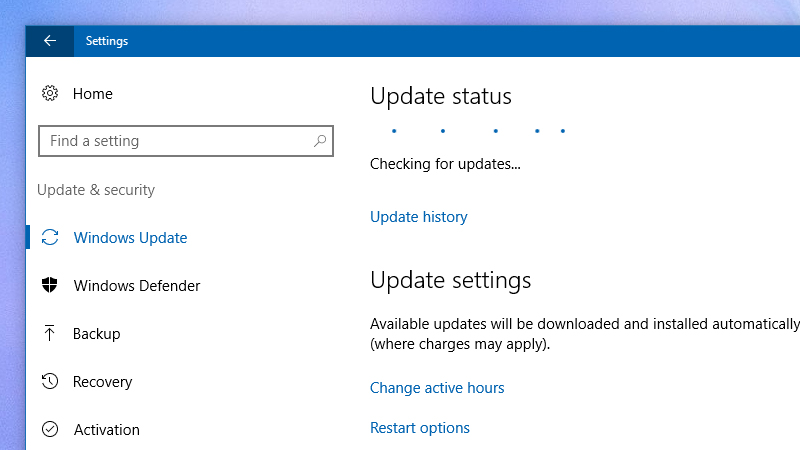
Image: Screenshot
Software updates are crucially in squashing bugs, patching holes, and generally keeping everything running smoothly, which is why most modern browsers and operating systems try and do everything automatically these days. It’s safer than letting users forget to do it.
However, just because updates can be applied automatically doesn’t mean they will be, particularly if your folks are using older hardware and software. Before you do anything else, check for updates on the major applications they have installed, and on the OS itself. If there’s a big backlog, you can set it going and then rejoin the party.
If certain apps are being sluggish you might want to consider uninstalling and reinstalling them with the latest versions, depending on the program. It’s a lot easier to do this for Firefox than it is for a 10-year-old copy of Office, for example.
Before you move on, make sure automatic updates are set to install automatically and quietly in the background, because it will save you a job next year.
2) Cut down on the browser extensions
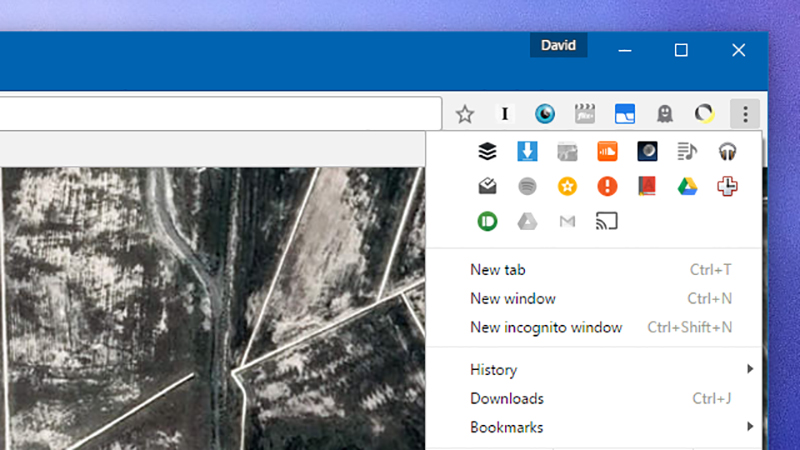
Image: Screenshot
Most of us spend a lot of time in the browser these days, and developers know it, pushing out all kinds of extensions, add-ons and notifications that your relatives might have enabled without realising it. Open up the extensions page for the default browser and see how much cruft has built up.
If you’re feeling generous, you can ask your family members before disabling and removing extensions, or you can just do it anyway and see if they notice. A quick web search should identify which ones are actually useful and which ones aren’t.
There’s a good chance a slow build-up of plug-ins and add-ons is to blame if your aunt or grandfather or whoever owns the laptop has noticed a creeping sluggishness, and they can pose a security threat as well as slowing everything down.
Unintentionally installing a browser extension is easier than installing than a fully fledged desktop program, but it’s probably worth having a scan and a clear out of these too… though you should probably double-check with your folks before uninstalling anything that they might be using.
3) Run a malware scan
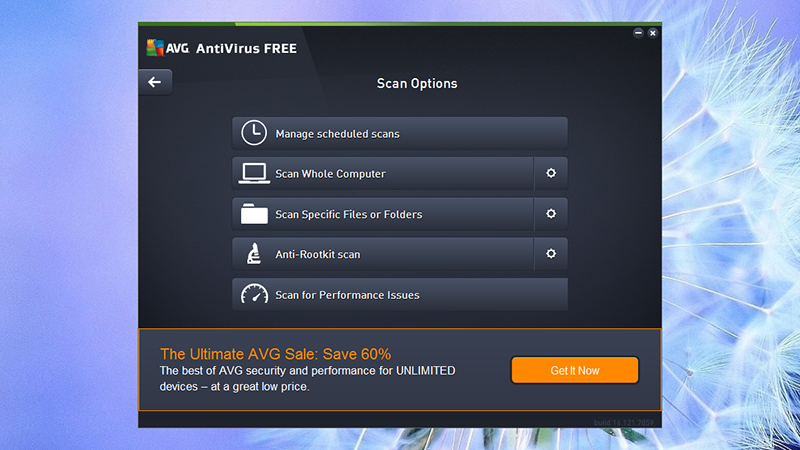
Image: Screenshot
If you’re not on top of system security, problems can quickly mount up and start snowballing, and before you know it your laptop is running all kinds of unwanted software, from the morally dubious to the outright dangerous.
Fire up whatever antivirus or antimalware application the family laptop has installed and run the most thorough test possible (again this is something you can leave to run while you play board games and watch holiday movies). If there isn’t any such application, or you think it may have been compromised, then you’ll have to get one set up.
On-demand scanners which require no installation can help here, because you can stick them on a USB drive before you visit and then simply load them up and get them started. These scanners can sometimes spot lurking threats that have hidden themselves from whatever regular security software is installed.
Microsoft Safety Scanner is a good option here, as are Malwarebytes Anti-Malware and Emsisoft Emergency Kit, which does exactly what its name suggests it might.
4) Make sure everything’s backed up
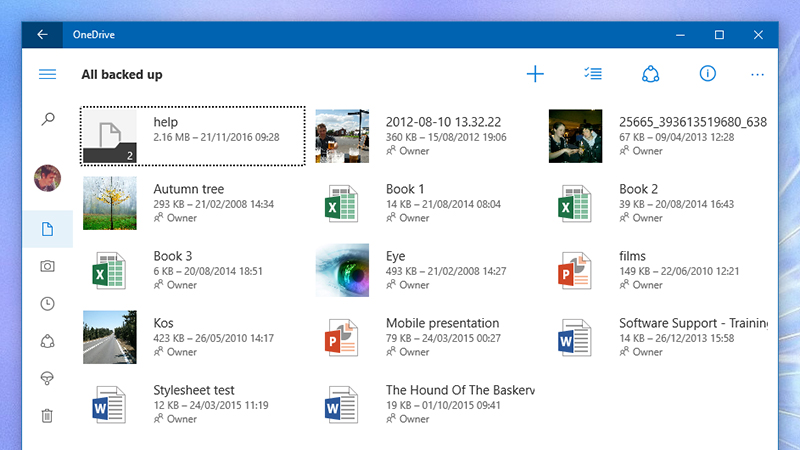
Image: Screenshot
There’s no one-size-fits-all solution here, but you can do your relatives a big favour by making sure all their stuff is safely backed up somewhere else just in case. That could be just copying everything in their personal folders over to an external drive, signing them up for a Dropbox Pro account, or another option.
It really depends on the types of files, the OS that’s installed, the amount of data involved, and how much you trust your family members to stay on top of the task for the rest of the year. OneDrive and iCloud are built into Windows and macOS respectively, so it might be easiest to use these services (and pay for a little extra storage if necessary).
There are more comprehensive services like CrashPlan and BackBlaze to consider but these might be overkill for just a few spreadsheets and the occasional photo, and they’re going to take you more time to configure.
If you do get a decent backup system in place, it also gives you the opportunity to do a full wipe and clean install on either Windows or macOS, which might be worth considering depending on just how much bloat has built up on the computer. These OS resets aren’t as time-consuming or as complex as they used to be, and they give your relatives a blank slate to start again with in 2017.
5) Set up two-step verification
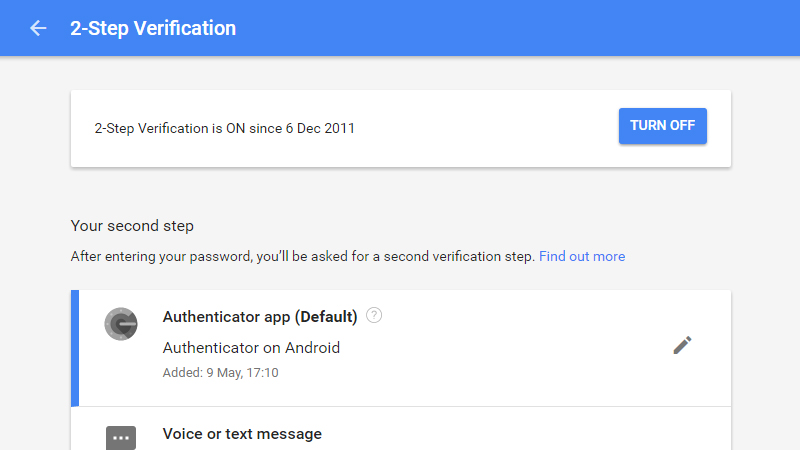
Image: Screenshot
We’re all more connected to the cloud than ever before and so it’s a very good idea to walk your relatives through the two-step verification process available for accounts with Google, Apple, Microsoft, Facebook, Twitter, and just about everywhere else.
These procedures are now pretty straightforward and mean your nearest and dearest have an extra level of protection to fall back on should they become caught up in a data leak.
Unless your family members are often jumping from computer to computer or device to device it shouldn’t really affect them too much — but you might want to emphasise they need to keep their phone to hand at all times, just in case.
In the case of Google’s services, for example, two-step verification can be set up from https://myaccount.google.com by clicking on Signing in to Google and then 2-Step Verification. On Facebook, the option is under Security and Login Approvals on the main Settings screen.