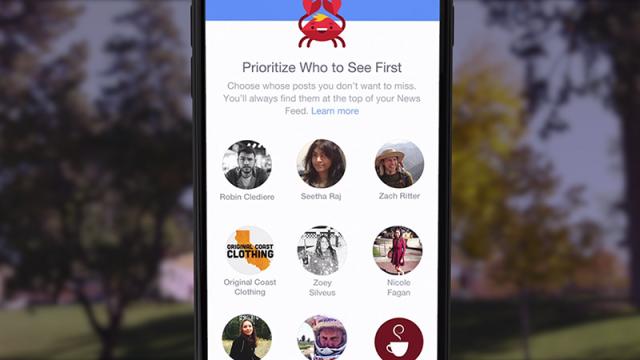You can’t complain about Facebook News Feed serving you up stuff you’re not interested in if you haven’t taken the time to customise all of the options and tweaks available. There are more than you might think. From prioritising the friends you like the most to controlling the sponsored links you see, here’s how to take control of your Facebook News Feed.
Tell Facebook who your real friends are
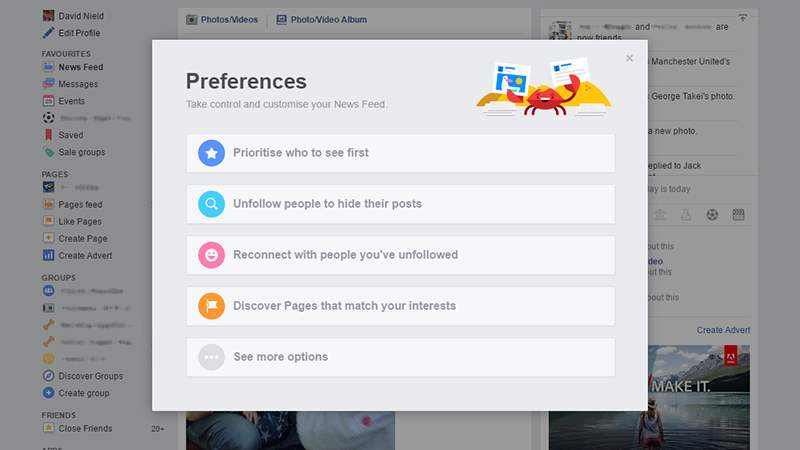
We’re “friends” with all kinds of people on Facebook — work colleagues, relatives, vague acquaintances — but you can pick out the people who really mean a lot to you and who you want to see more of in your News Feed.
Hover over the News Feed link on the left, click the cog icon that appears, then choose Edit Preferences. Click Prioritise who to see first and you can star all of the people who mean the most to you. The next time any of these people post something, you should see it prioritised amongst updates from other friends.
It’s all private. No one else knows who you’ve prioritised and who you haven’t.
Create your own News Feeds
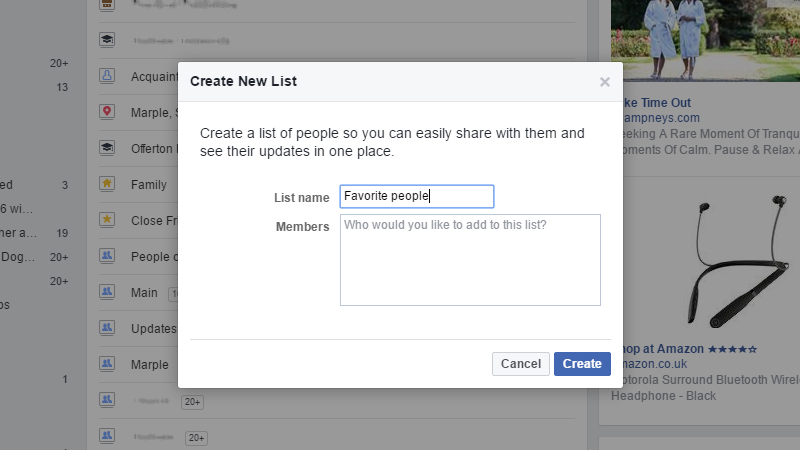
Facebook lets you split your friends up into lists. Lists of best friends, work friends, family groups, or just about anything you like. Each list then becomes its own separate News Feed featuring only those people, which you can access from under the Friends heading in the left-hand navigation bar.
Click the More link next to Friends then Create List to set up your own lists, or go through the Friends link on your timeline. Hover over the drop-down menu by each person to see the option to add them to a list. Lists can be as specific or as general as you like.
Facebook creates certain lists for you, including one called Close Friends. Any update by anyone on this list automatically generates a Facebook notification. Again, your friends are none the wiser about which lists you’ve put them in.
View a stream of updates rather than a sorted list
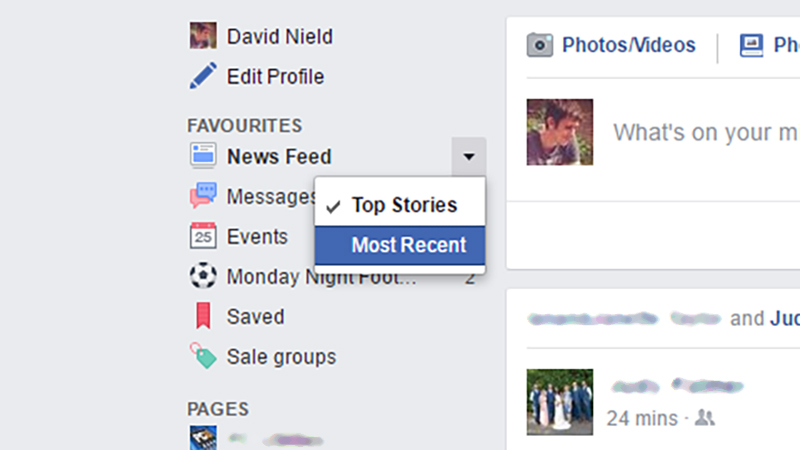
You can turn Facebook into a less discerning stream of updates by hovering the cursor over the News Feed link on the left of the front page, clicking the drop-down menu arrow icon next to it, and picking Most Recent. This turns Facebook into more of a Twitter-style rolling update service.
Of course you might still see content you’re not all that interested in, but it’s one way of mixing up your News Feed and seeing the activities of people who don’t normally show up in your typical stream. Choose Top Stories from the same menu to go back to normal.
Hide boring updates and posts
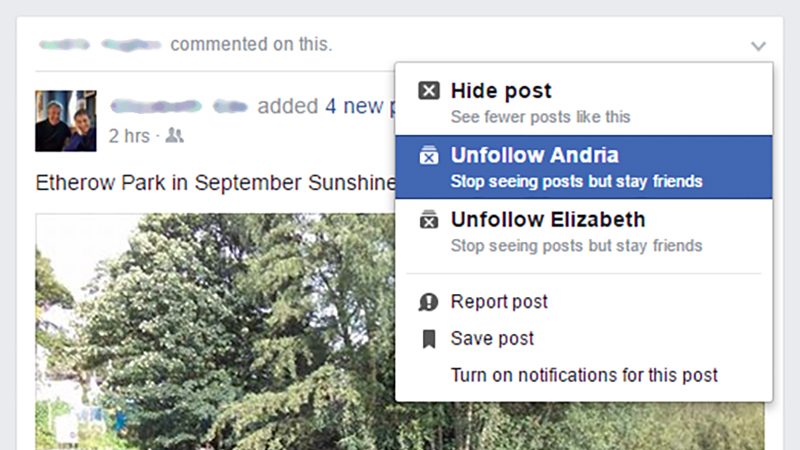
Whether it’s news of another baby or a political op-ed you don’t particularly care for, Facebook makes it easy to hide any post from your News Feed — and it will then remember your tastes the next time round.
Click the drop-down menu arrow at the top right of any post in your News Feed and choose Hide post to see fewer posts like it in the future.
Alternatively, click Unfollow to stop seeing all updates from the friend in question, without actually unfriending them completely (which is always an option too).
If somebody should suddenly becomes interesting again (though how would you know?) then you can reverse the process. Click the cog icon next to the News Feed heading on the left of the Facebook front page, then Edit Preferences, then choose Reconnect with people you’ve unfollowed and undo any of your previous actions.
The same process is a handy way of keeping brands and businesses you’ve liked out of your News Feed and sticking to updates from real people.
Like, comment and share
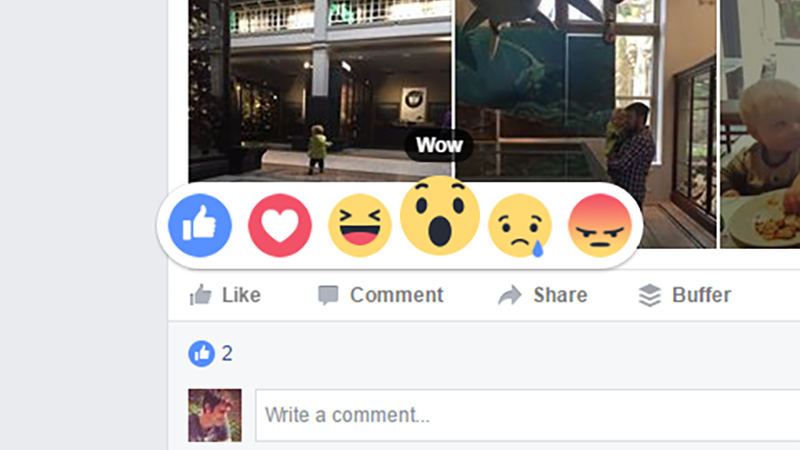
Your likes, comments, and shares don’t just have an effect on the notifications your friends get, because the all-seeing Facebook algorithm notices them too.
Of course Facebook doesn’t say exactly how the News Feed algorithm works, so we’ll never know for sure how it chooses to show a three-day-old post from your uncle rather than a fresh update from your neighbour. It’s likely that if you’re constantly liking updates from someone or about something then it’s going to have an effect on how frequently you see their updates.
“The stories that show in your News Feed are influenced by your connections and activity on Facebook,” says Facebook. “This helps you to see more stories that interest you from friends you interact with the most.”
Tell Facebook the sort of ads you want to see
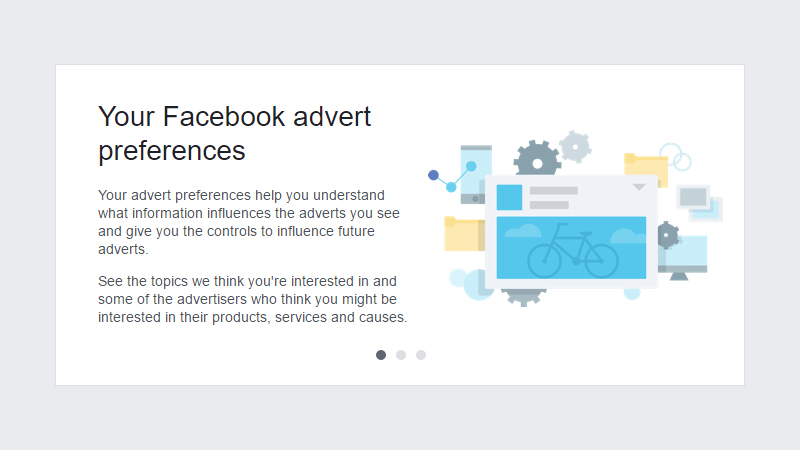
Adverts are an inevitable consequence of using Facebook and helped to keep the lights on in the company’s data centres, but you can at least tell Facebook which kind of “suggested posts” you’re interested in.
Open the drop-down menu from the far right of the toolbar at the top of the Facebook interface, then choose Settings, then Adverts. Click Edit and Visit Advert Preferences and you can tell Facebook about the topics you definitely don’t want to hear about.
You can also use the drop-down menus to the top right of all sponsored content. Click Hide advert to never see its ilk again or This advert is useful to see more along similar lines. The interests and hobbies you’ve listed on your profile play a part too.