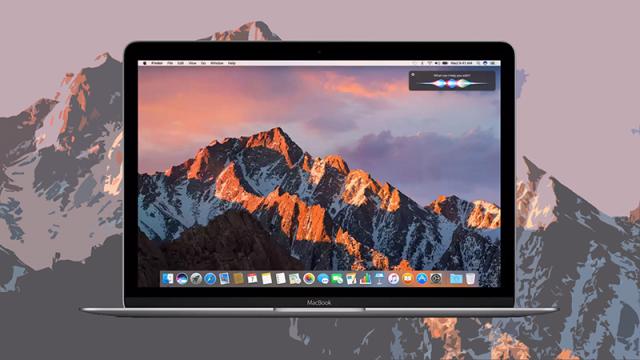MacOS Sierra is here and available for everyone — well, at least anyone who owns a Mac made in the last six years. If you’re wondering what’s new in Apple’s latest software update, and want to head straight to the fresh goodies after you download it, we’ve rounded up nearly everything new you can do in one handy list. Here are 13 things you can do with macOS Sierra that you couldn’t do before.
1) Talk to Siri
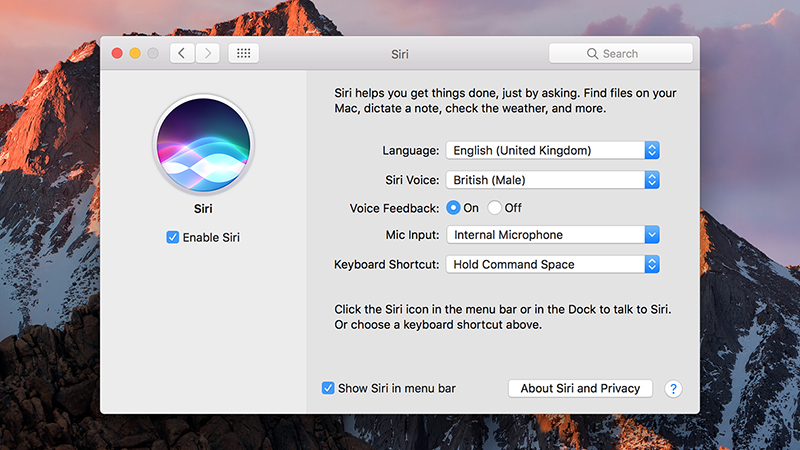
Perhaps the biggest new feature in Sierra: get even more chatty with Apple’s digital assistant on your Mac. It works more or less the same way as it does on your phone, but there are a few extra commands, like “show the PDFs in my downloads folder” or “how much free space do I have on my Mac?”. Siri lives on the right of the menu bar by default.
2) Copy and paste universally
In conjunction with iOS 10, macOS Sierra ushers in a new feature called Universal Clipboard, so you can copy and paste stuff from your phone to your laptop and vice versa, provided they’re using the same Apple ID. No extra steps are required — just use the copy and paste commands as you normally would and you’ll find everything runs seamlessly.
3) Unlock your Mac with your Apple Watch

The new Auto Unlock feature works exactly as you might expect and saves you the trouble of typing out your password to log in. Just have your Apple Watch on you. You need a newer Mac for this to work (plus an Apple Watch and an iPhone) and you can find the settings you need to turn it on under Security & Privacy in the System Preferences dialog.
4) Rearrange everything on the menu bar
As Lifehacker points out, you can now rearrange everything that’s on your Mac’s menu bar, not just the icons for native Apple apps and utilities. If you’re completely new to the whole idea of moving menu icons around, hold down Cmd then click and drag to reposition the icons in whatever order you like. Drag an icon out of the menu bar if you want to remove it.
5) Do more with Messages
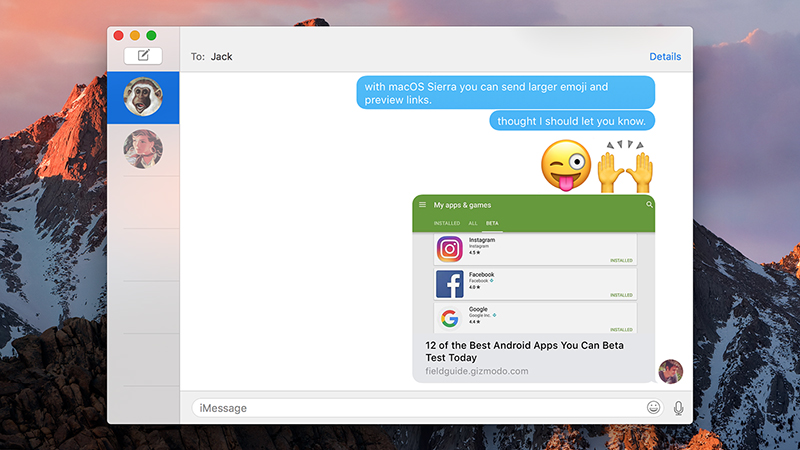
The Messages app got a huge revamp with iOS 10, and the one in macOS Sierra follows suit, up to a point. You can send larger emoji, respond with quick reactions (officially known as “tapbacks”) and view rich links inside the Messages window. What you don’t get in the desktop OS are the advanced text effects and access to the iMessage app store.
6) Find your photos more easily
The Photos app in macOS Sierra gets more or less the same intelligent upgrades as the one in iOS 10 — smart search capabilities (so anything from “sunset” to “dog”), face recognition, and an automatic tool called Memories (linked in the main app menu) that creates highlights of events on your behalf, including photos and people and places.
7) Share notes across iCloud
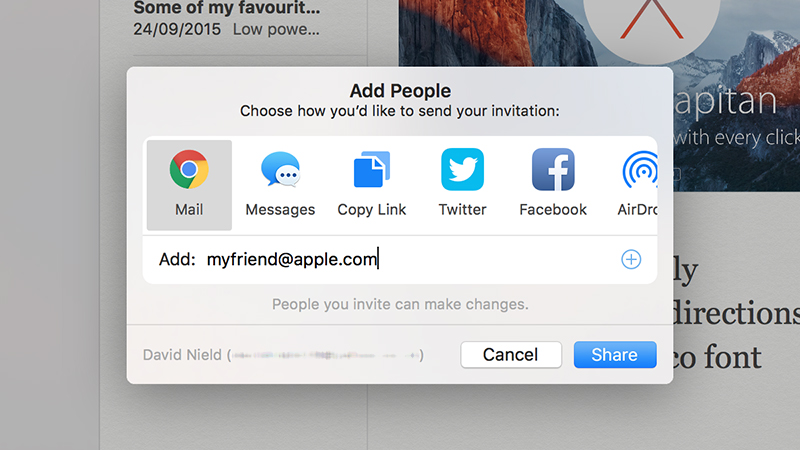
Notes continues to improve on macOS and iOS, and in Sierra you can share notes with collaborators via the cloud — click the add people icon at the top of a note (a portrait with a plus symbol) then enter one or more Apple IDs together with the method you want to use to share the link. You and your chosen contacts can then work on selected notes together.
8) Use Apple Pay on the web
In Safari in macOS Sierra (and indeed iOS 10), Apple Pay is now available on the web. You’ll see an option labelled “checkout with Apple Pay” on supported websites, and you can then use a Touch ID fingerprint to authorise a purchase, provided you’ve got Apple’s Continuity feature set up and a trusted mobile device or Apple Watch to hand.
9) Optimise your Mac’s local storage
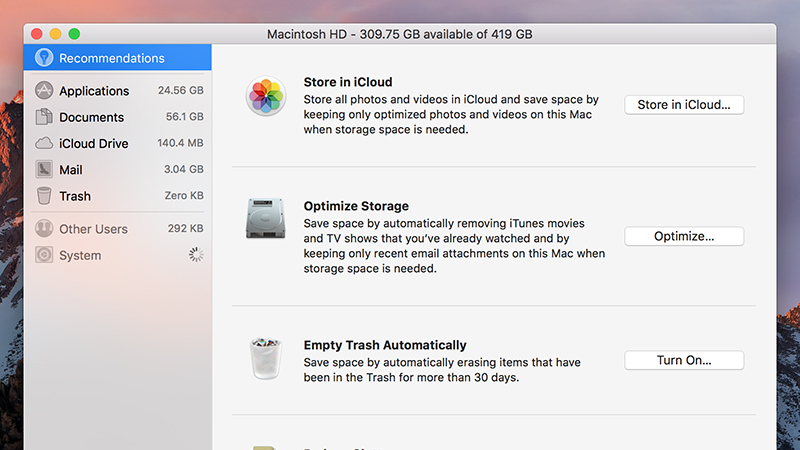
If you’re not often fighting against low levels of free space on your Mac, consider yourself lucky; if you are, check out the new optimised storage feature in macOS Sierra, which can shift some of your files to the cloud and delete files you don’t need. From the Apple menu choose About This Mac, open up the Storage tab, then click Manage to set it up.
10) Keep your desktop in iCloud
Just like Microsoft and OneDrive, Apple is making it harder to escape iCloud in macOS Sierra. If you open up the iCloud part of System Preferences in the new OS you’ll see an entry letting you automatically sync everything on your desktop and in your Documents folder — just make sure you’ve got enough iCloud storage space before flicking the switch.
11) Enable picture-in-picture mode in Safari
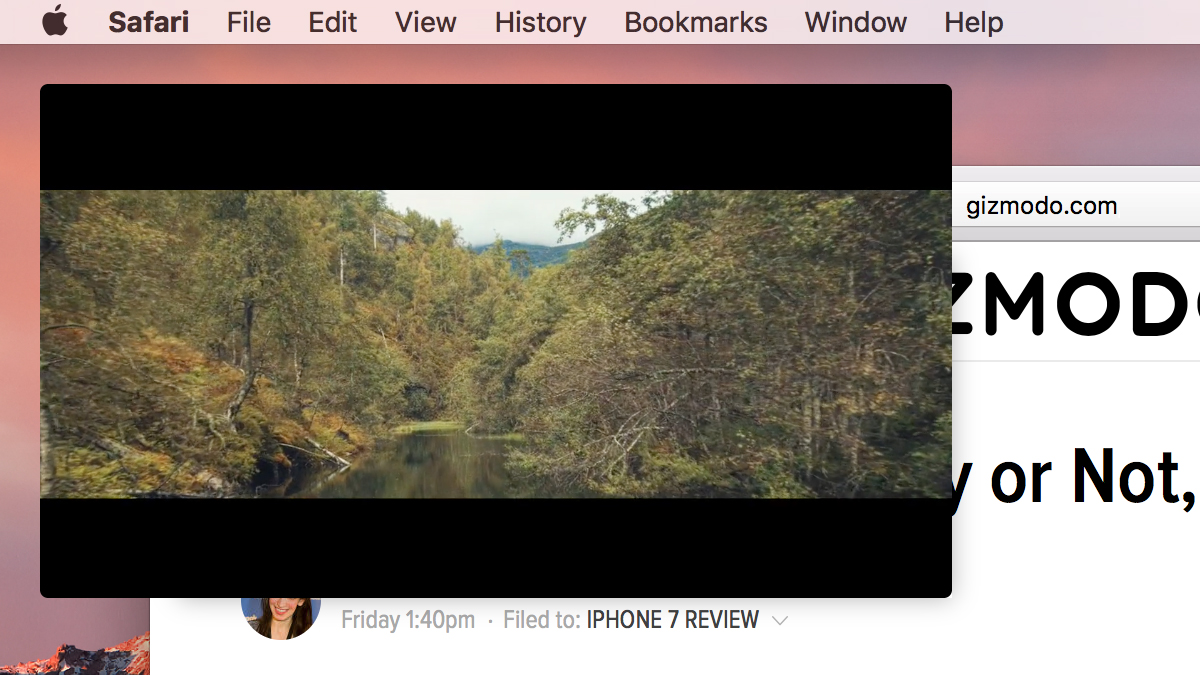
To help you get through all of that online video watching you need to do, Safari in macOS Sierra supports a picture-in-picture mode, though only a few sites and videos are supported at the moment (Vimeo is the biggest). You should see a PiP icon on the video controls where the feature is available, and if not, there is a workaround you can try.
12) Add annotations to your pictures
Back in OS X 10.10 Yosemite, Apple added an annotation feature called Markup to attachments in Mail. With macOS Sierra, it makes its way to photos too: with a single image open in Photos, click the edit photo icon (a set of sliders), then Extensions, then Markup. You can then doodle and add layers of text and shapes to your heart’s content.
13) Use tabs instead of windows in desktop apps
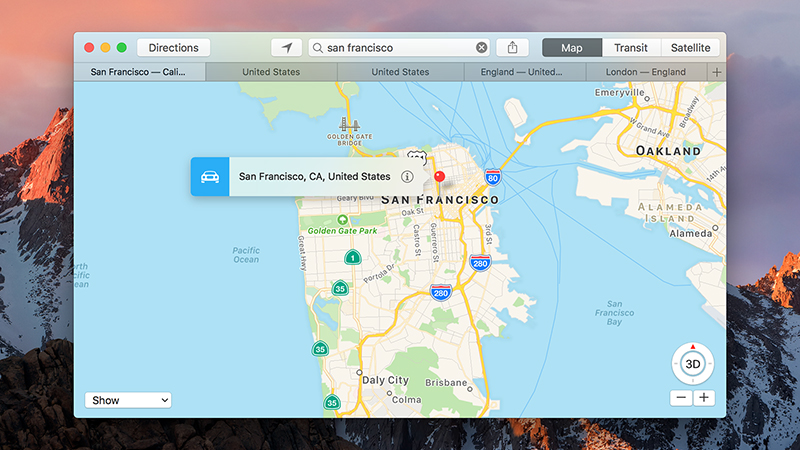
Thanks to changes made behind the scenes in macOS Sierra, any app can go browser style and use tabs rather than windows to handle multiple documents (or maps, or emails, or whatever else you’re working with). Most Apple apps now support the feature, and some third-party ones too — choose Merge All Windows from the Window menu, if it’s available.