If you’re looking to create digital copies of your old video tapes, vinyl, and cassettes, it can be difficult to know where to start with so many different approaches and hardware setups out there. In most cases, the process is pretty straightforward, even for the less-technically minded. Here’s what to need to know about creating digital versions of your favourite movies and music.
For starters, it’s a good idea to get copies made as soon as you can, even if you plan on hanging onto your originals (like your precious vinyl record collection, for instance). Digitising your libraries of media means you can guard against theft or loss without having to go out and buy everything again, and it also means you can add your carefully curated analogue collections to apps like Plex.
Audio: hardware

If you want to create backup digital backups of cassettes or LPs, start by looking at the outputs on your normal playback device. Your cassette player, hi-fi player, and record player all have outputs that will help you feed the signal to your computer.
We found that most popular devices have headphone outputs, which can be great for creating quick and dirty backups. Ideally, you want something with a line out, record out, or RCA output, but headphone outputs should suffice in most cases.
Let’s assume you’re using the headphone jack. For this method, you’ll need a good 3.5mm to 3.5mm cable to connect the output of your plaback device to an input on your computer. Typically you’ll find a line in port on your computer or a USB port. You should generally avoid using the microphone port. Fortunately, there are plenty around to match almost any combination of ports, and most of them are not too expensive.
A line out to line in setup is the cleanest because it will provide you with the most well-balanced music in the end. Fidelity may or may not be an issue for you depending on how sensitive you are to good audio and how good the original audio source is. For example you might be converting high-quality bootlegs of a gigs in which case you might have better luck with an RCA cable.
If sound quality is really important to you, a dedicated sound card could be worth considering, assuming your computer doesn’t already have one. If you’re on a desktop computer, you might find the relevant line in and recording options integrated right into the motherboard.

Those of you on laptops can buy external sound cards like our favourite, the Sound Blaster X-Fi HD. External sound cards vary in price depending on how serious you are about the job. If you’re purchasing a brand new one, just remember the best kit in the world can’t work miracles on an old and worn out tape from the 1990s.
Alternatively there are all-in-one devices out there that will take care of everything from start to finish, typically connecting to your computer via USB. If you want something that’s quick and easy (saving you the effort of having to balance audio levels and get into the long grass of audio recording), and you don’t mind spending some extra cash, then they’re going to be the best investment you can make for creating digital backups easily.
There are also plenty of dedicated cassette-to-MP3 devices out there, with their prices reflecting the level of quality you’re likely to get from your tapes once they’re digitised. Most of them are usable, but not fantastic.
On the vinyl side there are a growing number of high-quality record players (like this Sony model) built specifically for the job of digitising your vinyl music in the best quality possible, complete with all the cables and software you need.
You should experiment with your existing player and a few well-chosen cables to see what’s going to work best for you. In general, we’d say it pays to spend more money on better sound cards and playback devices.
Audio: software
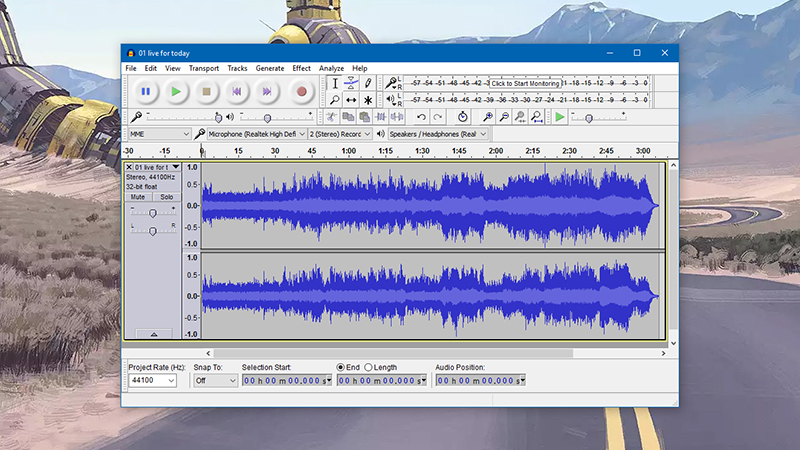
Again there are different options to pick from here: Audacity (for Windows and macOS) has long been recognised as one of the best, free audio recorders out there, and it’s still the software we’d recommend if you don’t already have something else you can use.
Audacity will take the tunes coming into your computer and allow you to chop them up neatly into separate tracks and save them as MP3s (or various other formats). It even has effects tools for reducing noise and pops on the audio you’re recording.
If you’re buying a dedicated, all-in-one tape deck or record player built for digitising your old music, then you might get a dedicated software tool to go with it. You should play around with it to see if it makes anything easier, but our guess is it will always be easier to use Audacity.
There are a few other options out there if you need more features. GarageBand for Mac can also do much of the job (for $6.99), and VirtualDJ is equally feature-packed and free for Windows and macOS. If you’re after something more straightforward, there’s always Windows Voice Recorder or QuickTime on macOS (New Audio Recording under the File menu). The choice is yours, but at the end of the day, you want software that lets you easily control audio from the line in port. As long as your audio is not clipping, you’ll be fine.
Video: hardware

Video is a more complicated matter at first glance, with more data to wrestle with and a wider choice of video capturing devices out there. We assume if you’re digitising video you’re dealing with old VHS tapes, though your movie collection may go further back to even older formats.
If you’re dealing with something else besides VHS, the principles are the same. If you already have a machine capable of playing whatever format you’re digitising, start with the outputs available on it (typically RCA or S-Video) and see if you can find a cable or adaptor (or both) to match.
Unless you have a dedicated video capture board on your computer, you’re going to want something that plugs into a USB port and transfers the video that way — and that usually means an adaptor+cable combo rather than just a simple cable as is typically the case when backing up audio-only.
Fortunately, there are quite a few around, which will do a decent job of transferring footage (even if it’s not quite up to 4K standard). There aren’t many all-in-one VHS-to-PC players out there any longer. You’re really relying on extra kit that plugs into your existing VHS player (or the player for whatever other type of video you’ve got).
It’s a little counter-intuitive because converting video is more difficult to do on a technical level. There are more one-stop cable/adaptor solutions out there for the casual user, which then makes the whole process easier.
As with audio, it depends what your current setup is. For most people, buying extra hardware makes a lot of sense, and it’s the most convenient (if not the cheapest) option. Experimenting with your own system will be more involved but may save you some time and money in the end. Just remember that you need the output of your playback device to go into an input on the computer.
Video: software
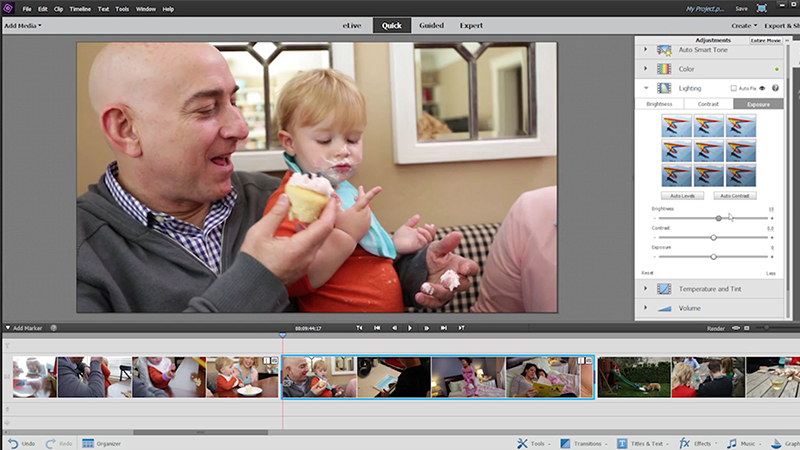
Any respectable video editing application will accept video streams through USB. On Macs, QuickTime is the obvious choice (New Video Recording on the File menu), while for Windows open source apps like VirtualDub and Avidemux fit the bill (even if their learning curves aren’t the greatest).
You’re best off buying a digital video converter kit because you’ll usually get a lightweight video capture software included with the bundle. That will help you take care of the basics, and once the file is on your hard drive, you can use all kinds of programs to manipulate it.
If you’re going to be doing lots of video capture and want to add in effects and titles, it could be a good idea to invest in a high-quality software package: Adobe’s Premiere Elements is a lot cheaper than the full version while keeping most of the features casual moviemakers are going to want.
It’s obviously tricky to cover every scenario this column, but it should give you enough information to get started on any backup project of your own, whether it’s dealing with audio or video. Just remember the basics: Find a good playback device, find a good sound card or digital video converter kit, and download good software such as the ones we suggested. You should have digital copies of your favourite music and videos in no time.
