Gmail is all about labels and search, not folders — and alongside the custom labels you can name and colour yourself, there are several hidden ones built into Gmail to help keep your messages organised and prioritised. Here are the ones you need to know about, and how you can use them.
The basics
Want to see everything in your inbox you haven’t got around to yet? Type is:unread in the search box. Use in:sent to see everything you’ve sent or in:spam to see spam messages without needing to click through these categories in the navigation panel on the left.
View deleted emails with in:trash and your Hangouts conversations (if you’ve logged them) with in:chats. Meanwhile in:drafts will bring up all your drafts and in:inbox gets you back to the emails currently sitting in your inbox (anything that hasn’t been archived).
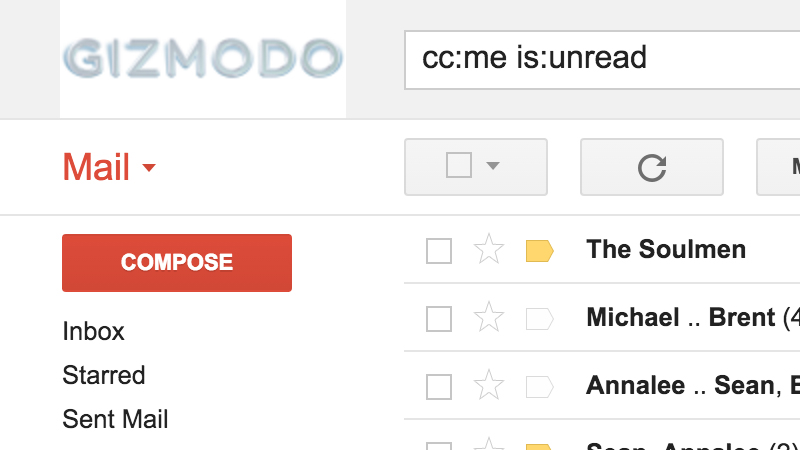
Searching cc:me will get you all the emails you’ve been cc’d in on while in:anywhere is handy if you want to search absolutely everything in Gmail at once (including the spam and trash folders). To see every unlabelled email, put has:nouserlabels in the search box.
Of course you can combine any of these labels with other search terms — such as label:work is:unread or is:unread before:2011/01/01. Or use something like in:sent tacos to find all the messages you’ve sent about taco-related topics, for example.
Putting a minus sign in front of a search reverses it — for example, use -is:unread to show everything that has been read. It can sometimes help you find emails outside of a particular label or that don’t include a particular search term or email address.
Email importance and categories
Gmail tries to do its best at deciding which emails are important and which aren’t as they make their way into your inbox — you can see this denoted with the little yellow icons to the left of each subject header. Use is:important to find all of these messages instantly.
Likewise is:unimportant (or -is:important) will perform the inverse search (note that if you’re using Gmail’s default conversation view, some threads might contain both important and unimportant emails and appear in both of these searches).
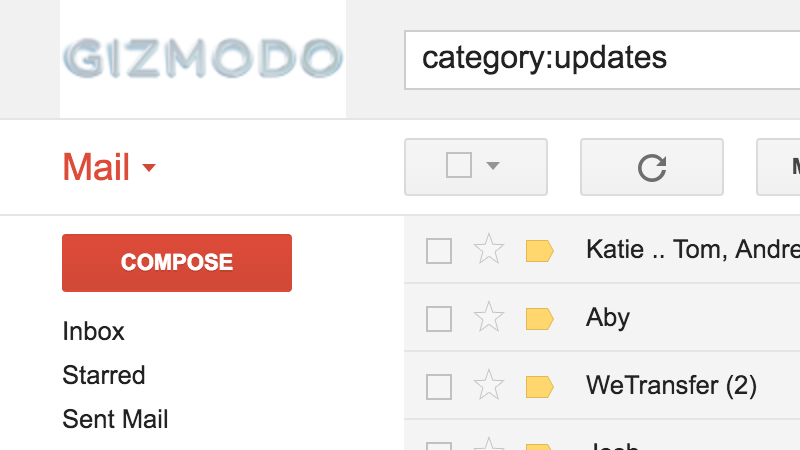
As before, you can develop these queries to dig deep into your inbox — is:unread is:important is a good one for surfacing high-priority messages that you haven’t got round to yet. Any search keywords (or to: and from: operators) can be added too.
Gmail also sorts your email into categories as it arrives, as you’ll see if you have the tab dividers active at the top of the inbox, and you can use category: followed by social, primary, updates, forums or promotions to get at the messages you’re after.
You can tap into your Google+ circles too — search for has:circle to find all the messages to or from people who’ve been added to your circles. You can use the same trick but with a specific circle name — so circle:friends for instance — to narrow down the filter further.
Starred messages, attachments and muted emails
Starred messages get their own labels and can be really useful if you’ve added several types of star (via the General tab in Gmail’s settings). The obvious place to start is is:starred, which shows all of the messages with any kind of star attached to them.
Each individual star has its own label too. Use has: followed by yellow-star, red-star, orange-star, green-star, blue-star, purple-star, red-bang, orange-guillemet, yellow-bang, green-check, blue-info or purple-question to find the relevant emails.
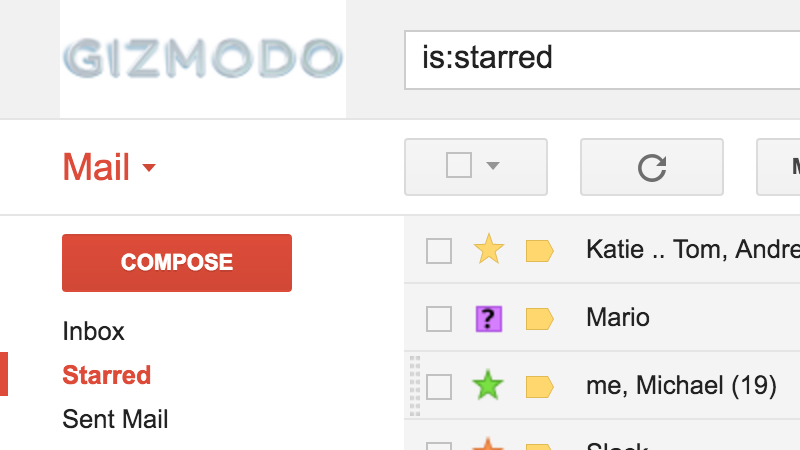
If you think you might have muted some useful conversations and subsequently forgotten all about them then is:muted is a useful shortcut to have. If you want to start getting notifications for the thread again then simply remove the Muted label from the top.
Finally there’s has:attachment, a hidden label for all those emails (incoming and outgoing) with one or more attachments. Whether you want to clear some space in your inbox or find last month’s performance report it’s a good one to have available.
With all those hidden labels and searches at your disposal you should find yourself zooming around your inbox like never before. Remember too that all of these Gmail searches can be bookmarked in your browser and reloaded whenever they’re needed.
[Header image: Alexey Boldin/Shutterstock.com]
