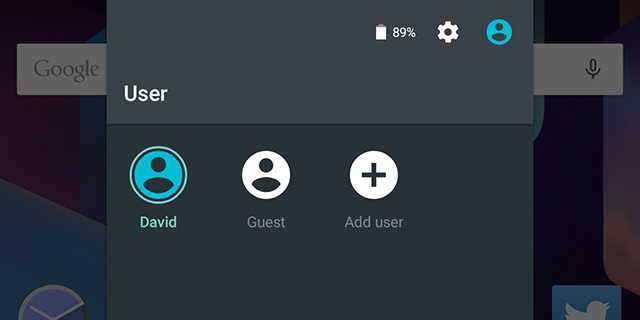If you’ve made the upgrade to Android Lollipop then one minor annoyance you might have come across is a blank avatar at the top of the quick settings drawer and everywhere else accounts are listed in the mobile OS. You don’t have to settle for this anonymous silhouette, but it’s kind of tricky to change.
Here’s what to do: Drag down from the top of the screen with two fingers, make sure you’re in the account you want to edit, then select More settings. All the users set up for the device are then listed, and you can simply tap on the avatar icon on the left to make a change — just type to edit the name and tap the blank silhouette to add a picture.
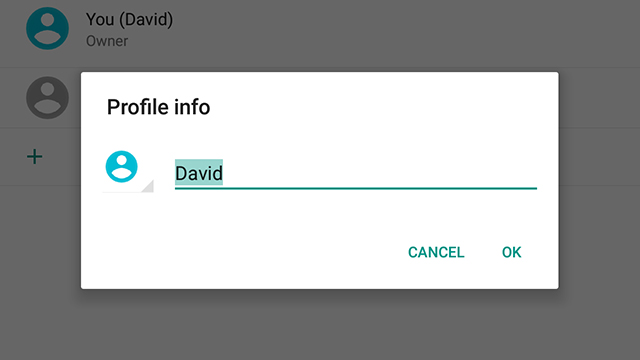
As usual you get the option to pick an image from the device or take a new one if you’re feeling particularly photogenic. Crop and edit tools pop up too, in case you want to tweak the look of the selected picture, and you can then tap Save to confirm your choice. One more tap on OK to clear the dialog and you’re good to go.
Unfortunately there’s no option to change the picture for the Guest account, so you’re stuck with the blank headshot for that one, but everyone else can have customised pictures to make it easier to identify accounts at a glance. In theory, Android should sync your profile picture based on your Google Account, but it doesn’t always work as it should.