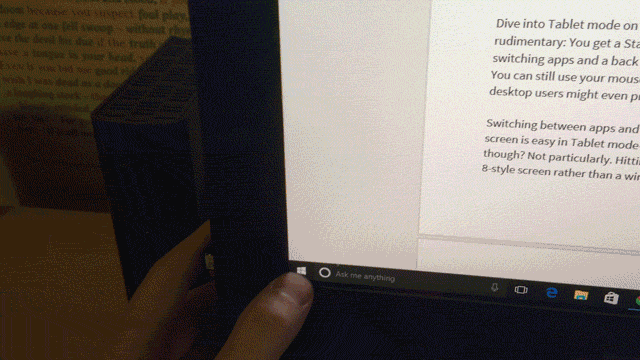I own a Dell XPS One 27 — a giant touchscreen PC. It’s basically a huge 27-inch monitor with an entire computer crammed inside. The Windows equivalent of an iMac. I like the compact, integrated design so much I’ve bought two of them over the years, but I’ve never really had a need for the touchscreen — it’s just kind of there.
This week, Gizmodo writers have been trying out the final version of Windows 10, and I thought it might be fun to install it on the Dell. Maybe I could finally get some use out of that touchscreen? Here’s what I found.
Back when I had Windows 8 installed on this machine, there were only a handful of things I could do with the touchscreen input that made any sense. I could touch apps on the Start screen to launch them, dock full-screen modern apps, and bring up the Charms bar from the right — the Search, Share, Start, Devices and Settings shortcuts that usually just stayed hidden, gathering virtual dust.
But the only Charm I launched regularly was Settings, and 99 per cent of the time I used the mouse to open it rather than leaning forward to poke at the screen, anyhow. Same story with the Start screen and modern apps — clicking and tapping just made more sense when sitting at my desk.
With Windows 10, as one of my colleagues explained last week, Microsoft doesn’t even try to push you to use the touchscreen by keeping your buttons hidden. There are still two modes — one geared up for touch input and one better suited to a mouse and a keyboard — but you don’t get booted into “tablet mode” unless you actually press a button or pull your tablet out of a keyboard dock. And you can still use your mouse and keyboard (or touchscreen) just fine in either mode. Let’s take a look.
Reach for the screen
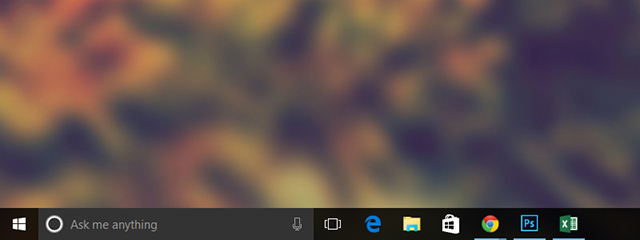
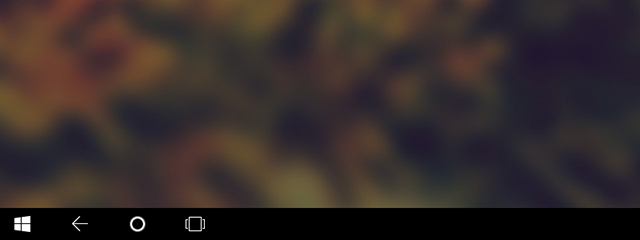
Dive into Tablet mode and the taskbar becomes a lot more rudimentary: You get a Start button, a Cortana button, a Task View button for switching apps and a back button that works a bit like the one on Android. You can still use your mouse and keyboard, if you want — some laptop and desktop users might even prefer the stripped-down tablet mode, though I can’t think of a good reason why.
Tablet mode also brings back the Start screen from Windows 8: All your apps in colourful tiles that occasionally flip over to reveal some pertinent piece of information.
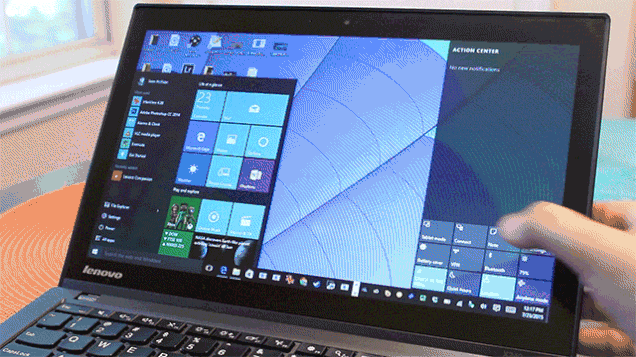
What it looks like on a touchscreen laptop. Imagine this blown up to monitor proportions.
If you’re only launching full-screen ‘Universal Windows Platform’ apps from the tablet mode, because you keep your giant touch-enabled all-in-one in the corner of a kitchen or study with the mouse and keyboard hidden away, then I suppose Windows 10 on a giant touchscreen might make sense.
But if you’re imagining yourself using traditional desktop apps like iTunes and Photoshop on a giant touchscreen, let me tell you: It’s going to get annoying pretty quick.
Switching between apps and snapping them to the sides of the screen is easy in tablet mode — just tap and drag. Easier than using a mouse though? Not particularly. Even with the rejigged, dedicated touchscreen interface offered by Windows 10, I still wanted to use the mouse and keyboard for pretty much every task.
I think it’s because with an AIO, you’re leaning back, not hunched over the screen like you are with a laptop or tablet. Reaching out to tap (and smear) the screen feels a lot less natural. In fact I couldn’t find any operation where using the touchscreen felt more intuitive. Maybe starting and stopping Netflix, perhaps, at a push. Maybe ending a Skype call.
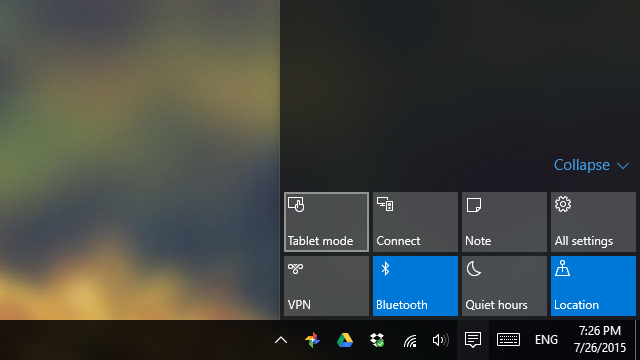
There’s no real compelling case for getting touchy with an all-in-one running Windows 10, no scenario where the extra touchscreen functionality seemed worth my while. So I can’t really recommend it to you if that’s what you’re dreaming of.
But again, the good news is that all the touch functionality is completely optional, not squashed into the core experience. Mouse and keyboard users can get on with their business and forget Windows 8 ever happened. If you ever need the stripped-down touch interface, it’s there too. And though I still don’t have a single decent use for the giant touchscreen I bought and paid for, I don’t regret buying it. I wanted the best compact combination of monitor and desktop I could buy, and I’ve still got it. I’m still happy with my computer.