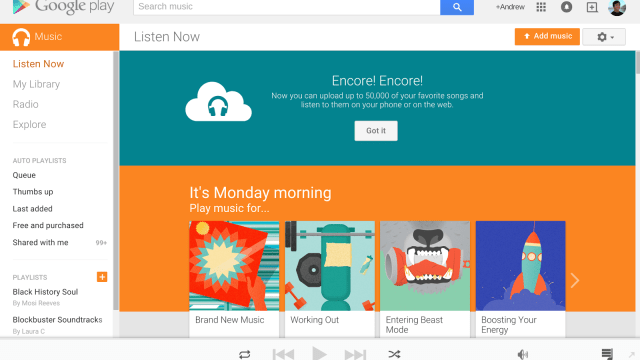Between iTunes and Spotify, Google’s own Play Music can get forgotten about, but it has lots going for it. Whether you’re a non-paying user listening to your own tracks or paying monthly for access to Google’s entire library (and YouTube Music Key) there’s plenty to explore. Here are 10 tips to help you get more out of the app, whether you’re a paying user or not.
1. Add your own music
Whether or not you sign up for the $AU11.99 per month subscription fee or not, you can upload 50,000 of your own tracks to Google Play Music, free of charge. Once there, they can of course be accessed from wherever you have an internet connection and from the various apps available for Android and iOS.
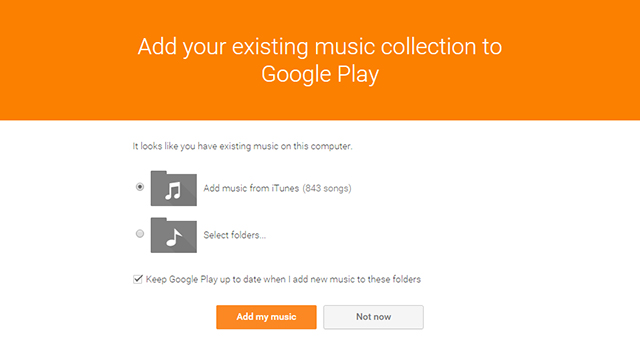
You can do this via the big orange Add music button that appears on the web interface or through the Settings link on the menu (click the cog icon to see it). The Chrome app is now capable of monitoring specific folders on your computer — such as the iTunes one — and uploading tracks automatically.
2. Rate songs out of five
By default, Google Play Music lets you give songs a thumbs up or a thumbs down as a quick way of rating them (Thumbs up is one of the auto playlists listed on the left). If you want, you can switch this to a five-star rating system instead, enabling you to review your music tracks in a more granular way.
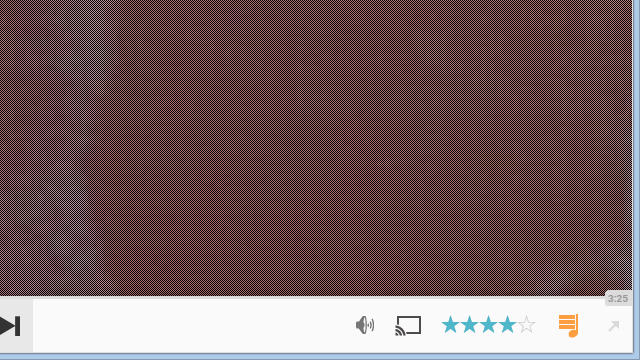
From the web app, click the cog icon and choose Labs. This is where you’ll find several experimental features. Check the Enabled button next to the five-star ratings option (and any others you want to activate) and click on Save changes to confirm. The page refreshes and the changes are applied.
3. Switch to a mini player
Hidden away on the right-hand side of the playback bar on the web interface is an arrow that throws up the label Show mini player when you hover the mouse cursor over it. Click here to break Play Music out of the browser, giving the app its own compact interface you can use alongside other programs.
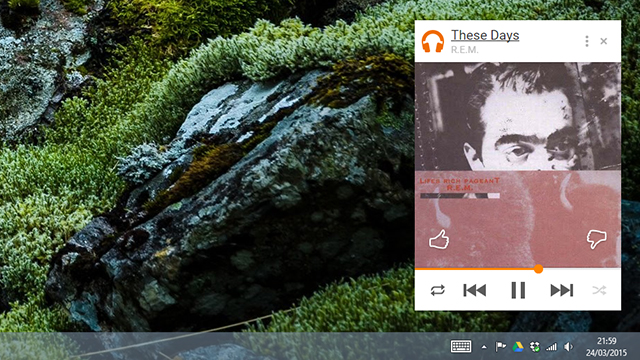
Drag around the mini player using the title bar of the window or hit the small cross icon to return back to the standard browser window. You can also use the player without Play Music being open in the background. Click the More menu (three vertical dots) and tick Always on top to keep it above other apps.
4. Edit metadata on multiple songs at once
You can change the metadata of your songs just as you can in iTunes. Right-click on a track, choose Edit info, and a new window pops up letting you modify the track name, artist, album, genre and so on. You might get suggestions for these fields based on the information Google has on the song.
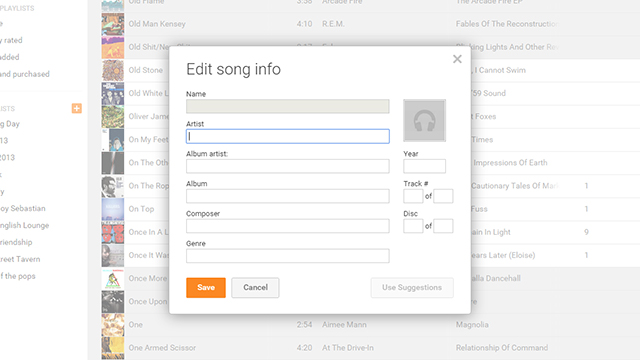
If you have a bunch of tracks that you want to edit together, hold down the Ctrl or Shift keys and keep on clicking. As you select multiple tracks, you’ll see a set of options appear above, including another Edit info button. Click this to make changes to the metadata of all the selected items at once.
5. Bookmark individual pages
Google loves a bit of web bookmarking — you can bookmark searches and labels in Gmail for instance — and this carries over to Play Music too. Pretty much anywhere you click inside the web interface, whether it’s the result of a particular search or a certain genre, can be saved as a browser bookmark.
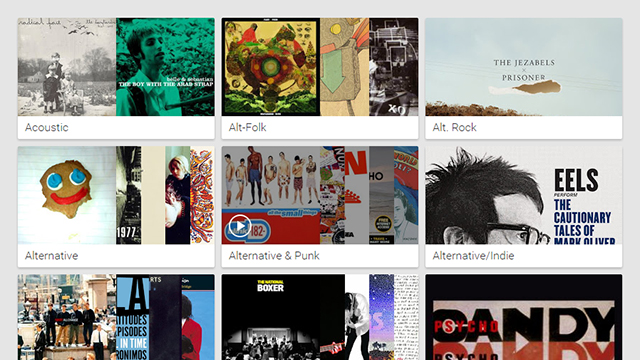
That means you can jump back to a specific playlist, album or search whenever you want — you could even use a bookmark rather than the app link in Chrome to launch Play Music. Pay attention to the addresses shown in the URL bar of the browser and you’ll see the syntax isn’t especially complicated.
6. Scrobble tracks to Last.fm
One of the areas where Spotify and Rdio have the edge over Play Music is the way they can automatically scrobble tracks to Last.fm, the veteran tune tracking and recommendation service used by many music lovers to keep detailed records of their listening history across multiple applications and devices.
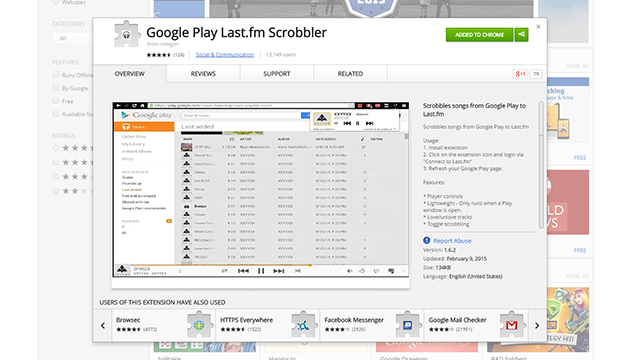
You can fix this, on the web at least, with a simple Chrome extension. Go to the extension’s page on the Chrome Web Store to install it. Once installed, click on the extension icon to connect up your Last.fm account. The add-on also lets you control playback from the toolbar and love tracks on Last.fm.
7. Share songs via YouTube
Once upon a time you could share a Play Music track on Google+ and your friends would get one full listen for free — now it seems that’s been chopped down to a 90-second preview. With that in mind the best way to share music is probably via YouTube, where your friends can get to listen to the tune in its entirety.
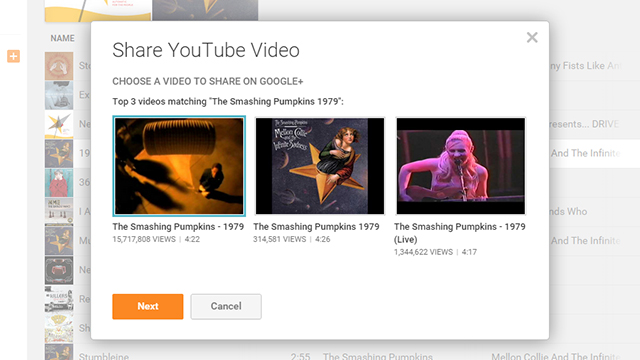
Right-click on a track or open up the More menu (three vertical dots) then pick Share from the list and go for the YouTube video option. You’ll be given a selection of matching YouTube videos to pick from, then the subsequent dialog box lets you share the song with specific people or circles on Google+.
8. Adjust the equaliser
Google has finally added an equaliser option within the Play Music app for Android, though it hasn’t yet made it as far as the iOS edition. You’ll find the tool in the app’s settings menu and it lets you fine-tune your listening experience as well as enable bass boost and surround sound.
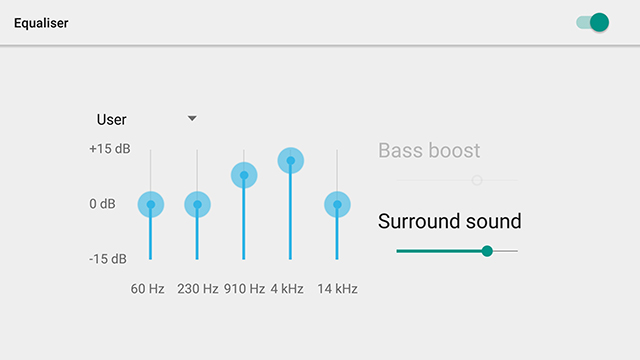
Flick the toggle switch to turn the equaliser on then adjust the levels accordingly — you can do this while music is playing through the app if you want, to compare the various effects. Using the drop-down menu at the top you can swap between some preset options, including jazz, classical and rock.
9. Try out the Play Music visualisation
Google Play Music only has one visualisation, but it’s a pretty mesmerising one if you decide that you’re tired of looking at your playlists or song lists or the settings page. On the web, move the mouse cursor down to the album art in the lower left corner, then choose Particles from the two options that pop up.
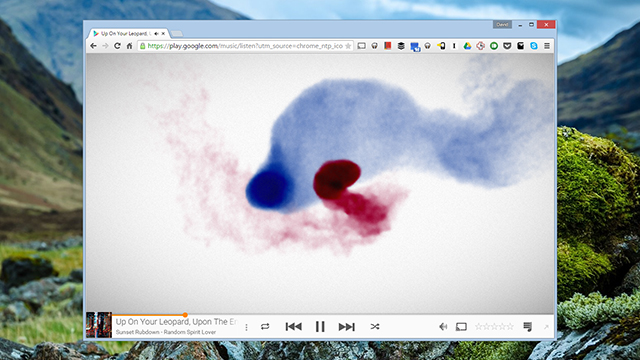
Resizing the browser window breaks the spell and cancels the visualisation, returning you to whichever screen you were previously viewing. You can also select Album art instead of Particles to have the browser window (of whatever size) fill up with the artwork associated with the current song.
10. Listen on your smartwatch
With the most recent Android Wear update, Google-powered smartwatches can now store musically locally. That means you can leave your phone behind and carry on listening. The option to activate is Download to Android Wear on the settings page inside the Google Play Music app for Android.
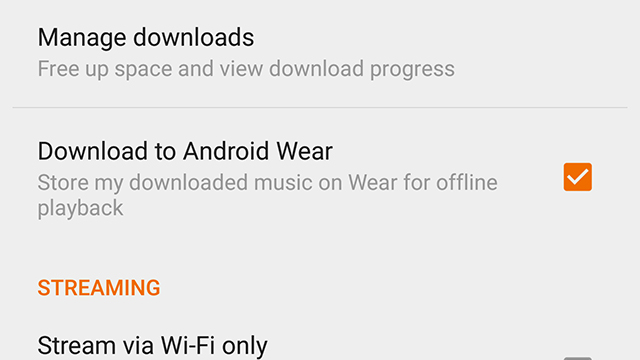
To download a song, album, playlist or whatever, find it in the phone app and tap the grey download icon (an arrow pointing down). Unfortunately there’s currently no way to differentiate between music cached to your phone and music cached to your watch — the selected tracks download to both places.