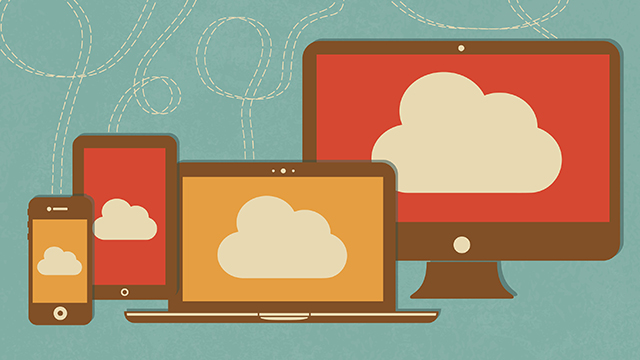Chrome isn’t just for idly clicking through the latest tech news and the viral Vines of the day — it also hides a remote desktop tool that lets you easily get from any device running the browser (or the mobile app) to any other PC running the browser. Here’s how to get a connection set up in the space of just a few minutes.
Your first job is to get the Chrome Remote Desktop app for your browser. Once it’s showing up on your chrome://apps page, launch it and authorise the plugin to allow remote connections via your Google account; it’s your Google credentials that prove you are who you say you are when you try and connect from a different device.
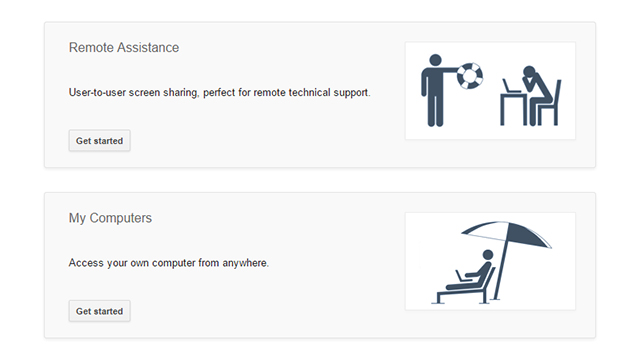
The next screen shows two options: Remote Assistance (which lets you help out a friend with a tech problem or vice versa) and My Computers (the main remote desktop functionality). Click Get started and you’ll be prompted to download an extra software patch; then click Enable remote connections to make your current computer accessible from elsewhere.
Chrome asks for a PIN that adds an extra layer of security to the process, as you won’t be able to connect without it. Choose something suitable, confirm the PIN in the pop-up window, and you’re just about ready to go. By default, the machine uses the name given to it by the operating system, but you can change this by clicking the pencil icon.
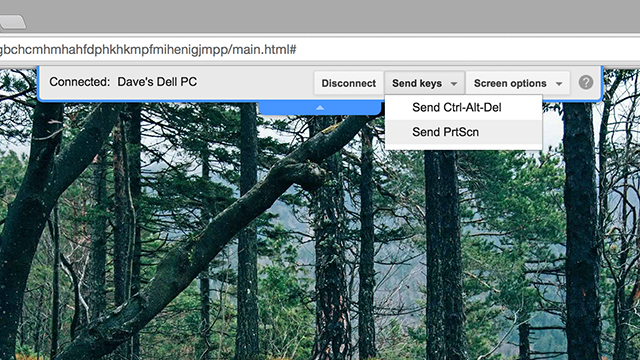
Now it’s time to switch to the computer that you want to gain access from, and you’ll need to go through the steps above again. This time you should see your original PC show up in the list of My Computers once everything has been configured. To get at it, click the computer name and enter the PIN (tick the box if you don’t want to enter the PIN again from your current device).
Whenever you’re inside the relevant browser tab, your mouse clicks and keyboard taps will be sent to the computer that you’re remotely connected to. An alert is displayed on the original machine together with a Stop Sharing button you can tap to cancel the whole arrangement at any time. If someone else is sat at the original computer, it can still be controlled as normal.
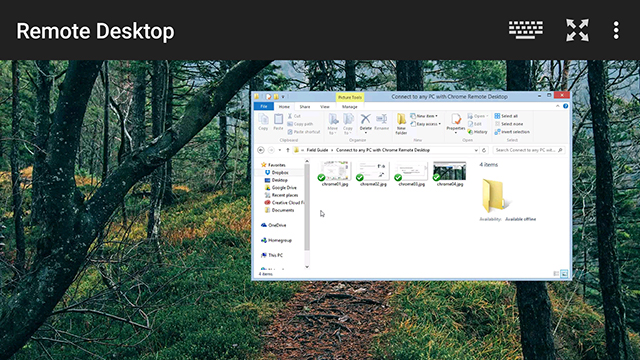
There are Chrome Remote Desktop apps available for Android and iOS as well, so you can also connect in from an iPad or Nexus phone if necessary. The interface works slightly differently on mobile devices, and you’ll notice mouse and keyboard icons to help you control the PC more easily. Bar one or two caveats, it’s almost as good as sitting in front of the computer yourself, although if you’re not connected to Wi-Fi then you need a strong 3G connection for everything to work smoothly.
It’s a far cry from the old days of remote desktop access when half an afternoon and a qualification in IT infrastructure was required to be able to work out how to connect successfully. Whether you’ve left an important file at home, you want to be able to get on your office network from somewhere remote, or you just need access to the laptop upstairs, all it takes is a few mouse clicks.
Picture: Vilmos Varga / Shutterstock