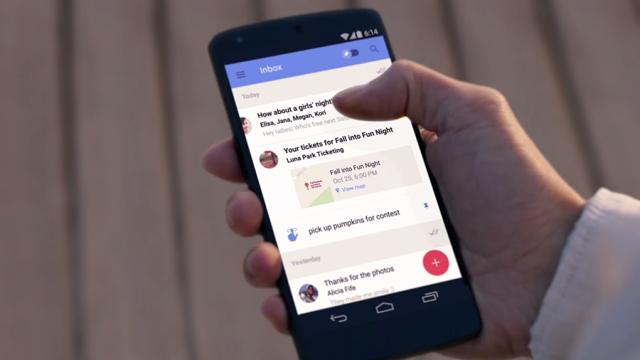Google is busy sending out invites for Google Inbox, so if you haven’t yet been granted access then you should be let in soon. Inbox takes a whole new approach to email, so you might find yourself disoriented to begin with — here are seven key features that show off the potential of Google’s new email messaging system.
1. Snooze emails
Previously seen in third-party clients (most notably Mailbox), Inbox lets you snooze emails to deal with later — it’s the same as archiving emails, except these messages pop back into view after a predefined time. In the apps, swipe left on a thread; on the Web, click the clock icon. Available options include later today, tomorrow, next week or some day. The email remains snoozed until you manually move it back.
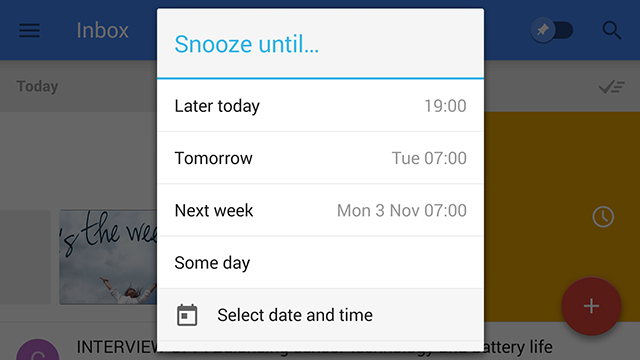
You can choose to set a specific date and time for the message to return (handy for those flight confirmations) and if you’re using Inbox on a mobile you can also associate the unsnooze action with a specific location. Your snoozed messages can be viewed from the main Inbox menu in your browser or in the mobile apps.
2. Pin emails
Pinned emails are to Inbox what starred emails are to standard Gmail. You can quickly view pinned messages — “emails you need to get back to” in the words of Google — by toggling the master switch at the top of the Inbox interface on Web and mobile. Emails that you’ve snoozed are automatically pinned and show up in the same view as well as any reminders that you’ve created.
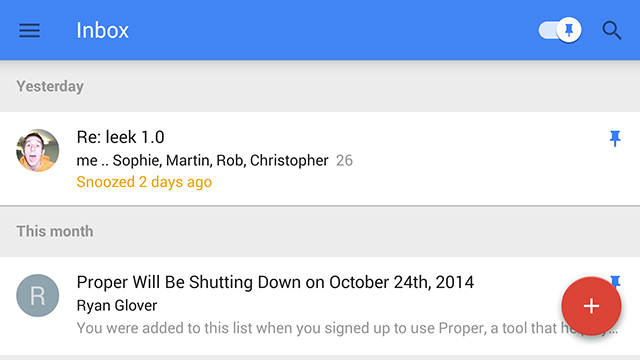
Don’t pin emails then mark them as done with the green tick — this will archive the message and remove the pin at the same time. Pins are designed to be used the other way around, to bring emails back to the inbox from the archive or from bundles such as Social and Updates. Apply a pin when you’ve got a message that you don’t want to lose in the deluge of other emails.
3. Use the Low Priority label
It’s likely that a lot of the email traffic that arrives in your inbox is “low priority” and Google does make some attempt to sift out automatic emails, special offers, confirmation messages, social updates and the like. Inbox introduces a new Low Priority label that you can use instead of or alongside bundles like Social and Promotions. Find it on the app’s main menu to activate it.
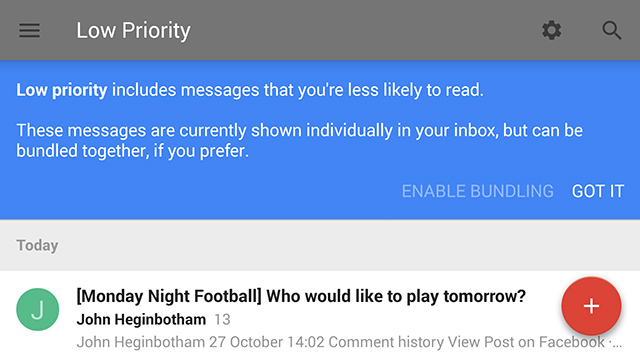
Low Priority works in the same way as marking a message as “not important” in the main Gmail interface. These unimportant messages can be bundled together in the main Inbox view, and you can also opt to have them skip the main view automatically in the Low Priority label settings. Messages can be moved between Low Priority and other bundled groups depending on how you want to use it, and Google Inbox will set up automatic filters if you want it to.
4. Create reminders
Reminders are a Google Now feature really, but they make it into Google Inbox as well. You can create simple reminders that hang around as sticky posts in the Inbox view and the Pinned view. Unfortunately, there’s no ability to associate a reminder with a particular time, date or location (as you can in Google Now) so presumably Google will improve this feature over time.
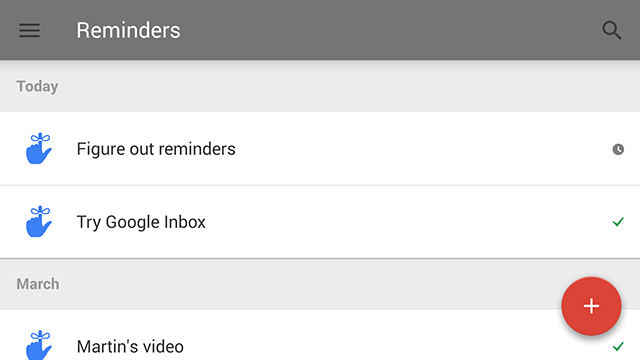
The implementation is a little wonky right now. Simple reminders set up from Inbox will show up in the main Inbox view, but reminders created from Google Now won’t; however, these Google Now reminders do appear when you pick the Reminders tab from the Inbox menu on the Web or on mobile. Jump to the reminders section of Google Now, however, and you won’t see reminders created in Inbox at all. Hopefully they clear that up.
5. Marking as done
Inbox has been built to make it easier for you to power through your emails, and the Done button (an icon showing a tick) is a big part of that. It appears at the top of your inbox, at the top of each thread, alongside your bundled messages and on individual emails too. It’s the equivalent of the archiving feature in Gmail, so messages marked as done are still accessible via search and the Done entry on the app’s main menu.
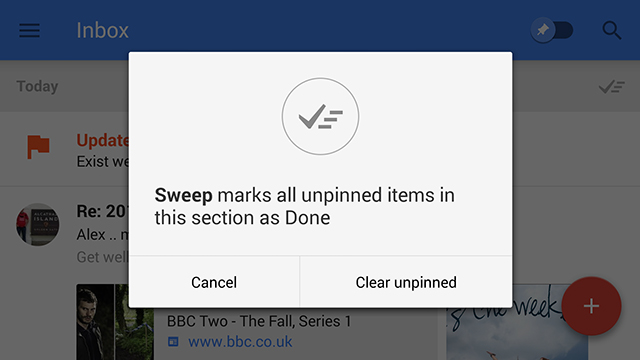
On mobile you can swipe an email to the right to mark it as Done. As with the old archive method, this doesn’t affect its read/unread state or the labels associated with it. Reminders can be marked as done in the same way. The only way to bring emails that you’ve previously dismissed back into the main Inbox view is to pin them (or open the standard Gmail interface and move the message back into the inbox from the All Mail view).
6. Building bundles
Bundles are another of the headline features of Inbox but you might find yourself a little wary of the way they automatically hoover up many of your incoming messages. They’re like the preset tabs in the Gmail Priority Inbox, but they stay in line with your other messages. You can move individual emails to and from these bundles, and (as with Priority Inbox) each time you do this the app will ask if you want to sort these kinds of emails automatically in the future.
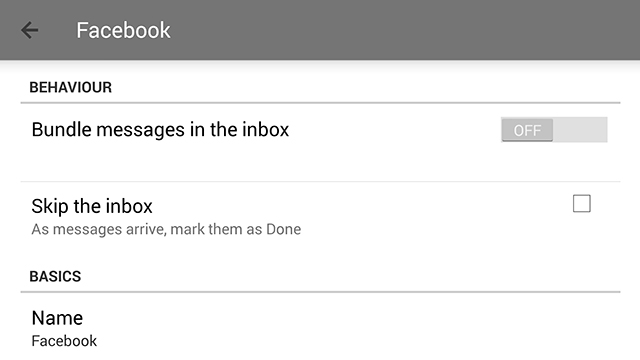
Bundles can be accessed from the main Inbox menu on the Web and in the mobile apps, and marked as done in batches. Open up the setting page for a bundle (via the cog icon at the top) and you can opt to switch on a digest view that only shows these messages once a day or once a week. You can build your own bundles too: Select an existing Gmail label (or create a new one) from the Inbox menu, click or tap the cog icon, then opt to bundle these types of messages automatically.
7. Search smarter
Google has upgraded email search with Inbox as well. Try running a query for “my next flight” or “hotel booking” or “Rob phone” to see the relevant information pop up straight away, dug out of your inbox and presented in a simple card-style format. As with the main Google portal, the idea is that you don’t even need to finish your search to see the information you need.
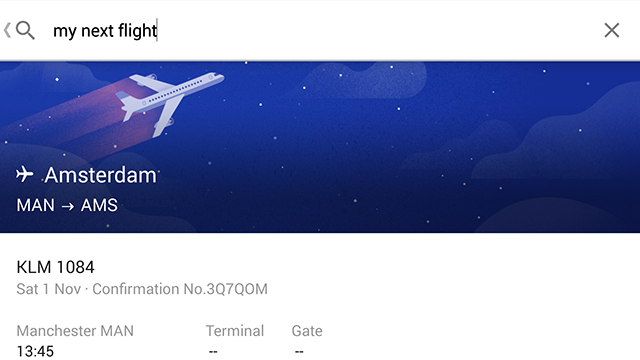
We can’t find a definitive list of search terms that Inbox supports but have a try yourself to see what works and what doesn’t. Anything that’s related to the information in your recent emails is likely to work, and the same kind of intelligent digging is used when you want to create reminders as well.