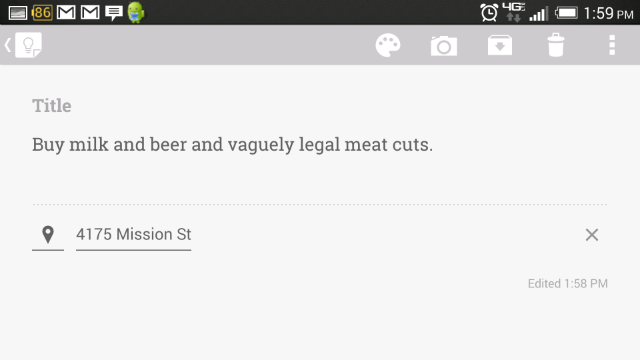With all the stuff going on in your life, it’s a wonder you get anything done at all. But with the help of Google’s cloud-connected notepad and these time-saving shortcuts, you can get your affairs in order and knock out that entire To-Do list before lunch.
In essence, Google Keep is a network-connected notepad app. You write stuff down, it saves your scribblings to the cloud for safe storage and potentially retrieval from a different device. Easy, right? But it’s how Keep organizes your archives that makes it so helpful.
Set Location-Based Reminders
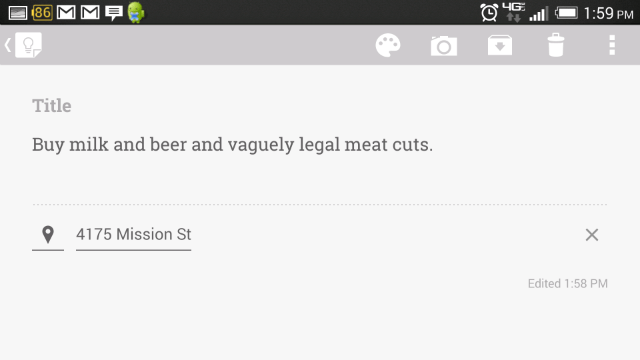
You can make a the most exhaustive list of groceries you want, but it’s not going to do you any good if you keep forgetting to stop by the supermarket on your way home from work. Google Keep’s Reminder function augments your spotty memory by popping not only chronologically-based task reminders — either as specific times or just “tomorrow afternoon” — but location-based reminders too. By leveraging your GPS signal and Google Now functionality, Keep can not only remember what you need to buy, but even tell you when you’re walking past somewhere you can buy it.
Say What You Mean
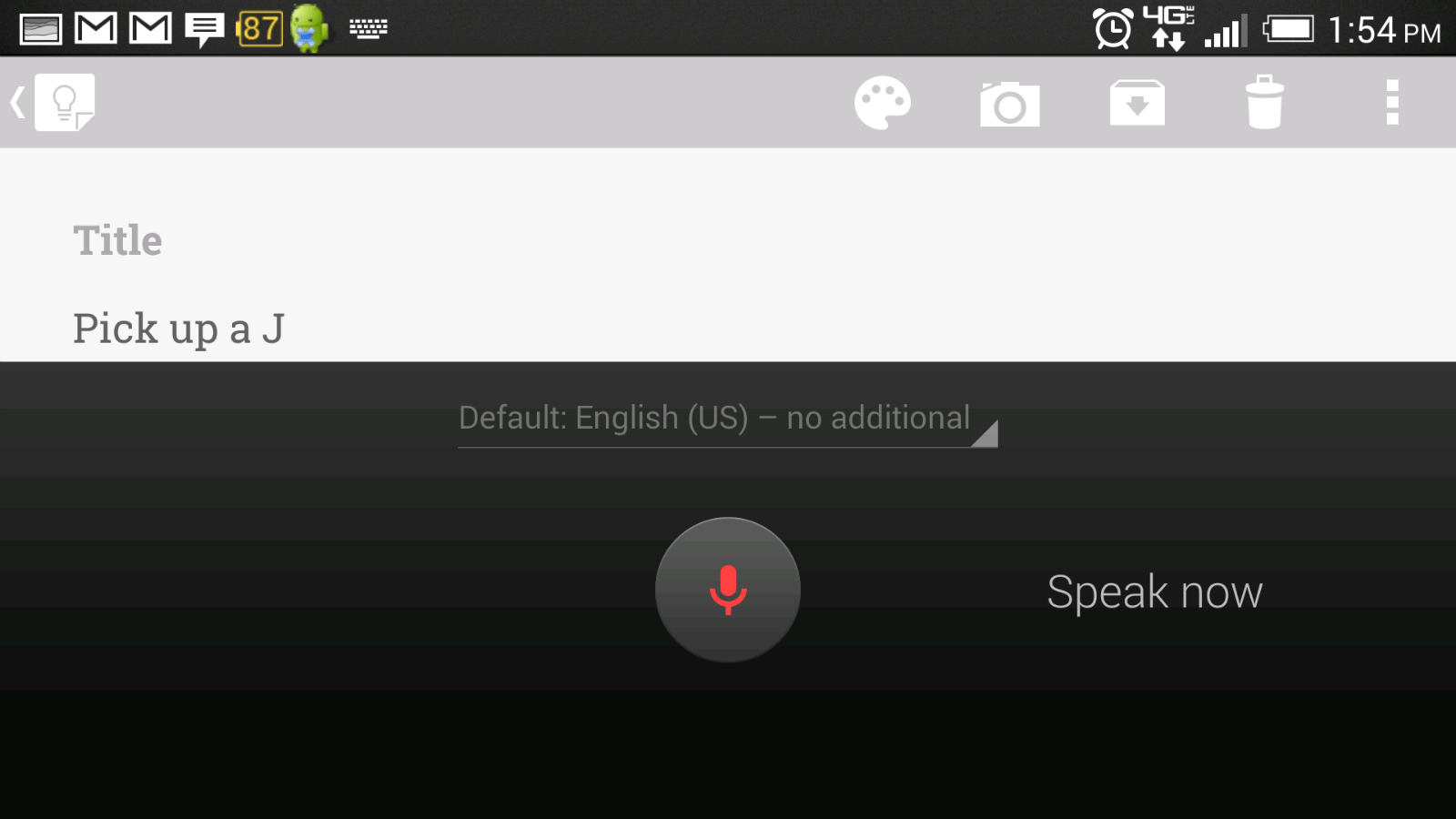
The crosstown bus is packed tighter than a Tokyo train car. You can barely get your phone out of your pocket amid the scrum of commuters, much less collect the requisite two thumbs to type with. So how are you going to remember your idea for the next great american novel now? With your brain? What is this, the stone age?
Look, just use the one hand you have free to tap the microphone icon at the top of the screen and start talking. People will look at you a bit funny because you’re, you know, speaking out loud on public transportation but whatever, you’ve got the next great novel in your hands.
Best of all, even if Keep doesn’t transcribe your idea perfectly, it automatically saves and attaches the original audio file so you can go back to your verbal notes later. And if you ever need a local copy of that voice note, you can simply access your Keep account through a desktop browser, select the note you want and right-click the audio link to download it. The same can be done for a note’s permalink.
ToDo or Not ToDo, That Is the Question
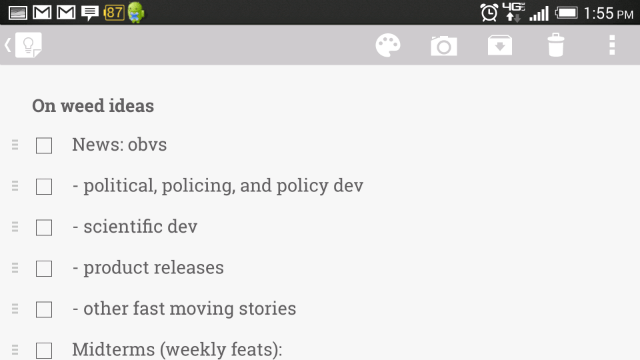
So you’ve managed to park the car and make your frazzled way into the supermarket to hunt down that list of items you need. While you’ll have to search the aisles yourself, Keep will at least help track what you’ve already got in the cart by turning that unformatted note into an active checklist.
Just enter the note you want converted, click the three vertical dots in the upper right corner of the screen and select “Show Checkboxes”. Boom — instant ToDo list. And as a checklist, as soon as you mark the individual item as completed, Keep will archive it within the note thereby decluttering the list of active tasks and helping you stay on schedule.
Collaborate Faster
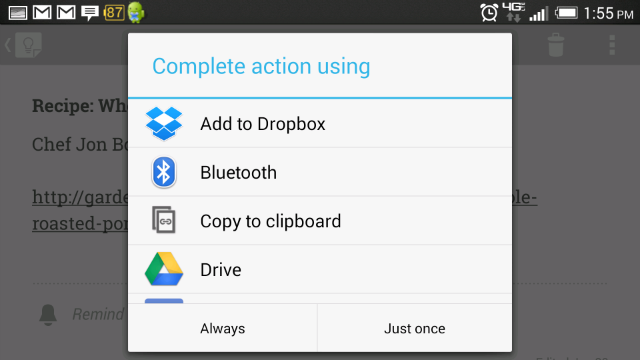
It’s all well and good that your ideas, notes and thoughts are safely backed up in an external brain somewhere amid Google’s services but there, they will only do as much good as if they were still locked away in your noggin. To allow you ideas to truly come to life, you’ll need some means of sharing them with the world — or at least your friends, family and coworkers. Luckily, Keep can deliver your notes, task lists and shopping itineraries almost anywhere in the digital world. This includes obvious options like email, Dropbox and Evernote as well as SMS, BT — even Facebook and Flipboard if you are so motivated.
And speaking of sending stuff where you want it, the popular “note to self” feature-the one where you simply state, “Note to self, [blah, blah, whatever you needed to tell yourself, blah, blah]” and Keep saves the note — natively only sends this note to your email inbox. That’s great, unless you want to save these personal voicemails anywhere else. Luckily you can easily swap the default association from Gmail to Keep simply by opening Keep and starting a new voice note with “Note to self”. If this is the first time you’ve used voice notes, Android will prompt you to choose a default program association — just click Keep. If the dialog box doesn’t pop, you’ll have to clear your OS preferences and retry the process.
Work that Widget
Sometimes, the best ideas come in a flash. Problem is, they also tend to leave your head just as quickly. So even if you’ve got both hands free on your crowded crosstown bus, the in the time it takes to navigate through your lock screen and app drawer just to open Keep, that idea could sneak out through your ears. And then where will you be? You’ll be riding a bus, like a schmuck, with your phone in your hands and no idea for the next great novel in your head. Gratz.
Don’t be that guy on the bus, install the Keep widget on your mobile device’s home screen instead. It provides you the same search, input (both voice and touch), camera, and list-making options on the main app’s control panel but at least three clicks faster.
Do you have any tips or tricks for Google Keep that you didn’t see here? If so, let us know in the discussion below!