Over the past few years, manufacturers have been packing more and more features into their televisions — from 3D picture to web browsing — in an industry-wide arms race to differentiate. It hasn’t added up to much more than bloat. Google Chromecast offers relief in the form of a little dongle that puts whatever’s on your laptop, phone, or tablet on your television. For cheap.
Australian Editor’s note: It’s worth pointing out that we don’t have an official Australian pricing or sale dates for Chromecast yet, but that doesn’t mean you can’t go import one from the US.
What Is It?
What the ill-fated Nexus Q should have been. It’s a dongle that plugs into your television set and pulls video you call up on your mobile device or computer down from the cloud and onto your big screen. It can also mirror whatever you’re playing in your chrome browser. At $US35, it is super cheap.
Who Is It For?
People that dislike using the integrated UI of their existing components — be that a Smart TV, connected Blu-ray player, or AV receiver — or don’t have a streaming-capable device to begin with beyond their phones and tablets.
Why It Matters
It’s easier than ever to cut ties with the tyranny of pay TV services these days. Streaming services like Netflix and now Foxtel Play are quickly pushing it out, but require either a Smart TV or a media streamer like Apple TV if you’re going to watch it on anything bigger than a laptop screen. With a $US35 Chromecast device, you only need a TV with a single HDMI port to watch all of the treasures the internet contains.
It’s important to take it for what it is, though; Chromecast isn’t Google’s version of Apple TV, and it’s not trying to be. Hundred-dollar boxes like Apple TV come with way more apps pre-loaded with other services and store applications that you can’t yet find on the Chromecast. Live game streaming services like MLB League Pass and NHL Open Ice are huge draws but, aren’t available directly from Google’s offering either. Neither are Spotify, MOG, or Pandora (although that last one’s coming soon). There’s a lot of stuff that the Chromecast can’t do yet.
But Chromecast also costs a third of what those devices do, and has plenty of potential given that its SDK is just a few days old.

Design
The Chromecast itself is about two inches long, half as wide, just under an inch think, and looks like a bulbous USB stick. It’s got an HDMI plug on one end with a USB port on the other. The HDMI plugs into your TV and draws power from the USB port. You’ll either have to plug the included USB cable into a spare port on your TV (if it has one), or plug it into a wall socket using the included adaptor. This is less than ideal — and a far cry from how Google advertises Chromecast — but all those wires are out of sight behind your television anyway.
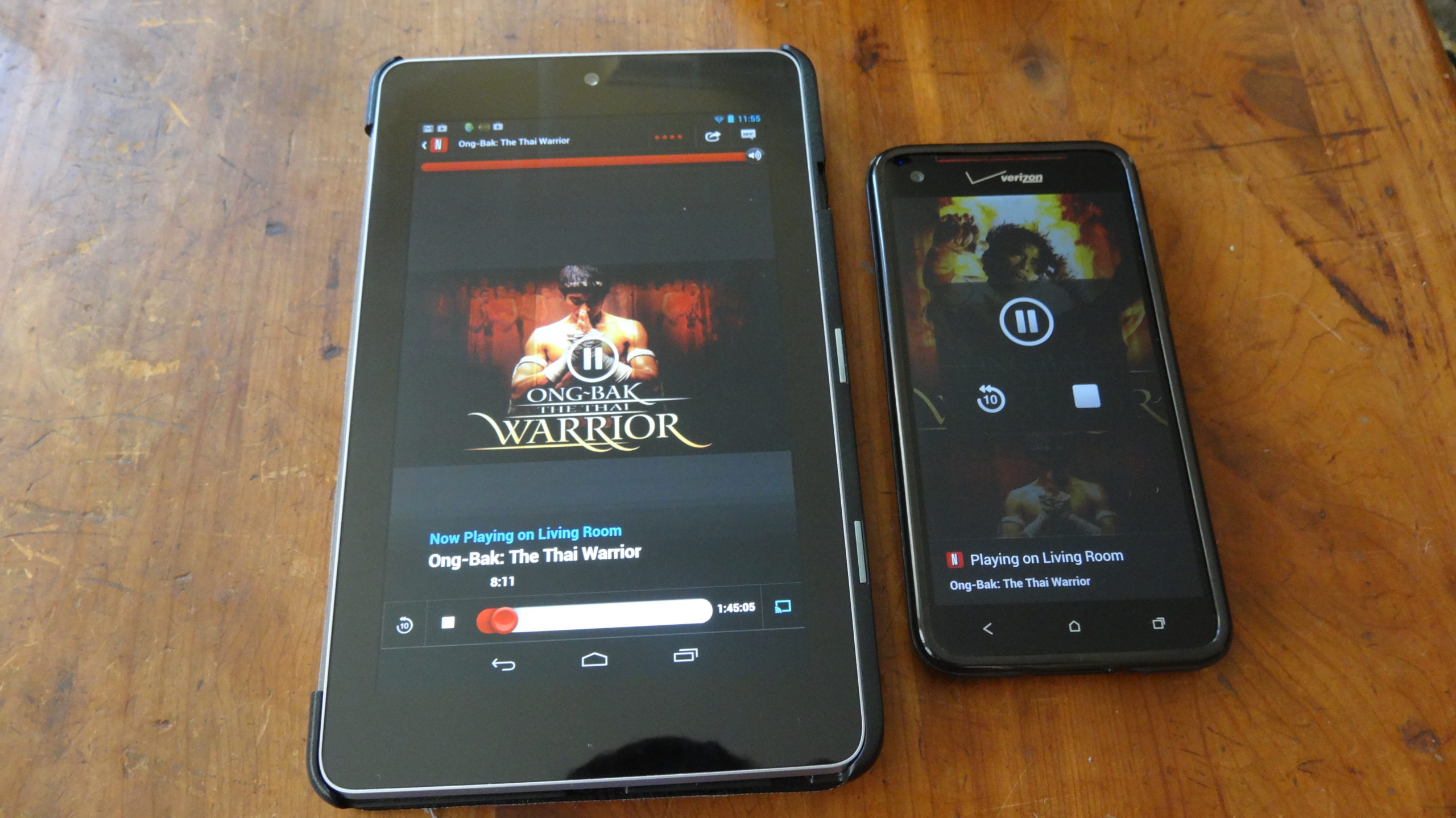
Using It
This is ludicrously easy to set up. Plug in the Chromecast to HDMI and USB power. Change your TV to the designated input, download the Chromecast app, and follow the onscreen instructions. The dongle will automatically detect your home network; all you have to do is input your network key and confirm that the two devices are indeed tethered. Altogether, setup took less than 10 minutes from my opening the retail packaging.
For the purposes of this test, I used my first-gen Nexus 7, Droid DNA, my busted old HP laptop running Windows 7, and a Samsung tablet running Windows 8 as sources and plugged the Chromecast into a 55″ Vizio M Series LED TV. A Sony streaming Blu-ray player acted as the control measure against which video quality was judged, and everything ran off my home network with an average streaming speed of about 10-15 Mbps.
Sharing video is a cinch. Open up the streaming app you want to watch (your choices for now are Netflix, YouTube, and Google Video), load up the video or track you want and tap the onscreen Chromecast icon. A dialog box will pop up and ask which TV you want it sent to and boom — it’s on your TV. I powered through the first season of In-Betweeners, Ong-Bak: The Thai Warrior, and The Man from Nowhere on Netflix from both the phone and the Nexus tablet, as well as a few Dethklok videos on YouTube. The Chromecast videos had comparable fidelity, stream rate, and video quality as on the Blu-ray control.
While more services beyond the founding three will be available on Chromecast soon, you might not want to bother waiting. That’s fine. In addition to the Netflix, YouTube, and Google Video apps, Chromecast can also mirror any open tab in your Chrome browser. Simply install the Google Cast Extension, load up the Hulu website, tap the new Cast button next to the address bar, and you’re set.
I watched the latest episode of Naruto Shipuuden on Hulu Plus, and a couple of random episodes from Crunchyroll using both the HP laptop and Win8 tablet. There’s about a second of lag between small and large screens, but both advance without hesitation once playback starts.
The video quality of mirroring also isn’t quite as sharp as when using either the Blu-ray control or one of the officially sanctioned apps. The same is true for playing local content in a Chrome tab; it works but isn’t quite as crisp as it should be. I noticed also that mirroring tabs really put a strain on both my network and my CPU. For the 1.6Ghz (2GB RAM) laptop, this strain caused noticeable slowdown, but the 2.4 GHz (4GB RAM) Win8 tablet was unfazed.
Chromecast’s “mobile as a remote” feature is a great idea but it can be problematic. Unless you keep your device on and set to the streaming app’s playback control (which totally negates the ability to do other stuff on your tablet while casting content) you can’t just pick up the remote and pause playback immediately. No, you’ll have to navigate through the lock screen, into the streaming app, wait for your Wi-Fi radio to turn back on, wait for the streaming app to recognise that it is in fact controlling playback on the TV, then hit pause. What took two seconds can now take up to 20. That was never a problem with Apple TV or Roku, unless of course you lost the remote in your sofa cushions. You can also just download Remote apps for both of those that work just as well.
What’s Good?
Chromecast provides a much-needed low-cost means for migrating towards streaming services that immediately renders most of the recent advances in Smart TVs obsolete (unless of course you really love surfing the Internet on your smart TV’s built-in browser, you masochist).
The fact that Chromecast communicates directly with the cloud server means that once I load up a video, I can continue using my phone or tablet for other stuff without disrupting the movie. I can also queue up additional media directly to the TV so my mobile device doesn’t burn through its battery pushing the data from Netflix’s servers to the TV. What’s more, my mobile device not only becomes the remote but, if say I have to leave mid-movie, anyone else in the room can log on to Chromecast (assuming they have my Netflix credentials) and take over remote control duties. It’s brilliant, but more importantly, it’s simple.
Also, the price. Come on. For $US35, it’s worth at least taking a flier.
What’s Bad?
Google’s Chromecast demos show people slapping it back of their TV and then having it magically work are entirely true. Since the Chromecast doesn’t run on battery power and HDMI ports are unpowered, you’ll either have to sacrifice one of the TV’s USB ports (which really, you’ve got like three unused ones right now) or a power outlet. That’s not a particularly big price to pay but it is a bit of a pain if you’ve already got a full complement of socket-hungry component pieces.
The fact that it only currently only supports Google Play Music is also a pain. I use a mix of iTunes and Amazon primarily and, while there are ways to
