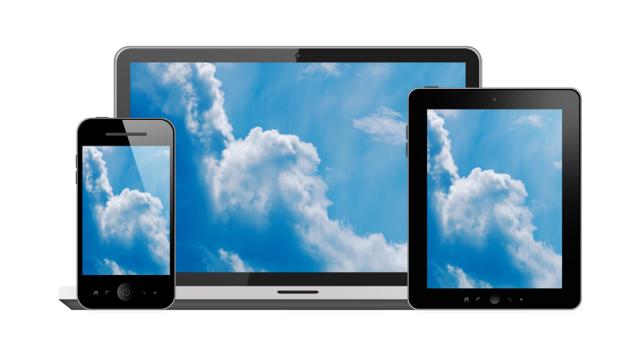You’re never going to use the borked trial versions of all these programs that came pre-installed on your new laptop or smartphone, so why should they continue taking up precious hard drive space? Here’s how to cut the deadweight out of your operating system.
Bloatware is installed your device for the manufacturer’s benefit (read: cash money), not yours. These programs, often a trial version or other hobbled iteration, are essentially paid advertisements by software developers to get you to buy the full program. Paid ads that can compete with your preferred programs, slow system performance and generally take the fun out of getting a new device. Luckily, there are plenty of simple solutions to removing them.
PC
To get both of the pre-installed Norton and McAfee programs competing with your preferred installed AVG off of your system, you’ve got a couple of options. You can always uninstall them individually from the Programs manager in the Control Panel. To do this, click the start menu in Windows 7 -> Control Panel -> Uninstall Programs. Then work your way through the list of installed programs, uninstalling them as you go. But, since most new PCs come with a lot more than two bloat programs (it’s closer to a dozen), removing each individually can forever.
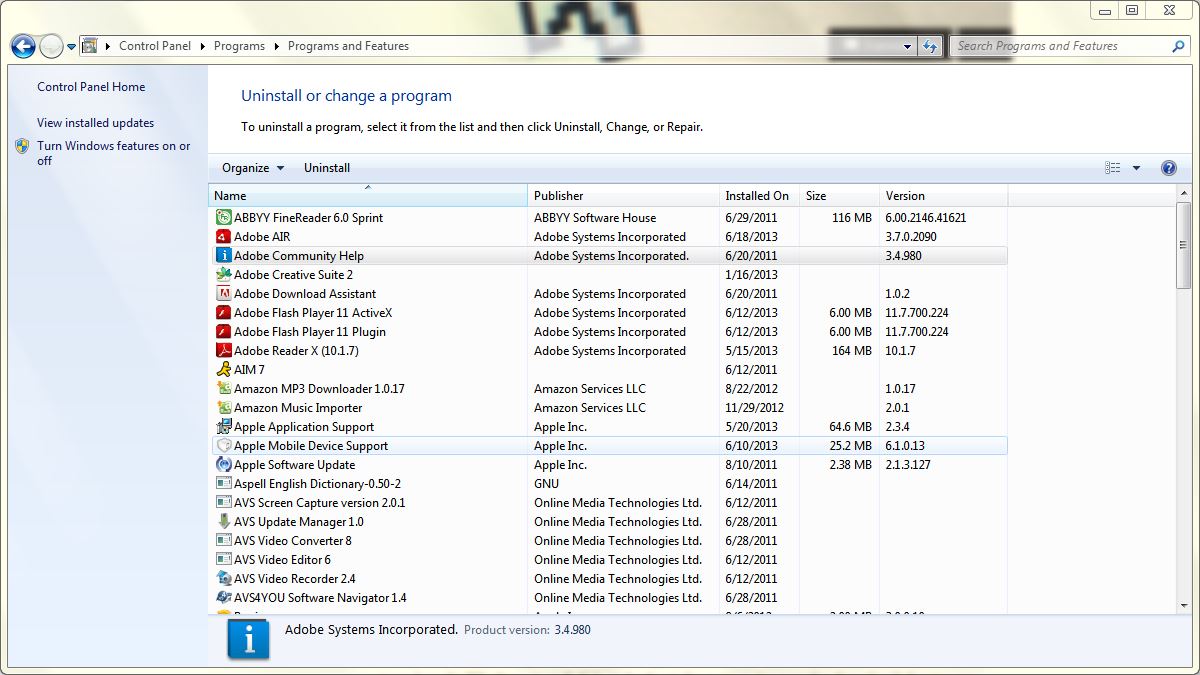
[clear]
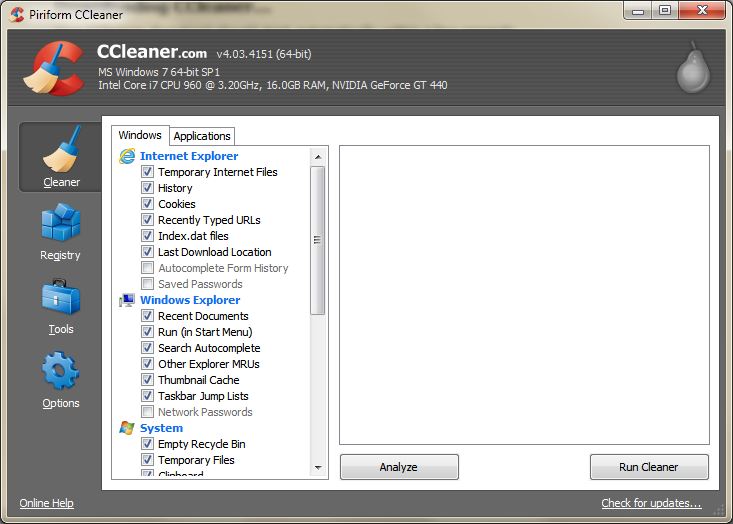
[clear]
Android
Your latest Google OS handset is no stranger to bloatware. These programs do little more than take up storage space (hundreds of megabytes on the Galaxy S4) and demand full system access (which is for totally noble reasons, I’m sure) but they can be removed with a bit of work.
Since most pre-installed Android programs will allow you to either disable or freeze their functionality but will not allow you to uninstall them outright, you’ll need to take more aggressive measures. Like installing a fresh copy of Windows on the PC, your primary nuclear option is to install a custom ROM. By doing so, you’ll also eliminate the bloatware; however, this method takes a bit of technical know-how and isn’t right for everyone. If you do decide to go that route, however, Cyanogenmod is a popular, customised, open-source ROM.
[clear]
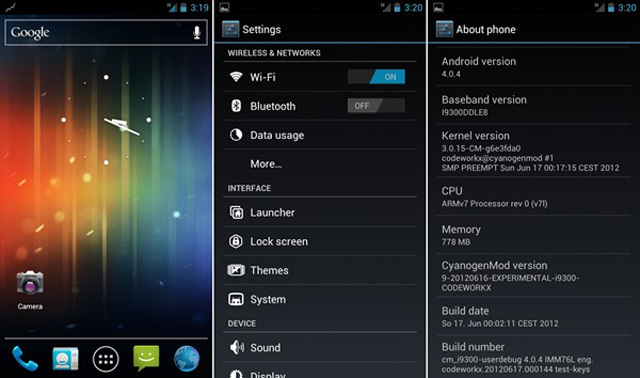
Perhaps the easiest method, though requires little more than some intelligent cutting and pasting. XDA Developers member Broadways have assembled this slick little bloatware removal script (.zip) that will delete the programs without needing a root. Be cautious though; delete the wrong program and you’ll brick your phone. Head over to the XDA Developers forums for a full set of instructions.
Then again you could just skip this whole mess and just ignore the bloat programs. [Wikihow — Notebook Review — Make Use of — Redmond Pie — Ubergizmo]
Top Image: TACstock1 / Shutterstock — Cyanogenmod Image: Android Authority